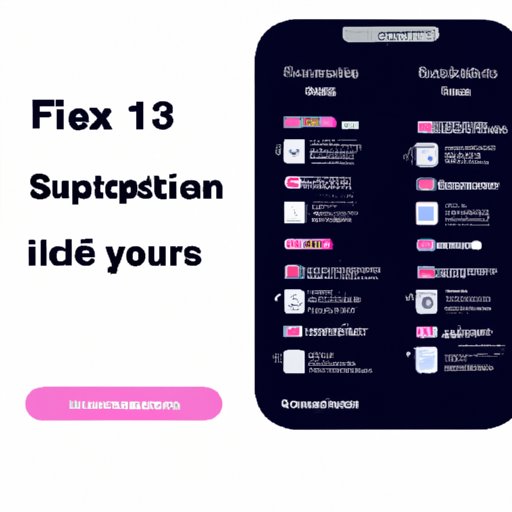Introduction
As Apple has continued to advance the technology in their iPhones, they have included more and more features to make using their devices easier. One of those features is the ability to take screenshots. Taking a screenshot on an iPhone can be a useful tool for capturing a moment that you want to remember or for sharing information with friends and family. This article will provide a step-by-step guide on how to take screenshots on iPhone and offer some quick tips and tricks to make the process easier.
Step-By-Step Guide on How to Take Screenshots on iPhone
Taking a screenshot on an iPhone is easy and only takes a few seconds. Here is a step-by-step guide on how to do it:
Setting Up the Screen
First, you will need to set up the screen so that you can take the screenshot. Open the app that you want to take a screenshot of and make sure that it is in the exact position that you want to capture. You may also want to adjust the brightness of your device so that the screenshot looks better.
Capturing the Image
Once you have the screen set up the way you want it, press the “Home” and “Sleep/Wake” buttons at the same time. The screen will flash white and you will hear a shutter sound, indicating that the screenshot was successfully taken.
Editing and Saving the Screenshot
The screenshot will automatically be saved to your Camera Roll. To edit the screenshot, open it in the Photos app and use the editing tools to make any changes that you want. When you are finished, tap “Done” to save the changes.
Quick Tips and Tricks to Taking Screenshots on iPhone
Taking screenshots on an iPhone is easy, but there are some tricks that can make the process even faster and easier. Here are some tips and tricks to make taking screenshots on iPhone even simpler:
Using Shortcuts
You can set up shortcuts to quickly take screenshots on your iPhone. To set up a shortcut, go to “Settings”, then “General”, then “Accessibility”, and finally “AssistiveTouch”. Toggle the switch to “On” and then select “Customize Top Level Menu”. From here, you can add a shortcut to quickly take a screenshot by tapping on the “+” icon and selecting “Screenshot”. Once the shortcut is set up, you can easily take a screenshot by tapping on the shortcut.
Setting up Timers for Taking Multiple Shots
If you want to take multiple shots in quick succession, you can set up a timer to take the screenshots for you. To do this, open the Camera app and select “Timer” from the bottom menu. Set the timer for however many seconds you want and then tap the “Shutter” button. The camera will take the photos for you at the interval that you set.
Utilizing Third-Party Apps
There are also third-party apps available that can make taking screenshots on iPhone even easier. These apps allow you to apply different filters and effects to your screenshots and even let you share them directly to social media sites. Some apps also offer additional features such as cropping and resizing your screenshots.
Learn to Capture Your Screen with iPhone’s Built-in Screenshot Feature
iPhone’s built-in screenshot feature makes it easy to capture any moment on your device. There are several ways to take screenshots on iPhone, each with its own advantages and disadvantages. Exploring the different ways to take screenshots on iPhone can help you decide which method works best for you.
Exploring the Different Ways to Take Screenshots on iPhone
The most common way to take screenshots on iPhone is by pressing the “Home” and “Sleep/Wake” buttons at the same time. This method is quick and easy and requires no additional setup. However, if you want more control over your screenshots, there are other methods available.
Using AssistiveTouch to Take Screenshots
AssistiveTouch is a feature that allows you to control your device with gestures and taps. You can use AssistiveTouch to take screenshots by enabling the “Screenshot” option in the AssistiveTouch menu. Once enabled, you can take a screenshot simply by tapping the AssistiveTouch icon.
Capturing Multiple Screenshots at Once
If you need to take multiple screenshots at once, you can set up a timer in the Camera app. This will allow you to take multiple screenshots without having to press the “Home” and “Sleep/Wake” buttons each time. You can also use third-party apps to take multiple screenshots at once.
Conclusion
Taking screenshots on an iPhone is a great way to capture moments and share information with others. iPhone’s built-in screenshot feature makes it easy to take screenshots with just a few taps. This article provided a step-by-step guide on how to take screenshots on iPhone, as well as some quick tips and tricks to make the process easier. Now that you know how to take screenshots on iPhone, you can capture any moment with ease.