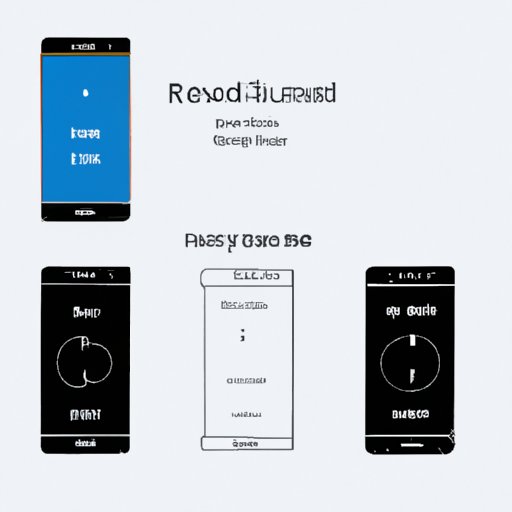Introduction
A Samsung phone is one of the most popular smartphones in the world. With its sleek design and powerful hardware, it is no surprise that many people choose to purchase one for their daily use. However, like any other device, there may come a time when you need to restart your Samsung phone. This article will provide a comprehensive guide on how to do so.
Use the Power Button
One of the simplest ways to restart your Samsung phone is by using the power button. To do this, press and hold the power button on your device until the power options menu appears. Then, tap the “Restart” option. Once your phone has finished restarting, it should be up and running again.
Perform a Soft Reset
Another way to restart your Samsung phone is by performing a soft reset. To do this, first make sure that your device is turned off. Then, press and hold the Volume Down and Power buttons at the same time for 10-15 seconds. When you see the Samsung logo appear on your screen, release the buttons. Your phone should now be restarted.
Enter Recovery Mode
If you are having trouble restarting your Samsung phone using the above methods, you may need to enter Recovery Mode. To do this, press and hold the Volume Up, Home, and Power buttons at the same time for 10-15 seconds. When the Samsung logo appears on your screen, release the buttons. You should then see the Android system recovery menu. From here, you can select the “Reboot System Now” option to restart your phone.
Use Find My Mobile
If you have lost access to your Samsung phone, you can still try to restart it by using the Find My Mobile service. To do this, go to the Find My Mobile website and log in with your Samsung account. Once logged in, you should see an option to remotely control your device. From here, you can select the “Restart” option to attempt to restart your phone.
Factory Reset from Settings
If all else fails, you may need to perform a factory reset from the Settings menu. To do this, open the Settings app on your device and navigate to the Backup & Reset section. Then, select the “Factory Data Reset” option and follow the on-screen instructions to reset your phone back to its original state. Note that this will delete all data on your device, so make sure to backup anything important before proceeding.
Factory Reset from Recovery Mode
If you cannot access the Settings menu on your device, you can also perform a factory reset from Recovery Mode. To do this, enter Recovery Mode as described above and select the “Wipe Data/Factory Reset” option. Then, follow the on-screen instructions to reset your phone. Again, note that this will delete all data on your device, so make sure to backup anything important before proceeding.
Conclusion
Restarting your Samsung phone is a relatively simple process. In most cases, simply using the power button or performing a soft reset should do the trick. If not, you can try entering Recovery Mode or using the Find My Mobile service. Finally, if all else fails, you may need to perform a factory reset from either the Settings menu or Recovery Mode. By following these steps, you should be able to successfully restart your Samsung phone.