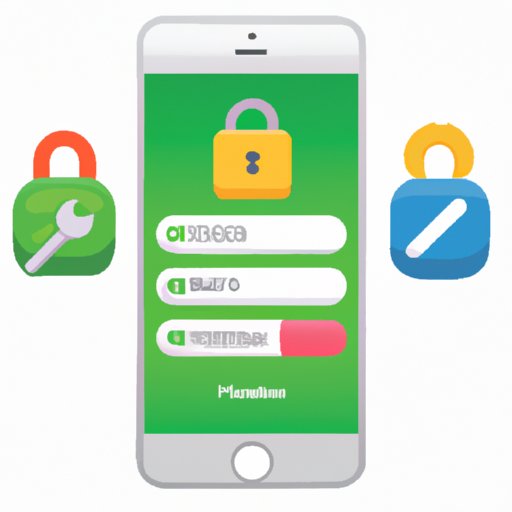Introduction
If you are an iPhone user, chances are you have multiple accounts and websites that require a password for access. Keeping track of all these passwords can be a challenge, which is why it’s helpful to store them in your device. But what if you forget one of those passwords? This article will provide you with step-by-step instructions on how to find saved passwords on your iPhone.
Check Settings on iPhone
The first thing you should do when trying to locate a forgotten password is to check the settings on your iPhone. You may be able to view the saved passwords directly from the device itself.
Accessing Password Settings
To access the password settings, open the Settings app and tap on “Passwords & Accounts”. Then, select “Website & App Passwords”.
Viewing Saved Passwords
Once inside the “Website & App Passwords” section, you can view all the passwords that have been saved to your device. Simply tap on the password you want to view and it will be revealed. You can also delete any saved passwords from this screen.
Use iCloud Keychain
Another way to find saved passwords on your iPhone is by using iCloud Keychain. This is Apple’s cloud-based service that stores and syncs passwords across all your devices.
Setting Up iCloud Keychain
Before you can use iCloud Keychain, you need to set it up on your device. To do this, open the Settings app and tap on “iCloud”. Then, select “iCloud Keychain” and follow the on-screen instructions to enable the feature.
Accessing iCloud Keychain
Once iCloud Keychain is enabled, you can access it by opening the Settings app and tapping on “Passwords & Accounts”. Then, select “iCloud Keychain” and enter your Apple ID credentials to access the service.
Retrieving Saved Passwords
Once you’re logged into iCloud Keychain, you can view all the passwords that have been stored. Simply tap on the password you want to view and it will be revealed. You can also delete any saved passwords from this screen.
Try Third-Party Apps
If you’re unable to find the password you’re looking for using the methods above, you can try using a third-party app. There are many apps available in the App Store that allow you to store and retrieve passwords.
Finding Compatible Apps
When searching for a compatible app, make sure to look for one that is compatible with iOS. Not all apps are compatible with Apple’s operating system, so it’s important to check before downloading.
Installing and Using the App
Once you’ve found a compatible app, download and install it on your device. Then, open the app and log in using your credentials. You should then be able to view all the passwords that have been saved to your device.
Use iTunes Backup
If you have previously backed up your device using iTunes, you can use this backup to retrieve any forgotten passwords. This method requires a bit more work, but can be effective if the other methods have failed.
Backing Up Your Device
Before you can use iTunes to retrieve your passwords, you need to back up your device. To do this, connect your device to your computer and launch iTunes. Then, select your device from the sidebar and click “Back Up Now”.
Extracting Password Data from Backup
Once your device is backed up, you can extract the password data from the backup file. To do this, open the backup file using a third-party application such as iBackupBot. Once the file is opened, you can view all the passwords that have been saved to your device.
Take Help from Apple Support
If none of the above methods have worked for you, you can always contact Apple Support for help. They may be able to provide you with additional solutions or advice.
Contacting Apple Support
You can contact Apple Support either by phone, email, or chat. Once you’ve chosen your preferred method of communication, explain your issue to the support representative and they will provide you with further instructions.
Following Support’s Instructions
The support representative may ask you to perform certain tasks or provide additional information. Be sure to follow their instructions carefully in order to get the best results.
Conclusion
Forgetting passwords can be frustrating, but luckily there are several ways you can find saved passwords on your iPhone. You can check the settings on your device, use iCloud Keychain, try third-party apps, use iTunes backup, or take help from Apple Support. Whichever method you choose, you should now be able to find the passwords you’re looking for.