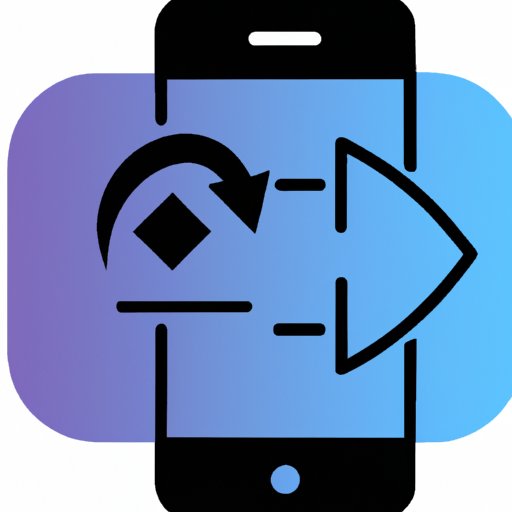Introduction
A screenshot is a digital image of what’s displayed on a computer or mobile device’s screen. It allows you to capture whatever is currently on your screen, whether it’s an image, text, or video. Knowing how to take a screenshot on your phone can be useful in a variety of situations, such as saving an article you want to read later or capturing a high score in a game. This article will provide a step-by-step guide to taking a screenshot on your phone, along with tips for capturing and saving the best images.
Step-by-Step Guide to Taking a Screenshot on Your Phone
Taking a screenshot on your phone is relatively easy, but it may vary depending on your model. Here are the steps you’ll need to follow:
Identifying Your Phone Model
The first step is to identify your phone model so you can determine the exact button combination needed to take a screenshot. For example, if you have an iPhone 8, you’ll need to press the power button and the home button at the same time. However, if you have an iPhone X, you’ll need to press the side button and volume up button simultaneously.
Understanding the Screenshot Button Combination
Once you’ve identified your phone model, familiarize yourself with the button combination needed to take a screenshot. Most phones require you to press two buttons at the same time, such as the power button and the home button. Some newer models may require you to press three buttons at once, such as the power button, volume down button, and home button.
Step-by-Step Instructions for Taking a Screenshot
Now that you know the button combination, here are the steps for taking a screenshot:
- Open the app or page you want to capture.
- Press the correct button combination for your phone model.
- You should hear a shutter sound or see a flash on your screen, indicating that the screenshot has been taken successfully.
- Go to your phone’s gallery to view and save the screenshot.

How to Capture and Save a Screenshot from Your Phone
Once you’ve taken the screenshot, you’ll need to save it to your phone’s gallery. Here’s how to do that:
Finding the Screenshot in Your Gallery
When you take a screenshot, it is automatically saved in your phone’s gallery. To access the screenshot, open the gallery app on your phone and look for a folder labeled “Screenshots.” Tap on the folder and you should see the screenshot you just took. You can then view the screenshot, share it, or edit it as needed.
How to Share a Screenshot
If you want to share the screenshot you just took, you can easily do so from the gallery app. Simply tap the share icon and select the platform you’d like to share the screenshot to. You can also copy and paste the screenshot into other apps or documents.
How to Edit a Screenshot
If you want to edit the screenshot before you share it, you can do so using a photo editing app. Most phones come with a built-in photo editor, which allows you to crop, rotate, and add filters to your screenshots. You can also use third-party apps such as Snapseed or Photoshop Express for more advanced editing options.
All You Need to Know About Capturing a Screengrab on Your Phone
Now that you know how to take a screenshot on your phone, let’s look at some additional tips and information about capturing a screengrab.
Different Types of Screenshots
It’s important to note that there are different types of screenshots you can take on your phone. For example, you can take a full-screen screenshot, which captures everything that’s currently visible on your screen. You can also take a partial screenshot, which captures only a portion of the screen. Additionally, you can take a scrolling screenshot, which is useful for capturing long webpages or documents.
Tips for Taking a High Quality Screenshot
To ensure that your screenshots turn out looking sharp and clear, here are some tips:
- Make sure your screen is clean and free of smudges or fingerprints.
- Adjust your phone’s brightness and contrast settings for better visibility.
- Turn off any notifications or alerts that may show up in the screenshot.
- Make sure the image you’re trying to capture fits within your screen’s resolution.

Tips for Taking the Perfect Screenshot on Your Phone
Now that you know the basics of taking a screenshot on your phone, here are some additional tips to help you get the perfect shot:
Adjusting Your Phone Settings
Adjusting your phone’s settings can help you get the best possible screenshot. For example, you can turn on the “Do Not Disturb” mode to prevent notifications from popping up while you’re taking a screenshot. You can also adjust the brightness and contrast settings to make sure the image looks clear and sharp.
Making Sure Your Screen is Ready
Before you take a screenshot, make sure your screen is clean and free of smudges and fingerprints. Additionally, make sure the image you’re trying to capture fits within your screen’s resolution so it doesn’t look distorted or pixelated.
Choosing the Best Screenshot Type for Your Needs
Depending on what you’re trying to capture, you may need to use a different type of screenshot. For example, if you’re trying to capture a long webpage, you should use a scrolling screenshot. If you’re trying to capture a specific area of the screen, you should use a partial screenshot. Consider your needs before taking a screenshot so you can choose the right type for the job.
An Easy Way to Take a Screenshot on Your Mobile Device
If you want an even easier way to take a screenshot on your phone, you can use third-party apps or keyboard shortcuts.
Using Third-Party Apps
There are a variety of third-party apps available that allow you to take screenshots with just a few taps. These apps usually have additional features, such as the ability to annotate or edit screenshots.
Using Keyboard Shortcuts
If you have a physical keyboard connected to your phone, you can use keyboard shortcuts to take screenshots. For example, on most Android phones, you can press the “Print Screen” key to take a screenshot. On iPhones, you can press the “Command + Shift + 3” keys to take a screenshot.

Learn How to Quickly Take a Screenshot on Your Smartphone
Finally, if you want to take a screenshot quickly and easily, you can use gestures or the notification panel.
Using Gestures
Some phones allow you to take a screenshot by simply swiping your finger across the screen. To enable this feature, go to your phone’s settings and look for the “Gestures” option. From there, you can enable the gesture for taking a screenshot.
Using the Notification Panel
On some phones, you can take a screenshot by pulling down the notification panel and tapping the “Screenshot” button. This is a quick and easy way to take a screenshot without having to press any buttons.
Conclusion
Taking a screenshot on your phone is a simple process, but it may vary depending on your model. Knowing the right button combination and understanding how to capture and save a screenshot are essential for getting the perfect shot. Additionally, using third-party apps, keyboard shortcuts, gestures, or the notification panel can make the process even easier. With this guide, you now have all the information you need to take a great screenshot on your phone.
Summary of Main Points
In summary, taking a screenshot on your phone is relatively easy, but it varies depending on your model. You’ll need to identify your phone model and understand the button combination needed to take a screenshot. Once you’ve taken the screenshot, you can save it to your gallery, share it, or edit it as needed. Additionally, you can use third-party apps, keyboard shortcuts, gestures, or the notification panel to make the process even easier.
Additional Resources
For more information on taking screenshots on your phone, check out these resources: