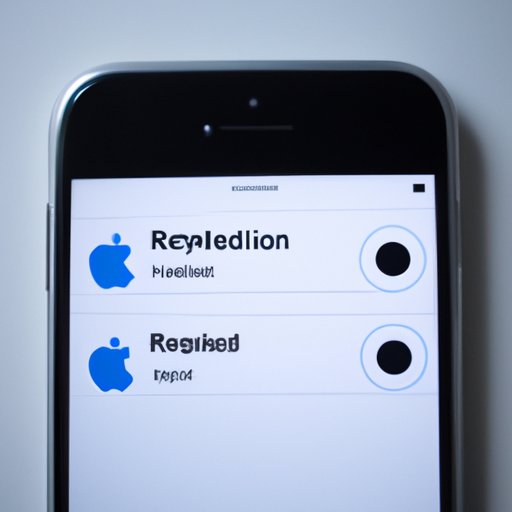Introduction
Losing contacts stored on your iPhone can be extremely frustrating. Whether it’s an important client or a close friend, it can be difficult to remember all of your contacts’ information. Fortunately, there are several ways to try and recover lost contacts. In this article, we’ll discuss eight different methods of getting your contacts back on your iPhone.
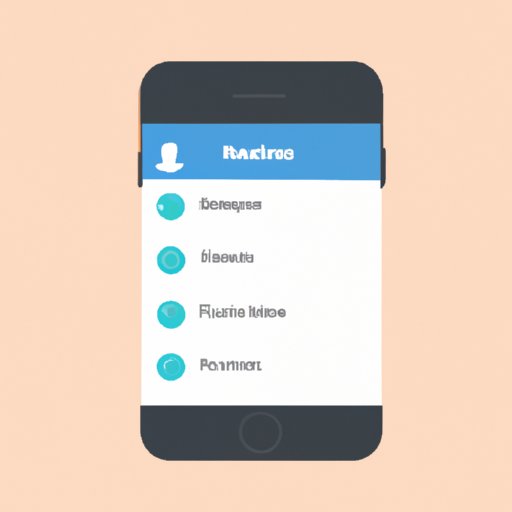
Refresh Your iPhone Contacts List
The first solution to try is refreshing your contacts list. This is a simple process that can sometimes resolve the issue. To do so, follow the steps below:
How to Refresh Contacts List:
- Open the “Settings” app on your iPhone.
- Tap “Contacts.”
- Select “Accounts.”
- Tap the account from which you’d like to refresh your contacts list.
- Scroll down and tap “Advanced.”
- Tap “Refresh Contacts.”
Potential Solutions: Refreshing your contacts list may resolve the issue if it’s caused by a minor software glitch. It’s also worth noting that this method will not delete any contacts from your phone; rather, it simply refreshes the list.
Check iCloud Settings
If refreshing your contacts list didn’t work, the next step would be to check your iCloud settings. Follow the instructions below to do so:
How to Access iCloud Settings:
- Open the “Settings” app on your iPhone.
- Tap “iCloud.”
- Ensure the toggle switch next to “Contacts” is in the “on” position.
Potential Solutions: If your iCloud settings are incorrect, then this could be the cause of your missing contacts. Turning the toggle switch to the “on” position should resolve the issue.
Restore from an iTunes or iCloud Backup
If neither of the above solutions worked, then the next step would be to restore from an iTunes or iCloud backup. Before we discuss how to do this, let’s take a look at what a backup is:
What is a Backup? A backup is a copy of the data stored on your device. Backups can be created manually or automatically, and they can be stored on your computer or in the cloud. When restoring from a backup, you’re essentially replacing the existing data on your device with the data that was saved in the backup.
How to Restore from Backup:
- Connect your iPhone to your computer.
- Launch iTunes.
- Click “Restore Backup…”
- Select the most recent backup from the list.
- Click “Restore” and wait for the process to complete.
Potential Solutions: Restoring from a backup can resolve many issues, including missing contacts. However, it’s important to note that this process will erase all existing data on your device, so be sure to back up your device before proceeding.
Reset Network Settings
The next solution to try is resetting your network settings. Here’s what you need to know about this process:
What is a Network Reset? A network reset is a process that restores the network settings on your device to their factory defaults. This includes Wi-Fi networks, cellular settings, VPN settings, and more.
How to Reset Network Settings:
- Open the “Settings” app on your iPhone.
- Tap “General.”
- Scroll down and tap “Reset.”
- Tap “Reset Network Settings.”
- Confirm the action by tapping “Reset Network Settings” again.
Potential Solutions: Resetting your network settings can resolve many issues, including missing contacts. However, it’s important to note that this process will erase all existing network settings on your device, so be sure to back up your device before proceeding.
Hard Reset Your Phone
If none of the above solutions worked, then your next best bet would be to hard reset your phone. Let’s take a closer look at this process:
What is a Hard Reset? A hard reset is a process that erases all data on your device and restores it to its factory defaults. This includes all apps, settings, and personal data.
How to Hard Reset Your Phone:
- Press and hold the Power and Home buttons simultaneously.
- Continue to hold the buttons until the Apple logo appears.
- Release the buttons and wait for the device to reset.
Potential Solutions: Performing a hard reset on your device can resolve many issues, including missing contacts. It’s important to note that this process will erase all existing data on your device, so be sure to back up your device before proceeding.
Use Third-party Software
If all else fails, then you may want to consider using third-party software to recover your contacts. Here’s what you need to know about this approach:
What is Third-party Software? Third-party software is software developed by companies other than Apple. These programs are designed to help users recover lost data, such as contacts, photos, videos, and more.
How to Use Third-party Software: There are many third-party programs available for download, but the exact steps will vary depending on the program you choose. Generally speaking, you’ll need to connect your iPhone to your computer, launch the program, and follow the on-screen instructions.
Potential Solutions: Using third-party software can be an effective way to recover lost contacts. However, it’s important to note that some programs may require a fee, so be sure to research any program before downloading it.
Contact Apple Support
If none of the above solutions worked, then your last resort would be to contact Apple Support. Here’s what you need to know:
How to Contact Apple Support: You can contact Apple Support by visiting their website, calling their toll-free number, or chatting with an Apple representative online. Depending on your issue, they may be able to provide additional troubleshooting advice or provide a replacement device.
Potential Solutions: Contacting Apple Support can be an effective way to resolve many issues, including missing contacts. However, it’s important to note that Apple may charge a fee for their services, so be sure to research their policies before proceeding.
Conclusion
Losing contacts stored on your iPhone can be an irritating experience, but fortunately, there are several ways to try and recover them. In this article, we discussed eight different methods of getting your contacts back, including refreshing the list, checking iCloud settings, restoring from a backup, resetting network settings, hard resetting your phone, using third-party software, and contacting Apple Support. We hope this article has been helpful in resolving your issue.
Summary of Article: This article discussed eight different methods of getting contacts back on your iPhone, from refreshing the list to contacting Apple Support. We also provided detailed instructions for each method, as well as potential solutions.
Final Thoughts: Losing contacts on your iPhone can be incredibly frustrating, but there are several ways to try and recover them. With our troubleshooting tips, you should be able to get your contacts back in no time.