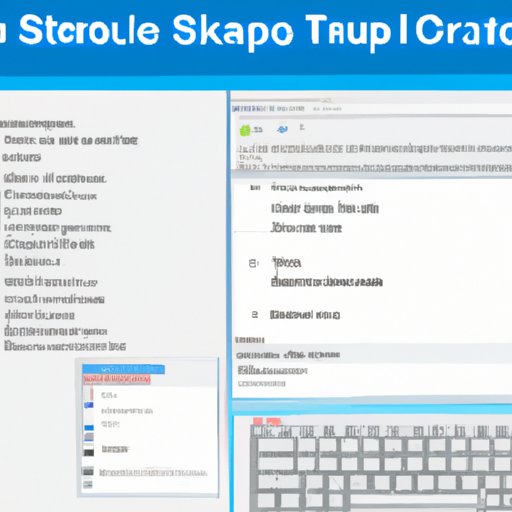Introduction
A screenshot is an image taken from the display of a computer, mobile device or other electronic device. It is often used to capture information from a certain moment in time, and can be used for purposes such as documentation, troubleshooting, or sharing with others.
This article will provide step-by-step instructions on how to take a screenshot on a desktop using keyboard shortcuts, as well as a list of available screenshot tools for desktops and a video tutorial. It will also compare the advantages and disadvantages of different methods.

Taking a Screenshot on a Desktop Using Keyboard Shortcuts
The simplest way to take a screenshot on a desktop is to use keyboard shortcuts. Depending on the operating system you are using (e.g. Windows, Mac OSX, Linux), the key combination may be slightly different. Generally speaking, the following key combinations are most commonly used:
- Windows: Press ‘PrtScn’ or ‘Fn + PrtScn’ keys.
- Mac OSX: Press ‘Shift + Command + 3’ keys.
- Linux: Press ‘Alt + PrtScn’ keys.
After pressing the key combination, the screenshot will be saved to your clipboard or desktop. You can then paste it into any image editing program, such as Microsoft Paint, or directly upload it to the internet.


Available Screenshot Tools for Desktops
In addition to the above method, there are a variety of screenshot tools available for desktops. These tools offer more advanced features, such as annotation, cropping, and sharing options. Here is a list of some of the most popular screenshot tools for desktops:
- Snagit (Windows/Mac)
- Greenshot (Windows)
- LightShot (Windows/Mac)
- ShareX (Windows)
- Skitch (Mac)
- Monosnap (Windows/Mac)
- Jing (Windows/Mac)
- PicPick (Windows)
- Nimbus (Windows/Mac)
Video Tutorial of How to Take a Screenshot on a Desktop
For those who prefer to learn visually, there are plenty of video tutorials available online that demonstrate how to take a screenshot on a desktop. One such tutorial can be found here: How to Take a Screenshot on a PC or Mac. The video shows how to take a screenshot using the keyboard shortcuts mentioned above, as well as how to use the Snagit tool.

Advantages and Disadvantages of Different Methods
Each method of taking a screenshot on a desktop has its own advantages and disadvantages. The keyboard shortcuts are the quickest and easiest way to take a screenshot, but they do not offer any additional features such as annotation or cropping. On the other hand, the screenshot tools offer more advanced features, but they require a bit more setup and are more time consuming.
Conclusion
Taking a screenshot on a desktop is a relatively simple process. This article has provided step-by-step instructions on how to take a screenshot on a desktop using keyboard shortcuts, as well as a list of available screenshot tools for desktops and a video tutorial. It has also compared the advantages and disadvantages of different methods.