Introduction
Shortening a video is a process that involves editing it down to a more concise version. It can involve trimming out sections of the video, combining multiple clips together, or even compressing the footage. This article will explore the various ways you can shorten videos on an iPhone, including using the built-in trim feature, third-party apps, iMovie, cropping, splitting, iCloud Drive, and video compression.

Explaining the Steps to Use the Trim Feature on iPhone
The simplest way to shorten a video on your iPhone is by using the built-in trim feature. This feature allows you to quickly and easily trim out sections of a video without having to use a third-party app or other software. Here’s how to do it:
What is the Trim Feature?
The trim feature is a built-in tool that comes with iPhones. This feature allows you to quickly and easily trim out sections of a video without having to use a third-party app or other software.
How to Access the Trim Feature
To access the trim feature, open the Photos app and select the video you want to edit. Then tap “Edit” in the top right corner. You will then see the trim feature at the bottom of the screen.
Step-by-Step Instructions on Using the Trim Feature
Once you have accessed the trim feature, you can begin editing your video. To do this, drag the two white dots (located at the beginning and end of the video) to the points where you want the video to start and end. Then tap “Done” in the top right corner. Your video will now be shortened to the length you specified.
Utilizing Third-Party Apps to Shorten Video on iPhone
In addition to using the built-in trim feature, there are also a variety of third-party apps available that can help you shorten your videos on your iPhone. These apps offer more advanced features than the built-in trim feature, such as the ability to combine multiple clips into one, add effects, and more. Here’s what you need to know about using third-party apps to shorten videos on your iPhone:
List of Popular Third-Party Apps
There are many third-party apps available for shortening videos on your iPhone. Some of the most popular ones include Adobe Premiere Rush, Splice, Videoshop, and InShot.
Pros and Cons of Third-Party Apps
The main advantage of using a third-party app to shorten videos on your iPhone is that they offer more advanced features than the built-in trim feature. However, these apps can be difficult to use and may require a subscription or payment to access all of their features.
Step-by-Step Instructions on Using Third-Party Apps
Using a third-party app to shorten a video on your iPhone is fairly straightforward. First, download and install the app from the App Store. Once the app is installed, open it and select the video you want to edit. Then, use the app’s editing tools to trim, combine, and/or compress the video. Finally, save the changes and your video will be shortened.
Demonstrating How to Use iMovie to Edit and Shorten Videos on iPhone
Another option for shortening videos on your iPhone is to use Apple’s own iMovie app. This app is designed specifically for editing and creating videos on iOS devices and offers a range of features that make it easy to shorten and edit videos. Here’s what you need to know about using iMovie to shorten videos on your iPhone:
Overview of iMovie
iMovie is Apple’s own video editing app for iOS devices. It offers a range of features that make it easy to edit and create videos on your iPhone or iPad. These features include the ability to trim, split, rotate, and add effects to videos, as well as the ability to add music, sound effects, and text.
Pros and Cons of iMovie
The main advantage of using iMovie is that it is specifically designed for iOS devices and offers a wide range of features that make it easy to edit and create videos. However, it does not offer as many features as some of the third-party apps mentioned above.
Step-by-Step Instructions on Using iMovie
Using iMovie to shorten videos on your iPhone is simple. First, open the app and select the video you want to edit. Then, use the app’s editing tools to trim, split, rotate, and add effects to the video. Finally, save the changes and your video will be shortened.

Explaining the Process of Cropping a Video on iPhone
Cropping a video is another way to shorten it on your iPhone. This involves removing sections of the video that are not needed, such as the edges or background. Here’s what you need to know about cropping videos on your iPhone:
Definition of “Cropping”
Cropping is the process of removing sections of a video that are not needed. This can include the edges or background of the video.
Pros and Cons of Cropping
The main advantage of cropping a video is that it can reduce the size of the video without reducing the quality. However, it can be difficult to accurately crop a video and it may not be suitable for all types of videos.
Step-by-Step Instructions on Cropping
Cropping a video on your iPhone is easy. First, open the Photos app and select the video you want to edit. Then, tap “Edit” in the top right corner. Next, tap the crop icon in the bottom left corner and select the area you want to crop. Finally, tap “Done” in the top right corner and your video will be cropped.
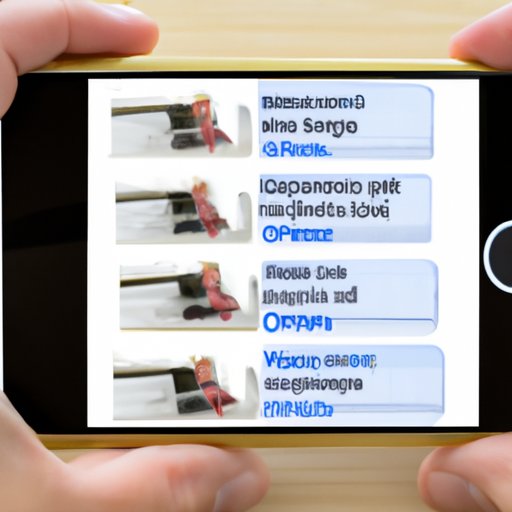
Showing How to Split a Video into Multiple Clips on iPhone
Splitting a video into multiple clips is another way to shorten it on your iPhone. This involves breaking the video up into smaller segments that can be edited individually. Here’s what you need to know about splitting videos on your iPhone:
Definition of “Splitting”
Splitting is the process of breaking a video up into multiple smaller segments that can be edited individually.
Pros and Cons of Splitting
The main advantage of splitting a video is that it allows you to edit each segment individually. However, it can be time-consuming and may not be suitable for all types of videos.
Step-by-Step Instructions on Splitting
Splitting a video on your iPhone is easy. First, open the Photos app and select the video you want to edit. Then, tap “Edit” in the top right corner. Next, tap the split icon in the bottom right corner and select the points where you want to split the video. Finally, tap “Done” in the top right corner and your video will be split into multiple clips.
Using iCloud Drive to Download Video for Editing on iPhone
If you have videos stored in iCloud Drive, you can download them to your iPhone for editing. This is a great way to access videos that you may not have on your device. Here’s what you need to know about downloading videos from iCloud Drive for editing on your iPhone:
Overview of iCloud Drive
iCloud Drive is Apple’s cloud storage service. It allows you to store and access files from any device with an internet connection, including your iPhone.
Pros and Cons of iCloud Drive
The main advantage of using iCloud Drive is that it allows you to access and download files from any device with an internet connection. However, it can be slow and may not be suitable for large files.
Step-by-Step Instructions on Downloading from iCloud Drive
Downloading a video from iCloud Drive to your iPhone is easy. First, open the Files app and select iCloud Drive. Then, locate the video you want to download and tap the download icon in the top right corner. Finally, tap “Done” in the top right corner and your video will be downloaded to your device.
Highlighting the Benefits of Using Video Compression on iPhone
Video compression is another way to shorten videos on your iPhone. This involves reducing the size of the video file without reducing its quality. Here’s what you need to know about using video compression on your iPhone:
Definition of “Video Compression”
Video compression is the process of reducing the size of a video file without reducing its quality. This can be done by removing unnecessary data from the file.
Pros and Cons of Video Compression
The main advantage of using video compression is that it reduces the size of the video file without reducing its quality. However, it can be time-consuming and may not be suitable for all types of videos.
Step-by-Step Instructions on Using Video Compression
Using video compression on your iPhone is easy. First, open the Photos app and select the video you want to edit. Then, tap “Edit” in the top right corner. Next, tap the compress icon in the bottom right corner and select the level of compression you want to use. Finally, tap “Done” in the top right corner and your video will be compressed.
Conclusion
Shortening videos on your iPhone is easy with the built-in trim feature, third-party apps, iMovie, cropping, splitting, iCloud Drive, and video compression. Each of these methods has its own advantages and disadvantages, so it is important to consider which method is best for your particular video. By following the steps outlined in this article, you can easily and quickly shorten your videos on your iPhone.
Summary of Article
This article explored the various ways you can shorten videos on an iPhone, including using the built-in trim feature, third-party apps, iMovie, cropping, splitting, iCloud Drive, and video compression. Each of these methods has its own advantages and disadvantages, so it is important to consider which method is best for your particular video.
Reminder of Benefits of Shortening Videos
Shortening videos on your iPhone can be beneficial in many ways. It can reduce the size of the video file, make it easier to share, and make it more concise and impactful. By following the steps outlined in this article, you can easily and quickly shorten your videos on your iPhone.


