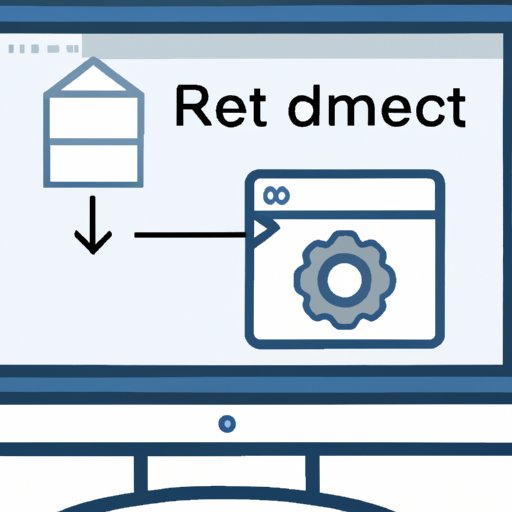Introduction
Remote desktop is a powerful tool that enables users to access their computers remotely over the internet. It can be used for a variety of tasks, such as accessing files, applications, and programs on another computer. In this article, we’ll explore how to set up remote desktop, provide troubleshooting tips, and explain the benefits of using it.
Step-by-Step Guide on How to Set Up Remote Desktop
Setting up remote desktop is a relatively straightforward process. Below is a step-by-step guide on how to do it:
1. Download and Install Remote Desktop Software
The first step in setting up remote desktop is to download and install the necessary software. Depending on your operating system, you may need to download additional software such as TeamViewer or LogMeIn. Be sure to read all instructions carefully before installing any software.
2. Configure Users and Permissions
After downloading and installing the necessary software, you’ll need to configure users and permissions. This will allow certain users to access certain parts of the computer while others are restricted. You’ll also need to assign passwords to protect your data.
3. Establish Network Connectivity
Once users and permissions have been configured, you’ll need to establish network connectivity. This involves configuring IP addresses, port numbers, and other settings to ensure that your remote desktop is secure and accessible.

Troubleshooting Tips for Setting Up Remote Desktop
When setting up remote desktop, it’s important to check for common issues and errors. Here are some troubleshooting tips to help you get started:
1. Check Network Settings
If you’re having trouble connecting to the remote computer, make sure that all network settings are correct. Check the IP address, port number, and other settings to ensure that everything is configured correctly.
2. Verify Access Permissions
Before attempting to connect to the remote computer, make sure that all users have the necessary access permissions. If someone doesn’t have the right privileges, they won’t be able to access the remote desktop.
3. Test Remote Connection
Finally, test the connection to make sure that everything is working properly. Try connecting from a different computer or device to make sure that the connection is stable and secure.
Explaining the Benefits of Using Remote Desktop
Using remote desktop provides several advantages over traditional computing methods. Here are some of the most significant benefits:
1. Increased Mobility
One of the biggest advantages of using remote desktop is increased mobility. Instead of being tied to one physical location, you can access your computer from anywhere with an internet connection. This makes it easier to work remotely or collaborate with colleagues in different locations.
2. Increased Productivity
Using remote desktop also increases productivity. Since you don’t have to physically travel to access your computer, you can save time and energy when completing tasks. This can help you get more done in less time.
3. Cost Savings
Finally, using remote desktop can lead to cost savings. By eliminating the need to purchase and maintain additional hardware, you can reduce your overall IT costs.
A Beginner’s Guide to Setting up Remote Desktop
If you’re new to remote desktop, you may need some guidance on how to get started. Here’s a beginner’s guide to setting up remote desktop:
1. Gather Necessary Information
The first step is to gather the necessary information. This includes the IP address, port number, username, password, and other settings. Having this information ready will make the setup process much smoother.
2. Download and Install Software
Next, you’ll need to download and install the necessary software. Make sure to read all instructions carefully before installing any software.
3. Configure and Test Connection
Once the software is installed, you’ll need to configure the connection and test it to make sure it’s working properly. This involves setting up users and permissions, establishing network connectivity, and testing the remote connection.

Tips and Tricks for Setting up Remote Desktop
Here are some tips and tricks to help you get the most out of your remote desktop experience:
1. Use Strong Passwords
To keep your data secure, use strong passwords. Avoid using easily guessed words or phrases, and consider using a passphrase instead.
2. Enable Encryption
Enabling encryption will help keep your data safe. Most remote desktop software offers encryption options, so make sure to take advantage of them.
3. Utilize Automated Backup Solutions
Finally, consider using automated backup solutions to make sure your data is always protected. This will ensure that even if something goes wrong, you’ll still have access to your data.

A Comprehensive Guide on How to Set Up Remote Desktop
Setting up remote desktop can seem daunting at first, but it doesn’t have to be. Here’s a comprehensive guide on how to set up remote desktop:
1. Understand Basic Concepts
Before getting started, it’s important to understand the basic concepts of remote desktop. This includes understanding terms like IP address, port number, and user permissions.
2. Prepare Your Network
Next, prepare your network by configuring IP addresses, port numbers, and other settings. This will ensure that your remote desktop is secure and accessible.
3. Install and Configure Software
Once your network is prepared, you’ll need to download and install the necessary software. Make sure to read all instructions carefully before installing any software.
4. Establish Connections
Once the software is installed, you’ll need to configure users and permissions, establish network connectivity, and test the connection. This will allow you to access your computer remotely.
5. Monitor Performance
Finally, monitor the performance of your remote desktop. Make sure that all users have the necessary access permissions, and check the connection regularly to make sure it’s secure.
Conclusion
Setting up remote desktop can be a complex process, but with the right knowledge and tools, it can be done quickly and easily. By following the steps outlined in this article, you can ensure that your remote desktop is secure and accessible. The benefits of using remote desktop include increased mobility, increased productivity, and cost savings.