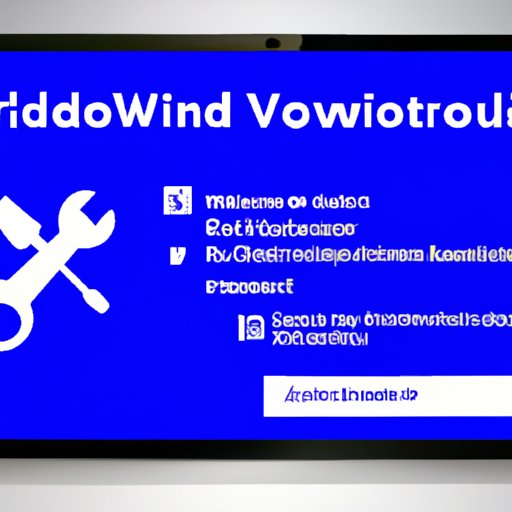Introduction
When you purchase a copy of Windows 10, you’re usually supplied with a product key to activate the operating system. Unfortunately, it can be easy to misplace this key or forget where you stored it. If you’ve lost your product key, there are still a few ways you can find it and reactivate Windows 10.
Overview of the Problem
When you purchase a copy of Windows 10, it will come with a 25-character product key that is unique to your installation. It should be printed on a sticker attached to the DVD case or on the back of the laptop if it came preinstalled with Windows 10. You may also find it in an email sent to you when you purchased the software. The product key is essential if you ever need to reinstall Windows 10, as it will allow you to reactivate the operating system.
Purpose of the Article
This article will provide a comprehensive guide on how to find your product key for Windows 10. We’ll explore methods such as searching the original packaging, contacting the manufacturer, checking your Microsoft account, using third-party key finder software, exploring the registry editor, purchasing a new product key, and reinstalling Windows 10.
Searching the Original Packaging
If you’ve purchased a physical copy of Windows 10, you should check the original packaging for the product key. It should be printed on a sticker attached to the DVD case or on the back of the laptop if it came preinstalled with Windows 10. It’s important to note that the product key is not always printed on the disc itself, so make sure you check the packaging first.
What to Look For
The product key will consist of 25 characters, typically split into five blocks of five characters each. It should be printed on a sticker with the words “Product Key” or “Windows 10 Product Key”. If the sticker is worn out or difficult to read, try holding it up to a light or looking at it under a magnifying glass.
Where to Start
If you don’t have the original packaging, you can start by searching through your emails. If you purchased Windows 10 online, you should have received an email containing the product key. Check any emails from Microsoft, the software vendor, or the retailer where you bought the software.
Contacting the Manufacturer
If you purchased a laptop or desktop computer with Windows 10 preinstalled, you can contact the manufacturer for assistance. They should be able to supply you with a new product key or help you to retrieve the one you already have.
Who to Contact
First, you should contact the manufacturer of your laptop or desktop computer. If you purchased a branded laptop or desktop, such as an HP, Dell, or Lenovo, contact the company directly. If you purchased an unbranded laptop or desktop, you can contact the company that assembled the computer or the company from which you purchased the computer.
How to Contact
You can contact the manufacturer by phone, email, or live chat. Make sure you have the serial number of your laptop or desktop computer ready, as they may ask for it. They should be able to provide you with a new product key or help you to retrieve the one you already have.
Checking Your Microsoft Account
If you purchased Windows 10 online, you may be able to find your product key in your Microsoft account. Sign in to your account and look for the “Digital Content” section. Here, you should be able to find your product key.
Signing In
To sign in to your Microsoft account, open a web browser and go to https://account.microsoft.com/. Enter your username and password and click “Sign In”.
Finding the Product Key
Once you’ve signed in, click on the “Digital Content” tab. Here, you should see a list of digital content associated with your account, including any product keys. Click on the product key you want to retrieve and you should see the 25-character product key.
Using a Third-Party Key Finder Software
If you’re unable to find your product key using the methods above, you can use a third-party key finder software. There are a variety of programs available that are designed to retrieve lost product keys, including some that are free.

Advantages of Key Finder Software
One of the major advantages of using key finder software is that it can retrieve product keys from almost any version of Windows, as well as other software such as Office. It can also save time, as you don’t have to manually search through emails or contact manufacturers.

Types of Key Finder Software
There are a variety of key finder software programs available, both paid and free. Some popular programs include Belarc Advisor, Magical Jelly Bean Keyfinder, and ProduKey. Each program has its own advantages and disadvantages, so make sure you do your research before deciding which one to use.
Exploring the Registry Editor
If you’re comfortable working with the Windows registry, you can also try exploring the registry editor. This method is more advanced, but it can be effective if all else fails.
What Is the Registry Editor?
The registry editor is a tool built into Windows that allows you to view and edit the Windows registry. The registry contains information about your system, including the product key for Windows 10. However, you should only attempt to access the registry editor if you’re familiar with the process, as making changes to the registry can have unintended consequences.

How to Access the Registry Editor
To access the registry editor, press the Windows key + R on your keyboard to open the Run dialog box. Type “regedit” and press Enter. This will open the registry editor. Navigate to the following path: HKEY_LOCAL_MACHINE\SOFTWARE\Microsoft\Windows NT\CurrentVersion. Here, you should find the “DigitalProductId” entry. This is the product key for Windows 10.
Purchasing a New Product Key
If you can’t find your product key or don’t have access to the original packaging, you can purchase a new product key from Microsoft. This is usually the most expensive option, but it’s the easiest and most reliable way to get a new product key.
Where to Buy
You can purchase a new product key from Microsoft’s website, or from a third-party retailer such as Amazon or eBay. Make sure you purchase a legitimate product key, as there are many counterfeit keys available.
Cost of a New Product Key
The cost of a new product key depends on where you buy it and which version of Windows 10 you’re purchasing. Generally speaking, you can expect to pay around $100 for a legitimate product key.
Reinstalling Windows 10
If you’re unable to retrieve your product key, you may need to reinstall Windows 10. This is usually a last resort, as it can take a long time and is usually not necessary.
Reasons for Reinstalling
There are several reasons why you might need to reinstall Windows 10. These include errors with the operating system, malware or virus infections, or if you’re planning to upgrade to a new version of Windows 10.
Process for Reinstalling
The process for reinstalling Windows 10 is fairly straightforward. First, you’ll need to create a bootable USB drive or DVD with the Windows 10 installation files. Then, you’ll need to boot from the USB drive or DVD and follow the instructions to reinstall Windows 10. Once the installation is complete, you’ll be prompted to enter a product key. At this point, you can enter the product key you retrieved or purchased.
Conclusion
Locating your product key for Windows 10 can be a challenge, especially if you’ve misplaced the original packaging. Fortunately, there are a few methods you can try to find it, such as searching the original packaging, contacting the manufacturer, checking your Microsoft account, using third-party key finder software, exploring the registry editor, purchasing a new product key, and reinstalling Windows 10.
Summary of Findings
This article provided a comprehensive guide on how to find your product key for Windows 10. We explored methods such as searching the original packaging, contacting the manufacturer, checking your Microsoft account, using third-party key finder software, exploring the registry editor, purchasing a new product key, and reinstalling Windows 10.
Final Thoughts
If you’ve lost your product key for Windows 10, don’t panic. There are a few methods you can try to find it, and if all else fails, you can purchase a new product key from Microsoft. Just remember to keep your product key safe for future reference.