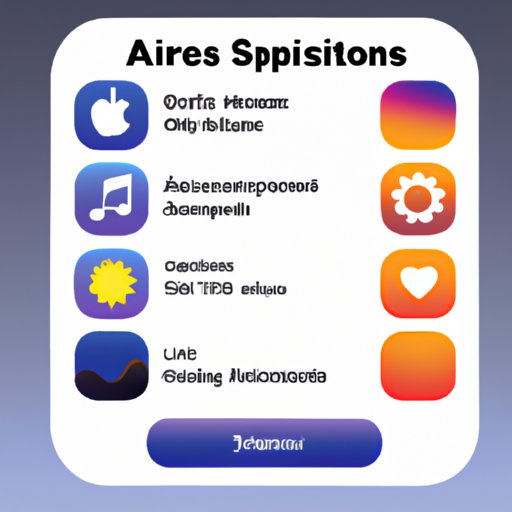Introduction
Subscriptions are a great way to stay up-to-date on the latest products and services. Whether it’s a streaming service or a magazine subscription, having access to regular updates can be convenient and cost-effective. But when it comes to managing your subscriptions, it can be difficult to keep track of what you’re paying for. Fortunately, there are ways to check your iPhone subscriptions so you can make sure you’re getting the most out of your money.
This article will provide a comprehensive guide on how to check iPhone subscriptions. We will cover the importance of having an Apple ID, how to use third-party apps, and other helpful tips. By the end of this article, you will have all the information you need to make sure you’re not overspending on subscriptions.
Create an Apple ID and Check Subscriptions Manually
If you don’t already have an Apple ID, then you’ll need to create one in order to manage your subscriptions. An Apple ID is a unique username that allows you to access various Apple services, including the App Store and iTunes. It’s also used to back up your data and purchase items from the store.
Creating an Apple ID is easy and free. All you need to do is go to the Apple ID website and follow the instructions. Once you’ve created your account, you can start checking your subscriptions manually. To do this, open the App Store and tap on your profile icon at the top right corner of the screen. From here, you can view all your active and past subscriptions.
Use a Third-Party App to Monitor iPhone Subscriptions
Another way to check your iPhone subscriptions is to use a third-party app. There are a variety of apps available that can help you monitor your subscriptions and alert you when they renew. These apps can be especially useful if you have multiple subscriptions and need an easy way to keep track of them.
To get started, download a third-party app from the App Store. Many of these apps are free, but some may require a small fee. Once you’ve downloaded the app, follow the instructions to set up your account. You will need to connect the app to your Apple ID in order to access your subscriptions. Once you’ve done this, you can start monitoring your subscriptions and receive notifications when they renew.
Use the iPhone’s Settings to Review Subscriptions
The iPhone’s settings also offer another way to review your subscriptions. To access these settings, open the Settings app and select “iTunes & App Store”. You will see a list of all your active and past subscriptions. Select any of the subscriptions to view additional details, such as the date of renewal and payment method.
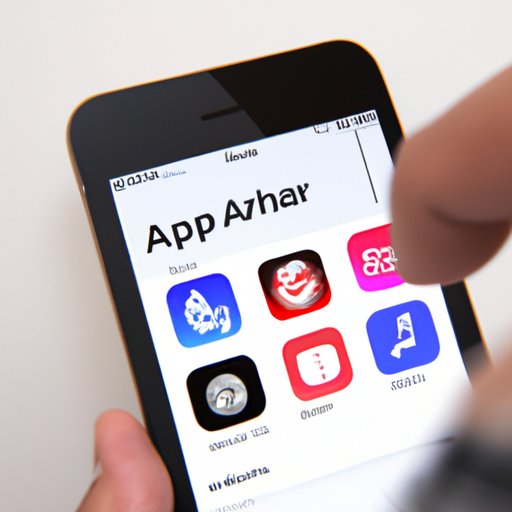
Check Your iTunes and App Store Purchases
You can also check your iTunes and App Store purchases to review your subscriptions. To do this, open the iTunes Store or App Store and select “Purchased”. Here, you will see a list of all your recent purchases, including subscriptions. Select any of the subscriptions to view additional details, such as the date of renewal and payment method.
Use the iPhone’s App Store to Review Subscriptions
The App Store also offers an option to review your subscriptions. To access this feature, open the App Store and select “Subscriptions”. Here, you will see a list of all your active and past subscriptions. Select any of the subscriptions to view additional details, such as the date of renewal and payment method.
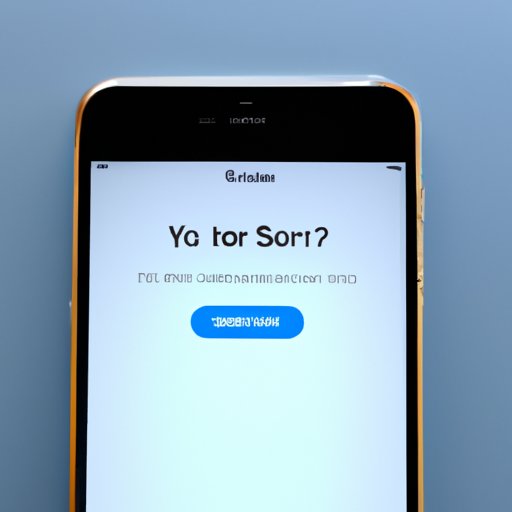
Ask Siri to Help You Check Your Subscriptions
Finally, you can use Siri to help you check your subscriptions. Simply say “Hey Siri, show me my subscriptions” and Siri will display a list of all your active and past subscriptions. You can then select any of the subscriptions to view additional details, such as the date of renewal and payment method.
Conclusion
Managing your iPhone subscriptions doesn’t have to be a hassle. With the right tools and knowledge, you can easily keep track of your subscriptions and make sure you’re not overspending. In this article, we discussed how to check iPhone subscriptions, including creating an Apple ID, using third-party apps, checking purchases, and asking Siri for help.
By following the steps outlined in this article, you should have no trouble keeping track of your subscriptions. Now you can have peace of mind knowing that you’re not wasting money on unnecessary subscriptions.