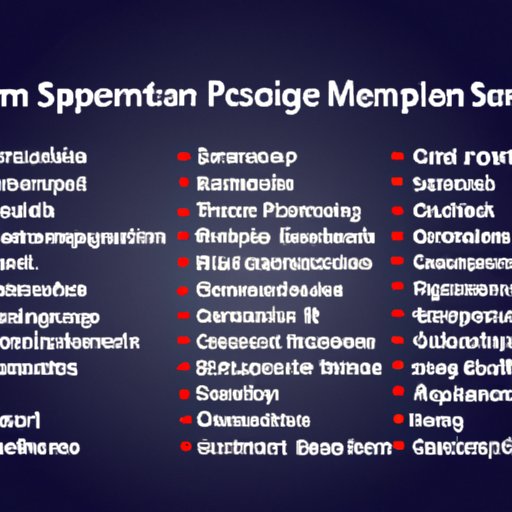Introduction
Do you know what’s inside your computer? Knowing your computer’s specifications is essential for getting the best performance out of it. Whether you’re a tech enthusiast or just a casual user, understanding your computer’s specs can help you decide on the best upgrades and software for your machine. In this article, we’ll explore how to check your computer specs.
What is a Computer Spec?
A “spec” or “specification” is a numeric value describing some aspect of a computer’s hardware or software. It could be the amount of RAM (random access memory) or the processor speed. There are many different types of specs, and they vary depending on the type of computer you have.
Why is it Important to Check Your Computer Specs?
Knowing your computer specs is important for several reasons. First, it helps you determine if your computer is up to date with the latest hardware and software. This can help you make informed decisions about upgrades and purchases. Second, it can be useful when troubleshooting problems with your computer. Having the right specs can also help you choose the right software for your machine. Finally, understanding your specs can give you an idea of your computer’s performance capabilities.
Use System Information Tool
The System Information tool is a built-in Windows utility that provides a wealth of information about your computer. To access the tool, open the Start menu, type “system information” into the search bar, and press Enter. You should see a window with a list of categories on the left side. Each category contains specific information about your computer, such as its processor type, amount of RAM, and hard drive size.
Check Device Manager
The Device Manager is another built-in Windows tool that displays information about the hardware connected to your computer. To access the tool, open the Start menu, type “device manager” into the search bar, and press Enter. The Device Manager will open, showing a list of categories on the left side. Each category contains information about the devices connected to your computer, including their manufacturer, model, and driver version.
Use Third-Party Software
If you want more detailed information than what’s available in the System Information and Device Manager tools, you can use third-party software. There are many programs available that provide extensive information about your computer’s specs. Some of the most popular programs are CPU-Z, GPU-Z, and HWMonitor. Each program provides detailed information about your computer’s processor, graphics card, and other components.
Check System Properties
Another way to check your computer specs is by viewing the System Properties. To access the System Properties, open the Start menu, type “system properties” into the search bar, and press Enter. This will open a window with information about your computer, including its processor type, amount of RAM, and installed operating system.
Read the Manual or Documentation
Finally, you can check your computer specs by reading the manual or documentation that came with your machine. The manual or documentation should contain detailed information about the hardware and software installed in your computer. If you don’t have the manual or documentation, you may be able to find it online. Most computer manufacturers have a website where you can download manuals and other documents.
Conclusion
Knowing your computer specs is essential for making sure your machine is performing at its best. Checking your specs is easy with the built-in System Information and Device Manager tools, as well as third-party software. You can also check your specs by viewing the System Properties or reading the manual or documentation that came with your computer. With this information, you can make informed decisions about upgrades and purchases.