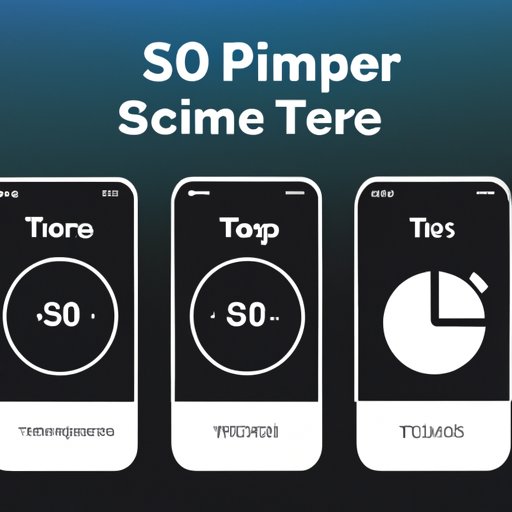Introduction
Taking great photos with an iPhone camera can be tricky, especially when you’re trying to capture yourself in the photo. That’s where the timer feature comes in handy. Whether you’re trying to take a selfie or a group shot, the timer will help you get the perfect picture every time. In this article, we’ll explore how to put a timer on your iPhone camera and get the most out of this useful feature.
Step-by-Step Guide on How to Set a Timer on Your iPhone Camera
Setting up the timer on your iPhone camera is easy. Here’s a step-by-step guide on how to do it:
Overview of the Process
The first step is to open the camera app on your iPhone. Once you’ve opened the camera app, tap the timer icon in the top right corner of the screen. This will bring up a menu that allows you to choose how long you want the timer to run for (e.g., 3 seconds, 10 seconds, etc.). Once you’ve chosen how long you want the timer to run for, tap the shutter button to start the timer.
Step-by-Step Instructions
1. Open the camera app on your iPhone.
2. Tap the timer icon in the top right corner of the screen.
3. Select how long you want the timer to run for (e.g., 3 seconds, 10 seconds, etc.).
4. Tap the shutter button to start the timer.
Tips for Using the iPhone Camera Timer Feature
Once you’ve set up the timer, there are a few things you can do to make sure you get the best results. Here are some tips for using the iPhone camera timer feature:
Prepping Your Camera
Before you start the timer, make sure your camera is properly set up. Make sure the lens is clean, the focus is adjusted, and the lighting is good. You may also want to adjust the exposure and white balance settings if needed.
Setting Up the Timer
When you set up the timer, make sure you give yourself enough time to get into position. It’s also a good idea to practice the timing beforehand so you know how long it will take for the timer to go off.
Taking Photos with the Timer
Once the timer is set, you can start taking photos. Make sure you have the right angle and composition before pressing the shutter button. If you need to adjust the settings, you can do so while the timer is running.

A Comprehensive Guide to Utilizing the iPhone Camera Timer
Once you’ve mastered the basics of setting up the timer, there are a few more things you can do to get the most out of this feature. Here’s a comprehensive guide to utilizing the iPhone camera timer:
Activating the Timer
To activate the timer, open the camera app on your iPhone and tap the timer icon in the top right corner of the screen. This will bring up a menu that allows you to choose how long you want the timer to run for (e.g., 3 seconds, 10 seconds, etc.).
Adjusting Settings
Once you’ve activated the timer, you can adjust the settings as needed. This includes adjusting the exposure and white balance settings, as well as the focus and lighting. You can also turn on the flash if needed.
Capturing the Moment
Once you’ve adjusted the settings and pressed the shutter button, the timer will start counting down. When the timer reaches zero, the photo will be taken automatically. Make sure you have the right angle and composition before pressing the shutter button.
Get the Most Out of Your iPhone Camera with the Timer Setting
Using the timer setting on your iPhone camera can help you capture the perfect moment. Here are some tips for getting the best results:
Tips for Getting the Best Results
Make sure your camera is properly set up before starting the timer. This includes cleaning the lens, adjusting the focus and lighting, and adjusting the exposure and white balance settings if needed. Practice the timing beforehand so you know how long it will take for the timer to go off.
Working with Multiple Cameras
If you’re working with multiple cameras, you can set up the timer on each one. This will allow you to capture different angles and perspectives at the same time.
Advanced Features
If you’re looking for more advanced features, you can explore the Camera+ app. This app has additional features such as burst mode, which allows you to take multiple photos in quick succession.

Make the Most Out of Your iPhone Camera with This Timer Tutorial
Learning how to use the timer feature on your iPhone camera can help you capture the perfect moment. Here’s a tutorial that will help you get the most out of this useful feature:
Understanding the Basics
The first step is to understand the basics of the timer feature. This includes opening the camera app, tapping the timer icon, and selecting how long you want the timer to run for. Once you’ve mastered these steps, you’ll be ready to take great photos with your iPhone camera.
Exploring More Options
Once you’ve got the basics down, you can start exploring more options. This includes adjusting the settings, such as the exposure and white balance, and turning on the flash if needed. You can also explore apps such as Camera+ for more advanced features.
Troubleshooting Common Issues
If you’re having trouble with the timer feature, there are a few things you can do. First, make sure your camera is set up properly. If that doesn’t work, try restarting your phone or reinstalling the camera app.
Learn How to Easily Activate the Timer on Your iPhone Camera
Activating the timer on your iPhone camera is easy. Here’s a step-by-step guide on how to do it:
Activating the Timer
1. Open the camera app on your iPhone.
2. Tap the timer icon in the top right corner of the screen.
3. Select how long you want the timer to run for (e.g., 3 seconds, 10 seconds, etc.).
4. Tap the shutter button to start the timer.

How to Take Photos with the iPhone Camera Timer in Three Simple Steps
Taking photos with the iPhone camera timer is easy. Here are three simple steps to follow:
Step One: Preparing the Camera
Before you start the timer, make sure your camera is properly set up. This includes cleaning the lens, adjusting the focus and lighting, and adjusting the exposure and white balance settings if needed.
Step Two: Setting Up the Timer
Once your camera is ready, open the camera app and tap the timer icon in the top right corner of the screen. This will bring up a menu that allows you to choose how long you want the timer to run for (e.g., 3 seconds, 10 seconds, etc.).
Step Three: Taking Photos
When the timer reaches zero, the photo will be taken automatically. Make sure you have the right angle and composition before pressing the shutter button. If you need to adjust the settings, you can do so while the timer is running.
Conclusion
Using the timer feature on your iPhone camera can help you take better photos. By following this guide, you’ll be able to easily set up the timer and get the most out of this useful feature. With a little practice, you’ll be taking amazing photos with your iPhone camera in no time.
Summary of Key Points
In this article, we explored how to put a timer on your iPhone camera. We covered the basics of setting up the timer, as well as tips for getting the best results. We also discussed advanced features such as burst mode and troubleshooting common issues. Finally, we provided a step-by-step guide on how to take photos with the timer in three simple steps.
Final Thoughts
The timer feature on your iPhone camera is a great tool for capturing the perfect moment. With a bit of practice, you’ll be able to master this feature and take amazing photos with your iPhone camera.