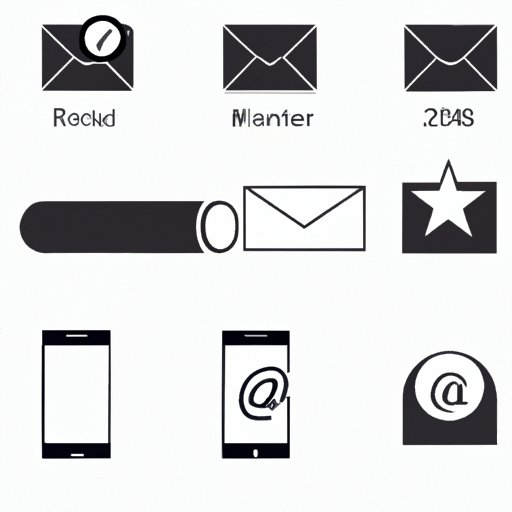Introduction
Are you having trouble getting your email back on your phone? It can be a frustrating experience, but don’t worry – there are a few simple steps you can take to get it working again.
In this article, we’ll explore some of the most common solutions for getting your email back on your phone. We’ll cover everything from checking your phone’s settings to contacting your service provider and updating your device’s software.
Check Your Phone’s Settings
The first thing you should do when trying to get your email back on your phone is to check your phone’s settings. This will help you determine if there is an issue with your login information or password.
Accessing the Settings Menu
Depending on your device, you may need to access the settings menu differently. On an iPhone, for example, you can access the settings menu by tapping the “Settings” icon on your home screen.
Checking Password and Login Information
Once you have accessed the settings menu, you should check that all of your password and login information is correct. If you have forgotten your password, you can try resetting it. This is explained in more detail in the next section.
Reset Your Password
If you have forgotten your password, you can reset it. This process varies depending on your email provider, so you should identify your email provider first.
Identifying Your Email Provider
The first step is to identify your email provider. You can usually find this information in the settings menu of your email app, or you can contact your service provider for help.
Resetting Your Password
Once you have identified your email provider, you can reset your password. Most email providers have a “Forgot Password” link on their website, which will allow you to reset your password.
Updating Your Password on Your Device
Once you have reset your password, you should update it on your device. You can do this by going into the settings menu of your email app and entering your new password.
Download the Email App Again
If you have deleted the email app from your device, you will need to download it again. Here’s how to do it.
Finding the Email App
You can usually find the email app in your app store. Depending on your device, you may need to search for the app by name (e.g. Gmail) or by its developer (e.g. Google).
Downloading and Installing the App
Once you have found the email app, you can download and install it on your device. This process is usually straightforward, but if you are having trouble, you can contact your service provider for assistance.
Logging into the App
Once you have installed the app, you can log in using your email address and password. Make sure that your password is up-to-date before logging in.
Contact Your Service Provider
If you are still having trouble getting your email back on your phone, you may need to contact your service provider. They may be able to provide additional help or advice.
Identifying Your Service Provider
The first step is to identify your service provider. This is usually the company that provides your internet connection, but it could also be a different company. You can usually find this information in the settings menu of your device.
Contacting Your Service Provider
Once you have identified your service provider, you can contact them for help. Most service providers have a customer service number or website that you can use to get in touch.
Working with Your Service Provider
Your service provider should be able to help you with any technical issues you are having. They may be able to provide additional guidance or advice on how to get your email back on your phone.
Check Your Internet Connection
If you are still having trouble getting your email back on your phone, you may need to check your internet connection. A slow or unreliable connection can cause problems with your email.
Testing Your Network Connection
You can test your network connection by running a speed test. This will tell you how fast your connection is and whether there are any other issues.
Troubleshooting Your Internet Connection
If you find that your connection is slow or unreliable, you may need to troubleshoot it. This can involve resetting your router or modem, or contacting your service provider for assistance.
Re-add the Account on the Device
If you have deleted the account from your device, you may need to re-add it. Here’s how to do it.
Adding Your Account to Your Device
You can add your account to your device by going into the settings menu of your email app and entering your login information. Make sure that your login information is correct before proceeding.
Double Checking Your Login Information
Before logging in, you should double-check your login information. Make sure that your username and password are correct, and that your email provider is set correctly.
Update Your Device’s Software
Finally, you should make sure that your device’s software is up-to-date. Outdated software can cause problems with email, so it’s important to keep it up-to-date.
Checking for Updates
You can check for updates by going into the settings menu of your device. Depending on your device, you may need to go into a specific menu to check for updates.
Downloading and Installing Updates
Once you have checked for updates, you can download and install them. This process is usually straightforward, but if you are having trouble, you can contact your service provider for assistance.
Conclusion
Getting your email back on your phone can be a frustrating experience, but it doesn’t have to be. By following the steps outlined in this article, you should be able to get your email back on your phone in no time.
The most important thing is to check your phone’s settings, reset your password if necessary, download the email app again, contact your service provider, check your internet connection, re-add the account on the device, and update your device’s software.
With these troubleshooting tips, you should be able to get your email back on your phone quickly and easily.