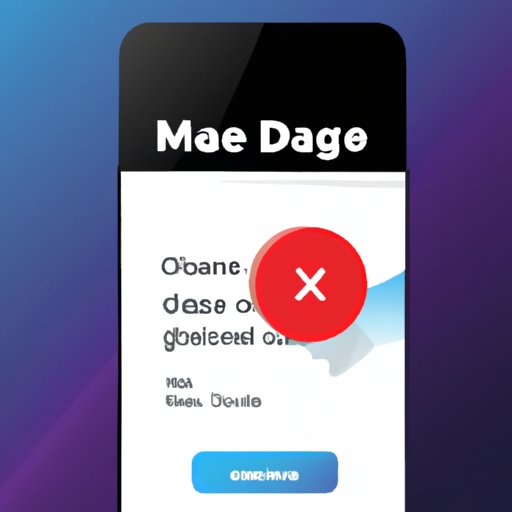Introduction
Clearing your phone’s cache is essential for maintaining a healthy device. A full cache can slow down your phone’s performance, cause unexpected app crashes, and even lead to a depleted battery. In this article, we’ll explore several ways to free up space on your phone by clearing the cache.
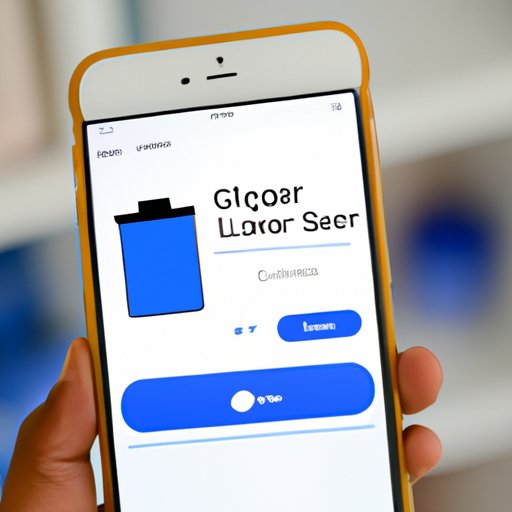
Use a Storage Cleaner App
Using a storage cleaner app is one of the quickest and easiest methods for clearing your phone’s cache. These apps are designed to scan your device for redundant files and junk data, then remove them accordingly. Popular storage cleaner apps include CCleaner and Clean Master.

Clear App Cache and Data Manually
If you don’t want to use a storage cleaner app, you can also manually clear app cache and data from each individual app. This process involves opening each app, navigating to its settings, and selecting the “clear cache” option. Although this method takes more time than using a storage cleaner app, it allows you to selectively choose which apps you want to clear.

Free Up Space with an SD Card
Another great way to free up space on your phone is to install an SD card. An SD card is a small external memory chip that plugs into your device and provides additional storage space. Installing an SD card is relatively simple; just insert the chip into your device’s designated slot and follow the on-screen instructions.
Clear Your Browser Cache
Your web browser also stores data in its cache. To clear your browser cache, open the browser, navigate to its settings, and select the “clear cache” option. This will remove any stored data and help improve your browsing experience.
Uninstall Unnecessary Apps
If you have apps on your device that you no longer use, consider uninstalling them. Uninstalling an app will free up space on your device and prevent it from running in the background and draining your battery. To uninstall an app, open the app store, locate the app, and select the “uninstall” option.
Delete Old Photos and Videos
Old photos and videos can take up a lot of space on your device. If you’re running low on storage, consider deleting any photos and videos that you no longer need. To delete a photo or video, open the gallery app, select the file, and press the “delete” button.
Disable Automatic App Updates
Automatic app updates can be a major drain on your device’s resources. To reduce their impact, consider disabling automatic app updates. You can do this by opening the app store, navigating to the “settings” tab, and selecting the “disable automatic updates” option.
Conclusion
It’s important to regularly clear your phone’s cache in order to maintain a healthy device. By following the steps outlined in this article, you can easily free up space on your phone and improve its performance. Whether you use a storage cleaner app, clear app cache and data manually, install an SD card, clear your browser cache, uninstall unnecessary apps, delete old photos and videos, or disable automatic app updates, there are plenty of ways to clear your phone’s cache.