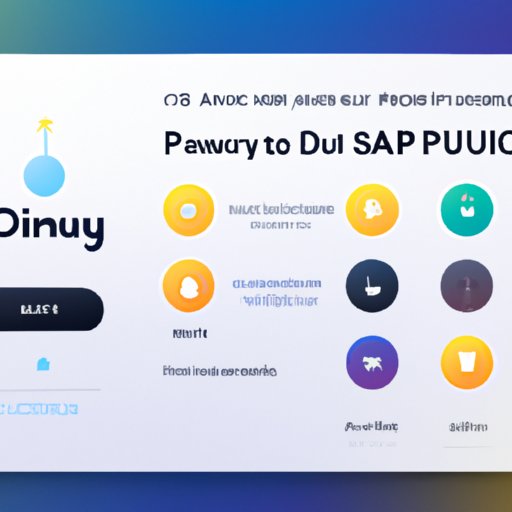Introduction
Disney Plus is a streaming service that offers a wide selection of movies, shows, and other content from Disney, Pixar, Marvel, Star Wars, National Geographic, and more. It has quickly become one of the most popular streaming services, and it can be accessed on various devices, including Samsung TVs. In this article, we’ll explore how to download Disney Plus on Samsung TVs.
Overview of Disney Plus
Disney Plus is a subscription-based streaming service that provides access to thousands of movies and TV shows from Disney, Pixar, Marvel, Star Wars, National Geographic, and more. The service also offers exclusive content, such as original series like The Mandalorian and WandaVision, as well as classic films like Mary Poppins and The Lion King. Disney Plus also allows users to download content for offline viewing. With its vast library of content, Disney Plus is an ideal streaming service for families and fans of Disney, Marvel, and Star Wars.

Benefits of Downloading Disney Plus on Samsung TV
Downloading Disney Plus on your Samsung TV offers several benefits. First, you’ll have access to all of Disney Plus’s content directly on your TV, so you don’t have to worry about connecting another device. Additionally, you can customize your profile with family members or friends, allowing everyone to access their own personalized content. Finally, you can access Disney Plus on multiple devices, so if you have other Samsung TVs in your home, you can access the same content on each one.
Step-by-Step Guide to Downloading Disney Plus on Samsung TV
Downloading Disney Plus on your Samsung TV is a straightforward process. Follow these steps to get started:
1. Logging in to Your Samsung Account
Before you can download Disney Plus, you’ll need to log in to your Samsung account. If you don’t have one, you can easily create one from the Samsung TV menu.
2. Accessing the App Store
Once you’ve logged in to your Samsung account, you can access the app store by pressing the “Smart Hub” button on your remote. Then, select the “Apps” option from the menu.
3. Searching for Disney Plus
Next, use the search bar to find the Disney Plus app. Once you’ve located it, select the “Install” option.
4. Installing and Launching the App
The app will begin downloading automatically. Once it’s finished, select the “Launch” option to open the app.

How to Access Disney Plus on Your Samsung Smart TV
In order to access Disney Plus on your Samsung smart TV, you’ll need to do the following:
1. Connecting the TV to the Internet
First, make sure your Samsung TV is connected to the internet. You can connect your TV to the internet either via Wi-Fi or an Ethernet cable.
2. Making Sure You Have a Compatible Device
You’ll also need to make sure your Samsung TV is compatible with Disney Plus. You can check if your TV is compatible by visiting the Disney Plus website.
3. Signing Up for Disney Plus
Once you’ve confirmed your device is compatible, you can sign up for Disney Plus. You can do this through the app itself or on the Disney Plus website.
Quick and Easy Guide to Installing Disney Plus on a Samsung TV
If you’re looking for a quick and easy way to install Disney Plus on your Samsung TV, follow these steps:
1. Setting Up an Account on the Samsung TV
First, you’ll need to set up an account on the Samsung TV. You can do this by logging in to your Samsung account or creating a new one.
2. Finding the Disney Plus App
Once you’ve logged in to your account, you can access the app store by pressing the “Smart Hub” button on your remote. Then, use the search bar to find the Disney Plus app.
3. Downloading and Launching the App
After finding the app, select the “Install” option to begin downloading it. Once it’s finished, select the “Launch” option to open the app.

Explaining the Process of Downloading Disney Plus on Samsung TVs
To download Disney Plus on your Samsung TV, you’ll need to do the following:
1. What You Need to Get Started
Before you can download Disney Plus, you’ll need to make sure your Samsung TV is connected to the internet and is compatible with the streaming service. You can check if your TV is compatible by visiting the Disney Plus website.
2. Navigating the App Store
Once you’ve confirmed your device is compatible, you can access the app store by pressing the “Smart Hub” button on your remote. Then, use the search bar to find the Disney Plus app.
3. Installing the App
Once you’ve located the app, select the “Install” option. The app will then begin downloading automatically. Once it’s finished, select the “Launch” option to open the app.
A Beginner’s Guide to Getting Disney Plus on a Samsung TV
If you’re a beginner looking to get Disney Plus on your Samsung TV, here’s what you need to know:
1. Choosing the Right Plan
Before downloading the app, you’ll need to choose the right plan for your needs. Disney Plus offers two plans: a monthly subscription and an annual subscription.
2. Setting up an Account
Once you’ve chosen the right plan, you’ll need to set up an account on the Samsung TV. You can do this by logging in to your Samsung account or creating a new one.
3. Downloading the App
Once you’ve logged in to your account, you can access the app store by pressing the “Smart Hub” button on your remote. Then, use the search bar to find the Disney Plus app and select the “Install” option. The app will then begin downloading automatically. Once it’s finished, select the “Launch” option to open the app.
Conclusion
Downloading Disney Plus on your Samsung TV is a relatively simple process. All you need to do is make sure your device is compatible, log in to your Samsung account, navigate to the app store, search for the Disney Plus app, and install it. Once it’s installed, you can launch the app and start streaming your favorite Disney content.
Summary of the Steps Involved
To download Disney Plus on your Samsung TV, you’ll need to make sure your device is compatible, log in to your Samsung account, navigate to the app store, search for the Disney Plus app, and install it. Once it’s installed, you can launch the app and start streaming your favorite Disney content.
Final Thoughts on Downloading Disney Plus on Samsung TV
Downloading Disney Plus on your Samsung TV is a great way to access all of your favorite Disney, Marvel, and Star Wars content. With just a few simple steps, you can quickly and easily get the app up and running.