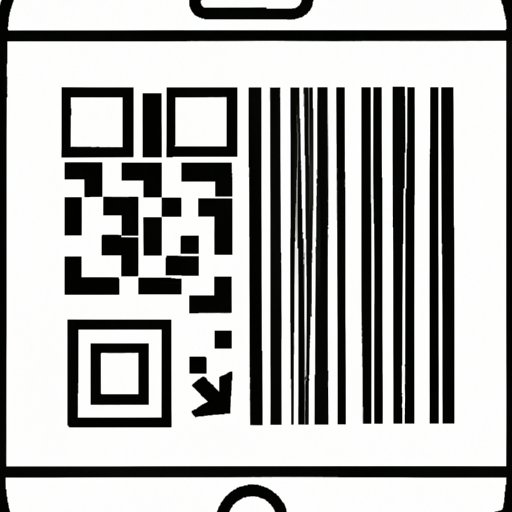Introduction
Barcodes are everywhere – from products in the grocery store to tickets at the movie theater. But did you know that you can use your iPhone to scan barcodes? If you’ve ever wanted to learn how to scan barcodes with your iPhone, then this article is for you!
This article will provide a comprehensive guide to scanning barcodes with iPhones. We’ll start by providing an overview of the problem and the purpose of the article. Then, we’ll provide a step-by-step guide on how to scan a barcode with an iPhone. After that, we’ll explore tips and tricks for easily scanning a barcode with your iPhone. We’ll also discuss the best apps for scanning barcodes on iPhones, as well as a comprehensive guide to scanning barcodes with iPhones. Finally, we’ll provide troubleshooting tips for common issues when scanning barcodes with iPhones.
Step-by-Step Guide: How to Scan a Barcode with an iPhone
Learning how to scan a barcode with an iPhone is easy. All you need is a compatible phone and the right app for the job. Here’s a step-by-step guide on how to scan a barcode with an iPhone:
Prerequisites
Before you begin, make sure you have the following:
- An iPhone running iOS 11 or later.
- A compatible barcode scanning app.
Step 1 – Download/Install the Appropriate App
The first step is to download and install the appropriate app. There are several barcode scanning apps available in the App Store, so take some time to research each one and find the one that best suits your needs. Once you’ve chosen an app, download it onto your iPhone and install it.
Step 2 – Launch the App and Start Scanning
Once the app is installed, launch it and start scanning. Point your iPhone’s camera at the barcode and wait for the app to recognize it. Depending on the app you’re using, it may take a few seconds for the barcode to be scanned. When the app has successfully scanned the barcode, it will display the information associated with it.
Step 3 – Save and Share the Results
Once the barcode has been scanned, you can save and share the results. Most apps will allow you to save the results to your device or share them via email, text message, or social media. This makes it easy to keep track of all the barcodes you’ve scanned.

Tips and Tricks for Easily Scanning a Barcode with Your iPhone
Now that you know how to scan a barcode with your iPhone, here are some tips and tricks to make the process easier and more efficient:
Choose a Good Lighting Source
When scanning a barcode, make sure you’re in a well-lit area. Poor lighting can make it difficult for the app to recognize the barcode. If possible, try to use natural light or a bright lamp to ensure the best results.
Keep Your Phone Steady When Scanning
It’s important to keep your phone steady when scanning a barcode. If you move too quickly, the app won’t be able to recognize the barcode. Take your time and move slowly when scanning to ensure the best results.
Use the Right Angle
When scanning a barcode, make sure you’re holding your phone at the right angle. The app needs to be able to clearly see the barcode in order to scan it. Try to hold your phone parallel to the barcode to get the best results.

Exploring the Best Apps for Scanning Barcodes on iPhones
Now that you know how to scan a barcode with your iPhone, let’s take a look at some of the best apps for scanning barcodes on iPhones. Here’s an overview of some popular barcode scanning apps:
Overview of Popular Barcode Scanning Apps
- RedLaser: This app allows you to quickly scan barcodes and compare prices across different stores. It’s free to download and use.
- ScanLife: This app lets you scan and store barcodes, as well as access exclusive deals and discounts. It’s also free to download and use.
- QuickScan: This app allows you to quickly scan barcodes and store the results on your device. It’s free to download and use.
Features of Popular Barcode Scanning Apps
Each of these apps comes with its own set of features. Here are some of the features you can expect from each app:
- RedLaser: Price comparison, product reviews, and coupons.
- ScanLife: Barcode storage, exclusive deals, and discounts.
- QuickScan: Quick scanning, barcode storage, and product information.
A Comprehensive Guide to Scanning Barcodes with iPhones
In addition to knowing how to scan a barcode with an iPhone, it’s also important to understand the different types of barcodes, as well as what to look for when scanning barcodes. Here’s a comprehensive guide to scanning barcodes with iPhones:
Understanding Different Types of Barcodes
There are several different types of barcodes, including UPC, EAN, Code 39, Code 128, and QR codes. Each type of barcode contains different information, so make sure you know which type of barcode you’re looking for before you start scanning.
Knowing What to Look for When Scanning Barcodes
When scanning a barcode, make sure you’re looking for the following:
- The type of barcode (UPC, EAN, etc.).
- A clear view of the barcode.
- Enough light to enable the app to recognize the barcode.

Troubleshooting Common Issues When Scanning Barcodes with iPhones
If you’re having trouble scanning barcodes with your iPhone, there are a few things you can do to troubleshoot the issue. Here are some common issues and their solutions:
Poor Quality Scans
If you’re getting poor quality scans, make sure you’re in a well-lit area and that you’re holding your phone steady when scanning. You may also need to adjust the angle at which you’re holding your phone.
Incorrect Barcode Recognition
If the app is recognizing the wrong barcode, make sure you’re pointing your phone’s camera at the correct barcode. You may also need to adjust the angle at which you’re holding your phone.
Unreadable Barcodes
If the barcode is unreadable, make sure you’re in a well-lit area and that the barcode is clean and free of dirt or debris. If the barcode is still unreadable, try downloading a different barcode scanning app.
Conclusion
Scanning barcodes with an iPhone is a great way to quickly access information about products and services. In this article, we provided a comprehensive guide to scanning barcodes with iPhones. We discussed the prerequisites, a step-by-step guide on how to scan a barcode with an iPhone, tips and tricks for easily scanning a barcode with your iPhone, exploring the best apps for scanning barcodes on iPhones, and troubleshooting common issues when scanning barcodes with iPhones.
We hope this article was helpful in teaching you how to scan a barcode with an iPhone. Remember to choose a good lighting source, keep your phone steady when scanning, and use the right angle when scanning.