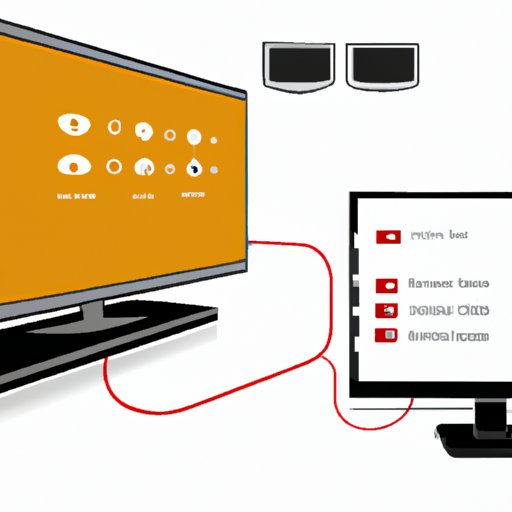Introduction
Screen sharing is a convenient way to share content from one device to another. With an LG TV, you can easily share content from your mobile device or computer to your television. This article will provide an overview of the different screen sharing options available for LG TVs, including Miracast, Wi-Fi Direct, DLNA technology, and HDMI cables.
Identify the Screen Sharing Features on Your LG TV
The first step in screen sharing with an LG TV is to identify the available connections on your television. Depending on the model of your LG TV, it may have built-in features for screen sharing. For example, some models have Miracast, Wi-Fi Direct, and DLNA technology built-in. It is important to understand the limitations of your LG TV before attempting to screen share content.

Connect Your Mobile Device or Computer to Your LG TV
Once you have identified the available connections on your LG TV, you can begin connecting your mobile device or computer. To connect your mobile device, you will need to ensure that both devices are connected to the same Wi-Fi network. You can then cast content from your mobile device to your LG TV using Miracast or Wi-Fi Direct.
To connect your computer to your LG TV, you will need to use an HDMI cable. First, identify the right HDMI cable for your needs. Then, connect the cable to the designated ports on your computer and LG TV. Once the connection is established, you can begin streaming content from your computer to your LG TV.

Download a Screen Sharing App for Your LG TV
If your LG TV does not have built-in features for screen sharing, you can download a compatible app. There are a variety of apps available for screen sharing with an LG TV, such as Google Home, YouTube, and Netflix. Before downloading an app, make sure it is compatible with your LG TV. Once you have identified a compatible app, you can download and set up the app on your LG TV.
Use Miracast and Wi-Fi Direct to Share Content
Miracast and Wi-Fi Direct are two popular options for screen sharing with an LG TV. Miracast is a wireless technology that allows you to mirror your device’s display onto your LG TV. This means you can view content from your device on your LG TV without having to connect any cables. Wi-Fi Direct is similar to Miracast, but it requires both devices to be connected to the same Wi-Fi network.
Utilize DLNA Technology to Stream Content
DLNA (Digital Living Network Alliance) technology is another option for screen sharing with an LG TV. DLNA is a standard for sharing digital media between devices. With DLNA technology, you can stream content from your computer or mobile device to your LG TV. This makes it easy to share photos, music, and videos from your device to your LG TV.
Activate the Screen Mirroring Feature on Your LG TV
Some LG TVs have a screen mirroring feature that allows you to wirelessly share content from your mobile device to your TV. To enable this feature, go to your LG TV’s settings menu and select “Screen Mirroring.” Once enabled, you can connect your device to your LG TV and begin sharing content.

Use an HDMI Cable to Connect Your Device to Your LG TV
If your LG TV does not have a screen mirroring feature, you can use an HDMI cable to connect your device to your TV. First, identify the right HDMI cable for your needs. Then, connect the cable to the designated ports on your computer and LG TV. Once the connection is established, you can begin streaming content from your device to your LG TV.
Conclusion
Screen sharing with an LG TV is a great way to share content from your mobile device or computer. This article has provided an overview of the different screen sharing options available for LG TVs, including Miracast, Wi-Fi Direct, DLNA technology, and HDMI cables. With these options, you can easily share photos, music, videos, and more from your device to your LG TV.