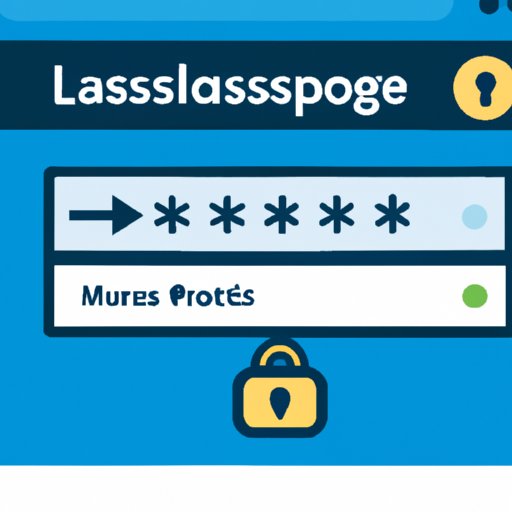Introduction
The internet has become an integral part of our lives, and with it comes the need to remember multiple passwords. Keeping track of all these passwords can be difficult, and if not done properly, can lead to security risks. This is where a password manager comes in. Password managers help users store and manage passwords securely, making it easier to keep track of them and reducing the risk of data breaches.
A password manager is a software program that stores all of a user’s passwords in an encrypted form. It allows users to generate strong passwords, store them securely, and access them quickly and easily. Password managers also offer other features such as two-factor authentication and secure sharing of passwords with others.
In this article, we will explore the best free password managers available, compare and contrast their features, provide a step-by-step guide to setting up a password manager, and offer tips and tricks for securing your passwords. Let’s get started!
Compare and Contrast of the Top 5 Free Password Managers
When it comes to password managers, there are many options available, both free and paid. In this section, we will take a look at the top five free password managers and compare and contrast their features.
LastPass
LastPass is a popular password manager that offers a range of features, including unlimited storage for passwords, secure notes, and other sensitive data. It also includes an auto-fill feature, which makes it easy to fill out forms on websites. LastPass also supports two-factor authentication for extra security.
Dashlane
Dashlane is another popular password manager that offers a range of features, including unlimited password storage, secure notes, and two-factor authentication. It also has a built-in password generator, which makes it easy to create strong passwords. Dashlane also has a browser extension that makes it easy to access passwords while browsing.
KeePass
KeePass is an open-source password manager that is free to use. It offers a range of features, including unlimited password storage, secure notes, and two-factor authentication. It also has a built-in password generator and supports a variety of platforms, including Windows, Mac, Linux, and Android.
1Password
1Password is a cross-platform password manager that is available for Windows, Mac, iOS, Android, and Linux. It offers unlimited password storage, secure notes, and two-factor authentication. It also has a built-in password generator and supports a variety of browsers, including Chrome, Firefox, Safari, and Edge.
Sticky Password
Sticky Password is a password manager that is available for Windows, Mac, iOS, and Android. It offers unlimited password storage, secure notes, and two-factor authentication. It also has a built-in password generator and supports a variety of browsers, including Chrome, Firefox, Safari, and Edge.
A Step-by-Step Guide for Setting Up a Password Manager
Setting up a password manager is not difficult, but there are a few steps that you should follow to ensure your passwords are secure. Here is a step-by-step guide to setting up a password manager:
Choosing a Password Manager
The first step is to choose a password manager. There are many options available, both free and paid. Take some time to research the different options and decide which one best meets your needs. Make sure to consider features such as unlimited password storage, secure notes, two-factor authentication, and a built-in password generator.
Creating an Account
Once you have chosen a password manager, the next step is to create an account. Follow the instructions provided by the password manager to create an account and set up your profile. You may be asked to provide personal information such as your name, email address, and phone number.
Setting Up Security Features
Once you have created an account, the next step is to set up security features. Depending on the password manager, this may include two-factor authentication, biometric authentication, or other security measures. Make sure to read the instructions carefully and follow them to ensure your passwords are secure.
Saving Your Passwords
The last step is to save your passwords in the password manager. Follow the instructions provided by the password manager to add your passwords and other sensitive information. Make sure to create strong passwords and update them regularly to keep your accounts secure.

Interview with Experts on the Benefits of Using a Password Manager
We spoke with experts to learn more about the benefits of using a password manager. Here is what they had to say:
What are the benefits of using a password manager?
According to the experts, the main benefit of a password manager is the ability to store and manage passwords securely. Password managers also make it easier to create strong passwords and access them quickly and easily. Additionally, many password managers offer additional features such as two-factor authentication, secure sharing of passwords with others, and a built-in password generator.
How do password managers help protect user data?
Password managers help protect user data by encrypting passwords and other sensitive information. This means that the data is stored in an unreadable format and cannot be accessed without the user’s password. Additionally, many password managers offer two-factor authentication and other security measures to further protect user data.
What tips can you provide to ensure passwords are secure?
The experts recommended the following tips to ensure passwords are secure: use strong passwords; use two-factor authentication; regularly update your password manager; and use different passwords for different accounts. Following these tips can help ensure that your passwords are secure and reduce the risk of data breaches.

Pros and Cons of Different Free Password Managers
Now that we have explored the top five free password managers, let’s take a look at the pros and cons of each. Here is a breakdown of the pros and cons of each password manager:
LastPass
Pros: Unlimited password storage, secure notes, two-factor authentication, auto-fill feature, browser extension.
Cons: No password generator, no mobile app.
Dashlane
Pros: Unlimited password storage, secure notes, two-factor authentication, built-in password generator, browser extension.
Cons: No mobile app.
KeePass
Pros: Unlimited password storage, secure notes, two-factor authentication, built-in password generator, supports a variety of platforms.
Cons: No browser extension, no mobile app.
1Password
Pros: Unlimited password storage, secure notes, two-factor authentication, built-in password generator, supports a variety of browsers.
Cons: No mobile app.
Sticky Password
Pros: Unlimited password storage, secure notes, two-factor authentication, built-in password generator, supports a variety of browsers.
Cons: No mobile app.

Tips and Tricks for Securing Your Passwords with a Password Manager
Using a password manager is an important step in securing your passwords, but there are other steps you can take to ensure your passwords are secure. Here are some tips and tricks for securing your passwords with a password manager:
Use Strong Passwords
It is important to use strong passwords when creating accounts. A strong password should be at least eight characters long and contain a mix of upper and lowercase letters, numbers, and symbols. Avoid using common words or phrases and never use the same password for multiple accounts.
Use Two-Factor Authentication
Many password managers offer two-factor authentication, which adds an extra layer of security. With two-factor authentication, a user must enter a code sent to their phone or email in addition to their password to access their account. This helps ensure that only the user can access their account.
Regularly Update Your Password Manager
It is important to regularly update your password manager to ensure it is running the latest version. Updates often include bug fixes and security patches, so it is important to stay up to date. Most password managers have an automatic update feature, so make sure to enable it.
Use Different Passwords for Different Accounts
Using the same password for multiple accounts is a security risk. If one account is compromised, hackers can gain access to all of your accounts. To avoid this, use different passwords for each account and store them in your password manager.
Conclusion
Using a password manager is an important step in protecting your data and keeping your accounts secure. In this article, we have explored the best free password managers available, compared and contrasted their features, provided a step-by-step guide for setting up a password manager, and offered tips and tricks for securing your passwords. We hope this article has been helpful in helping you make an informed decision about which password manager is right for you.
Summary of Key Points
• Password managers help users store and manage passwords securely, making it easier to keep track of them and reducing the risk of data breaches.
• When choosing a password manager, consider features such as unlimited password storage, secure notes, two-factor authentication, and a built-in password generator.
• Setting up a password manager is not difficult, but there are a few steps that you should follow to ensure your passwords are secure.
• Use strong passwords, use two-factor authentication, regularly update your password manager, and use different passwords for different accounts to ensure your passwords are secure.
Final Thoughts
Password managers are an essential tool for keeping your data secure. They offer a range of features to help you store and manage passwords securely and make it easier to access them quickly and easily. We hope this article has been helpful in helping you make an informed decision about which password manager is right for you.