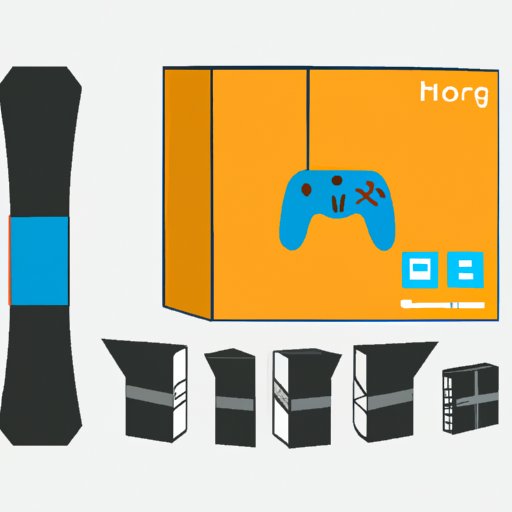Introduction
Amazon Prime Video is an online streaming service that offers movies, TV shows, and other video content. It is available as an app on most smart TVs, streaming media players, and game consoles, as well as on the Amazon Fire TV Stick. In this article, we’ll explain how to get Amazon Prime Video on your TV.

Explaining How to Use an Amazon Prime Video App on Smart TVs
If you have a Smart TV, you can use the Amazon Prime Video app to watch your favorite shows and movies. Here’s how to do it:
1. Turn on your TV and press the “Home” button on your remote control.
2. Navigate to the app store and search for “Amazon Prime Video.”
3. Select the app and install it. Once it’s installed, open the app and log in with your Amazon account.
4. You should now be able to access the Amazon Prime Video library and start watching your favorite shows and movies.
If you’re having trouble installing or using the Amazon Prime Video app on your Smart TV, try the following troubleshooting tips:
• Make sure your TV is connected to the internet.
• Check if there’s an update available for the Amazon Prime Video app.
• Try restarting your TV.

Connecting Your TV to the Internet and Accessing Amazon Prime Video
In order to access Amazon Prime Video on your TV, you’ll need to connect it to the internet. Here’s what you need to do:
Requirements:
• An internet connection
• An ethernet cable (if your TV doesn’t have built-in Wi-Fi)
Steps to Connect:
1. Connect your TV to your router or modem using an ethernet cable. If your TV has built-in Wi-Fi, you can skip this step.
2. Turn on your TV and press the “Home” button on your remote control.
3. Navigate to the settings menu and select “Network” or “Internet.”
4. Select your network from the list of available networks and enter the password when prompted.
5. Once your TV is connected to the internet, you can open the Amazon Prime Video app and start watching.
Setting Up an Amazon Fire TV Stick
The Amazon Fire TV Stick is a device that plugs into the HDMI port of your TV and allows you to stream content from Amazon Prime Video and other services. Here’s how to set it up:
What is an Amazon Fire TV Stick?
The Amazon Fire TV Stick is a small device that connects to your TV’s HDMI port and gives you access to streaming services like Amazon Prime Video, Netflix, Hulu, and more.
How to Set Up the Device:
1. Plug the Fire TV Stick into your TV’s HDMI port.
2. Connect the power adapter to the Fire TV Stick and plug it into a power outlet.
3. Turn on your TV and select the correct input for the Fire TV Stick.
4. Follow the on-screen instructions to set up the device.
5. Once the setup is complete, you can sign in to your Amazon account and start streaming content from Amazon Prime Video.
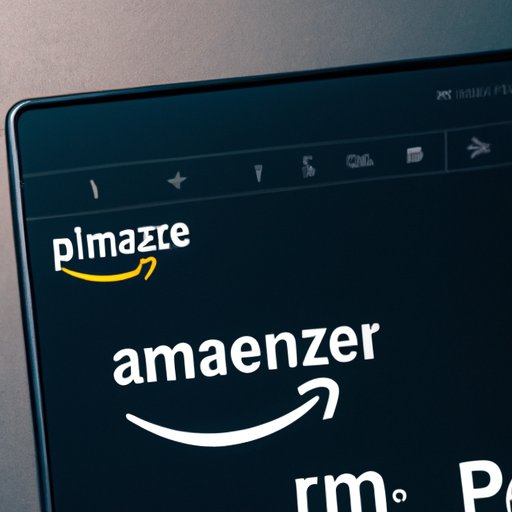
Installing an Amazon Prime Video App on a Streaming Media Player
If you have a streaming media player, such as an Apple TV, Roku, or Chromecast, you can install the Amazon Prime Video app and watch your favorite shows and movies. Here’s what you need to know:
Compatible Devices:
• Apple TV
• Roku
• Chromecast
Installation Process:
1. Turn on your streaming media player and press the “Home” button on your remote control.
2. Navigate to the app store and search for “Amazon Prime Video.”
3. Select the app and install it. Once it’s installed, open the app and log in with your Amazon account.
4. You should now be able to access the Amazon Prime Video library and start watching your favorite shows and movies.
Using a Game Console to Watch Amazon Prime Video
Most modern game consoles, such as the Xbox One and PlayStation 4, allow you to install the Amazon Prime Video app and watch your favorite shows and movies. Here’s what you need to know:
Compatible Consoles:
• Xbox One
• PlayStation 4
Installation Process:
1. Turn on your game console and press the “Home” button on your controller.
2. Navigate to the app store and search for “Amazon Prime Video.”
3. Select the app and install it. Once it’s installed, open the app and log in with your Amazon account.
4. You should now be able to access the Amazon Prime Video library and start watching your favorite shows and movies.
Conclusion
In this article, we’ve explained how to get Amazon Prime Video on your TV. We’ve provided step-by-step instructions for using the Amazon Prime Video app on Smart TVs, connecting your TV to the internet, setting up an Amazon Fire TV Stick, installing an Amazon Prime Video app on a streaming media player, and using a game console to watch Amazon Prime Video. We’ve also provided some troubleshooting tips for each method.