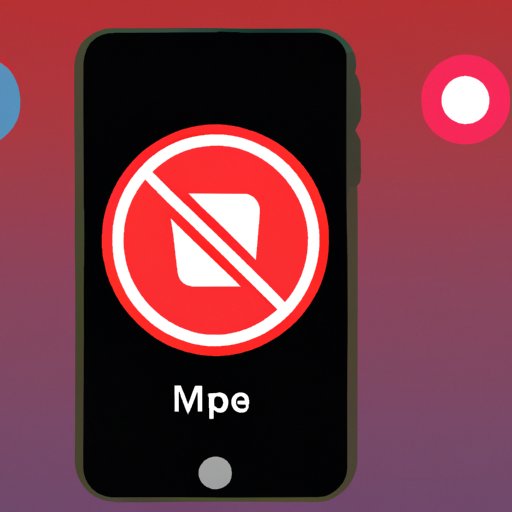Introduction
Are you looking for an easy way to uninstall apps from your phone? If so, you’ve come to the right place! This article provides a comprehensive guide on how to remove apps from your phone, no matter what type of operating system you have. We’ll provide step-by-step instructions for deleting apps from both iOS and Android devices, as well as tips for freeing up storage space. Keep reading to learn more!
Step-by-Step Guide on How to Uninstall Apps from Your Phone
Before we get started, it’s important to note that the steps for uninstalling apps vary depending on the type of operating system your phone uses. In general, iPhones and iPads use the iOS operating system, while most other smartphones use the Android operating system.
Different Operating Systems
If you’re unsure which operating system your phone uses, you can check the settings menu. On an iPhone or iPad, go to “Settings > General > About” to find out. On an Android device, go to “Settings > System > About Phone”.
Instructions for Uninstalling Apps
Once you’ve identified which operating system your phone is using, you can follow the instructions below to uninstall apps:
- iOS Devices: To uninstall apps from an iPhone or iPad, go to “Settings > General > iPhone Storage” (or “iPad Storage”). From there, you’ll be able to see a list of all the apps installed on your device. Tap on the app you want to delete, then select “Delete App”. You’ll be prompted to confirm the deletion before the app is removed from your device.
- Android Devices: To uninstall apps from an Android device, go to “Settings > Apps & Notifications > See All Apps”. You’ll be presented with a list of all the apps installed on your device. Tap on the app you want to delete, then select “Uninstall”. You’ll be prompted to confirm the deletion before the app is removed from your device.

How to Delete Apps from Your Phone: A Quick and Easy Guide
Deleting apps from your phone is fairly straightforward, but there are a few things you should keep in mind before getting started. Here are some tips for deleting apps from your phone:
Identifying Apps to Delete
Before you start deleting apps, take a few minutes to identify which apps you no longer need. Consider which apps you use regularly and which ones you don’t. Also, take a look at any pre-installed apps that came with your device — these are usually located in the “System” folder and can’t be deleted unless you root your device.
Deleting Unwanted Apps
Once you’ve identified the apps you want to delete, you can start uninstalling them. As mentioned above, the instructions may vary depending on your operating system, but the process is generally the same. Just remember to confirm the deletion before it’s finalized.
6 Simple Steps to Remove Apps from Your Smartphone
Ready to get started? Follow these 6 simple steps to remove apps from your smartphone:
Step 1: Open Settings
Open the settings menu on your device. Depending on your operating system, you may need to open “General” or “Apps & Notifications”.
Step 2: Select “Apps”
Select “Apps” or “Applications” from the menu. This will open a list of all the apps installed on your device.
Step 3: Choose the App You Want to Delete
Find the app you want to delete and tap on it. This will open the app’s information page, where you can find more details about the app.
Step 4: Tap “Uninstall”
Tap the “Uninstall” button to delete the app from your device. On iOS devices, this button may be labeled “Delete App”.
Step 5: Confirm the Deletion
You’ll be prompted to confirm the deletion. Tap “OK” or “Yes” to confirm.
Step 6: Check Your Storage
Once the app has been deleted, check your device’s storage to make sure the app has been removed. You should see an increase in available storage space.

An Illustrated Guide to Deleting Apps from Your Mobile Device
Still feeling confused? Don’t worry — we’ve got you covered! Here’s an illustrated guide to deleting apps from your mobile device:
Finding the App You Want to Delete
First, open the settings menu on your device and find the list of installed apps. Scroll through the list until you find the app you want to delete.
Removing the App
Once you’ve found the app, tap on it to open the app’s information page. Then, tap the “Uninstall” button to delete the app from your device. Confirm the deletion when prompted.

How to Free Up Space by Uninstalling Apps from Your Phone
Uninstalling apps from your phone is a great way to free up storage space. Here are some tips for reclaiming storage space by uninstalling apps:
Identifying Unnecessary Apps
Start by identifying which apps you no longer need. Take a look at your list of installed apps and consider which ones you use regularly and which ones you don’t. Uninstalling unnecessary apps is a great way to free up space.
Reclaiming Storage Space
Once you’ve identified the apps you want to delete, you can begin uninstalling them. Remember to confirm the deletion before it’s finalized. Once the app has been deleted, you should see an increase in available storage space.
Conclusion
In conclusion, removing apps from your phone is a great way to free up storage space and improve your device’s performance. We hope this guide has given you a better understanding of how to uninstall apps from your phone, no matter what type of operating system you have. For more information, check out our additional resources below.
Summary of the Solution
This article provided a comprehensive guide on how to remove apps from your phone. We discussed different operating systems and provided step-by-step instructions for deleting apps from both iOS and Android devices. We also offered tips for identifying apps to delete and reclaiming storage space.
Additional Resources
For more information about deleting apps from your phone, check out these additional resources: