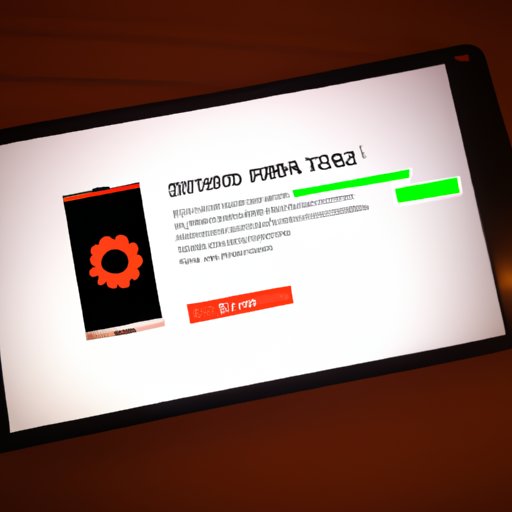Introduction
Hard resetting an Android phone is a process of restoring the device to its original settings. It’s often done to fix problems with the phone or to remove unwanted data, such as viruses and spyware. This article will provide a comprehensive guide to hard resetting an Android phone, including step-by-step instructions for backing up your data and performing a factory reset.
Step-by-Step Guide to Hard Resetting Your Android Phone
Before you begin the hard reset process, it’s important to back up all of your data. This will ensure that none of the information on your phone is lost during the reset. Here are the steps to take in order to back up your data:
- Connect your phone to your computer using the USB cable.
- Open the file manager program on your computer.
- Browse to the location of your phone’s internal memory.
- Select the files you want to back up and copy them to a safe location on your computer.
Once you’ve backed up your data, you’re ready to access the recovery mode. To do this, you’ll need to power off your phone and then press and hold the volume up button, home button, and power button at the same time. Once the recovery menu appears, you can use the volume buttons to navigate and the power button to select.
Once you’ve accessed the recovery mode, you’ll need to wipe the data and system cache. To do this, select “wipe data/factory reset” from the recovery menu and then confirm the selection. This will delete all of the data and system cache from your phone.
After wiping the data and system cache, you’ll need to perform a factory reset. To do this, select “yes – erase all user data” from the recovery menu and then confirm the selection. This will restore your phone to its factory settings, which will delete all of the data on your phone.

How to Perform a Factory Reset on Your Android Device
Performing a factory reset on your Android device is fairly simple. First, you’ll need to access the settings menu. To do this, open the app drawer and select “Settings” from the list of apps. Once the settings menu is open, locate the “Backup and Reset” option and select it.
In the Backup and Reset menu, you’ll see an option to “Factory Data Reset.” Select this option and then confirm the selection. This will delete all of the data on your phone and restore it to its factory settings.
A Comprehensive Guide to Resetting Your Android Phone
It’s important to understand the different ways to reset an Android phone. The two main types of resets are soft reset and hard reset. A soft reset is a basic reset that will restore the phone to its original settings without deleting any data. A hard reset, on the other hand, will delete all of the data on the phone and restore it to its original settings.
There are several benefits to doing a soft reset, including fixing minor issues with the phone and improving its performance. However, if your phone is having major issues, such as freezing or crashing, then a hard reset is recommended. A hard reset will delete all of the data on the phone, including any viruses or malware, and restore it to its original settings.
Don’t Panic: Here’s How to Hard Reset an Android Phone
If you need to hard reset your Android phone, there are a few things you should do first. First, make sure you have backed up all of your data. You should also make sure you have the right tools, such as a USB cable and a computer, before you begin the hard reset process.
Once you’ve backed up your data and gathered the necessary tools, you’re ready to begin the hard reset process. To do this, power off your phone and then press and hold the volume up button, home button, and power button at the same time. Once the recovery menu appears, use the volume buttons to navigate and the power button to select.
From the recovery menu, select “wipe data/factory reset” and then confirm the selection. This will delete all of the data and system cache from your phone. Next, select “yes – erase all user data” and then confirm the selection. This will restore your phone to its factory settings, which will delete all of the data on your phone.
Once the hard reset is complete, you’ll need to restore your data. To do this, connect your phone to your computer using the USB cable and then copy the backed up files to the appropriate locations on your phone.

Reinstalling the OS: What You Need to Know About Hard Resetting an Android Phone
It’s important to understand the difference between reinstalling the OS and a hard reset. Reinstalling the OS will delete all of the data on your phone, but it won’t restore it to its original settings. A hard reset, on the other hand, will restore your phone to its original settings and delete all of the data on it.
If you need to reinstall the OS, you’ll need to download the latest version of the OS for your phone. Once you’ve downloaded the OS, you’ll need to install it on your phone. To do this, connect your phone to your computer using the USB cable and then follow the on-screen instructions to complete the installation process.
There are both pros and cons to reinstalling the OS. On the one hand, it can fix many of the problems with your phone, such as slow performance and software bugs. On the other hand, it can be a time consuming process and may void your warranty.

Troubleshooting Tips for When You Need to Hard Reset an Android Device
If you’re having trouble hard resetting your Android phone, here are some troubleshooting tips to help you out. First, try to identify the problem before resetting. If the problem is related to a virus or malware, then a hard reset may not be the best solution. In this case, it’s best to try to remove the virus or malware before resetting.
It’s also important to back up your data before resetting. This will ensure that none of the information on your phone is lost during the reset. Finally, make sure you have the right tools, such as a USB cable and a computer, before you begin the hard reset process.
Conclusion
Hard resetting an Android phone can be a daunting task, but it doesn’t have to be. With the right preparation and knowledge, you can easily reset your phone and restore it to its original settings. This article provided a comprehensive guide to hard resetting an Android phone, including step-by-step instructions for backing up your data and performing a factory reset.