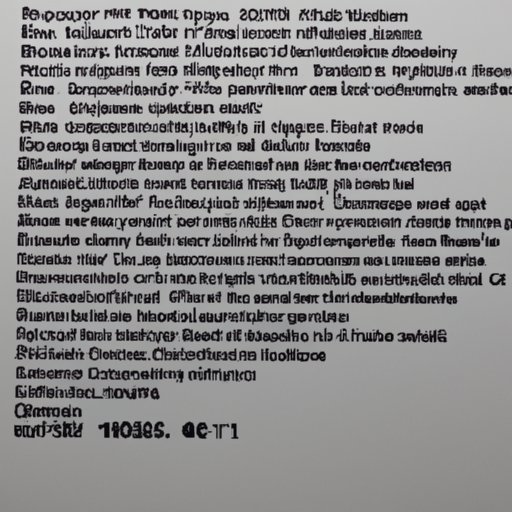Introduction
If you’re like most people, you probably take your computer for granted. You use it every day without giving much thought to its age or how long it’s been around. But if you’re curious about when your computer was made, there are several ways to find out. In this article, we’ll discuss how to determine the age of your computer by exploring different methods.
Analyzing the Components of Your Computer to Determine Age
The first step in determining the age of your computer is to analyze the internal and external components. This includes the processor, memory, hard drive, optical drive, graphics card, and any other peripherals you may have. By looking at the specs and features of these components, you can get an idea of how old they are.
Exploring the Operating System to Uncover Your Computer’s Age
Another way to determine the age of your computer is to look at the operating system. The version number and release date of the OS can give you a good indication of when the computer was manufactured. For example, if your computer is running Windows 10, you know that it was released in July 2015.
Examining the Serial Number to Find Your Computer’s Date of Manufacture
Your computer’s serial number is another helpful tool in determining its age. This number is typically located on the back of the computer or on the bottom of the laptop. Once you have the serial number, you can trace it back to the manufacturer and find out when it was made.
Looking at Manufacturer’s Warranty Information to Determine Age
Many manufacturers offer warranties on their products, which can be a great way to determine the age of your computer. If your computer is still under warranty, then you know it is relatively new. On the other hand, if the warranty has expired, then you can assume that your computer is getting up there in age.
Researching the Model Number to Estimate Your Computer’s Age
Your computer’s model number can also provide clues about its age. The model number is usually printed on the case of the computer and can be used to research when the model was released. This can give you a general idea of how old your computer is.
Checking for Updates to Get an Idea of Your Computer’s Age
Software updates can also provide information about the age of your computer. If you’re running an older version of a program, then you can assume that your computer is older than one running the latest version. It’s important to keep in mind that software updates don’t always indicate the age of your computer, but they can give you a good idea.
Consulting a Professional to Accurately Pinpoint Your Computer’s Age
If you want to know the exact age of your computer, the best option is to consult a professional. A professional technician can examine your computer and accurately pinpoint its age based on the components and other factors. This can be a great way to get an accurate answer to your question.
Conclusion
Figuring out how old your computer is doesn’t have to be a mystery. By exploring different methods such as analyzing components, examining the operating system, checking the serial number, and more, you can accurately determine the age of your computer. Consulting a professional can provide the most reliable answer, but you can also get a good idea of your computer’s age by looking at the various components and software updates.