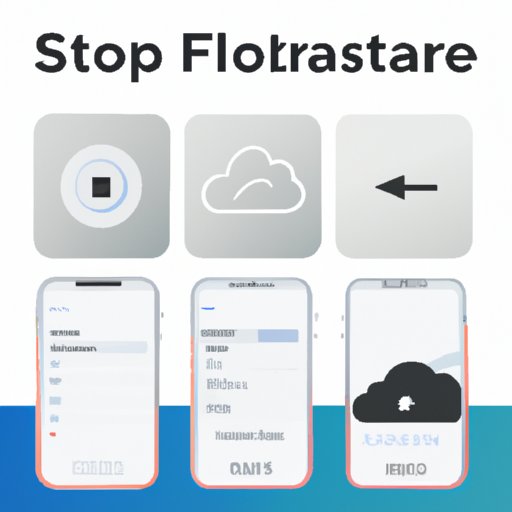Introduction
As iPhones become more advanced, the amount of data we store on them continues to increase. Unfortunately, iPhones come with limited storage space, leaving users to find creative ways to maximize their storage. In this article, readers will learn how to add storage to their iPhones by utilizing cloud storage solutions, connecting a flash drive, downloading file storage apps, deleting unnecessary apps and files, using an external hard drive, activating iTunes Match, and optimizing photo storage settings.
Utilizing Cloud Storage Solutions
Cloud storage is a great way to free up space on your iPhone while still having access to your data. Cloud storage services allow you to upload your data to their servers, freeing up valuable space on your phone. There are several benefits to using cloud storage, including increased security, easier sharing of files, and automatic backups.
Some of the most popular cloud storage services include iCloud, Dropbox, Google Drive, and OneDrive. Each service offers a different set of features, so it’s important to research each one to determine which is best for your needs. Once you’ve chosen a cloud storage service, setting it up is simple. All you need to do is create an account, download the app, and follow the instructions to start uploading your data.

Adding a Flash Drive to Your iPhone
Another way to add storage to your iPhone is by connecting a flash drive. Flash drives are small, portable devices that can hold large amounts of data. They are relatively inexpensive and easy to use. There are two types of flash drives that can be used with iPhones: USB flash drives and Lightning flash drives. USB flash drives require an adapter to be connected to the iPhone, while Lightning flash drives plug directly into the phone’s Lightning port.
Connecting a flash drive to your iPhone is a straightforward process. First, you’ll need to purchase the right type of flash drive for your device. Then, you’ll need to download the app associated with the flash drive, if necessary. Finally, you’ll need to connect the flash drive to your iPhone and follow the instructions provided by the app to transfer data.
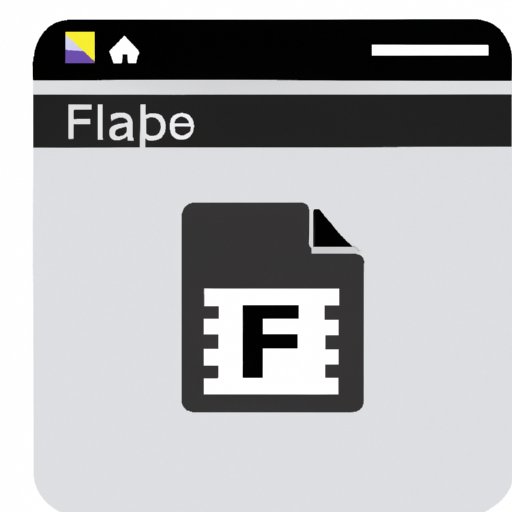
Installing Apps for File Storage
Another option for adding storage to your iPhone is to install apps for file storage. These apps provide additional space for storing photos, videos, documents, and more. Popular file storage apps include Google Drive, Dropbox, and iCloud. Installing and using these apps is relatively easy. Simply download the app from the App Store, create an account, and log in to start using the app.
Once you’ve logged in, you can start transferring files to the app. Depending on the app, you may be able to automatically sync files between your phone and the app, or you may need to manually transfer files. You should also be able to access your files from any device, as long as you’re logged in to the same account.
Deleting Unnecessary Apps and Files
Before you start adding storage to your iPhone, it’s important to delete any unnecessary apps and files. Doing so will free up space on your device and make it easier to manage your data. To identify and delete unnecessary apps and files, you should go through your phone and delete any apps you no longer use, as well as any files that are taking up space but you don’t need.
You can also use a third-party app, such as iMyFone Umate Pro, to help you identify and delete unnecessary apps and files. This app allows you to scan your phone for junk files and then delete them in just a few clicks. It also allows you to backup and restore your data, so you don’t have to worry about losing anything important.
Using External Hard Drives
If you need even more storage, you can also use an external hard drive to add storage to your iPhone. External hard drives are larger than flash drives and offer much more storage capacity. To use an external hard drive with your iPhone, you’ll need to purchase an external hard drive with a USB connection. Then, you’ll need to purchase an adapter that will allow you to connect the hard drive to your iPhone.
Once you have the necessary components, you can connect the hard drive to your iPhone by following the instructions provided by the manufacturer. Once the hard drive is connected, you can start transferring files to and from the drive. You should also be able to access the files stored on the hard drive from any other device, as long as it has the same adapter.

Taking Advantage of iTunes Match
iTunes Match is another great way to add storage to your iPhone. iTunes Match is a subscription service offered by Apple that allows you to store up to 100,000 songs in the cloud. This means you can listen to your music on any device without taking up storage on your iPhone. To use iTunes Match, you’ll need to subscribe to the service and then follow the instructions to activate it.
Once iTunes Match is activated, you can start transferring your music to the cloud. You can do this by selecting the songs you want to transfer and then clicking the “Add to iTunes Match” button. Once the songs have been uploaded, you’ll be able to access them from any device, as long as you’re logged in to the same iTunes account.
Optimizing Photo Storage Settings
Finally, you can optimize your photo storage settings to free up space on your iPhone. By default, iPhones store all photos taken with the camera in full resolution. However, you can change this setting to store only smaller, lower-resolution versions of your photos. This will save you a significant amount of storage space while still allowing you to view and share your photos.
To optimize your photo storage settings, open the Settings app on your iPhone and tap on Photos. From there, you’ll be able to select a photo storage option that fits your needs. You can also choose to back up your photos to iCloud or another cloud storage service to further free up space on your iPhone.
Conclusion
Adding storage to an iPhone can be a challenge, but it doesn’t have to be. By utilizing cloud storage solutions, connecting a flash drive, downloading file storage apps, deleting unnecessary apps and files, using an external hard drive, activating iTunes Match, and optimizing photo storage settings, you can easily add storage to your iPhone and keep your data safe and organized.