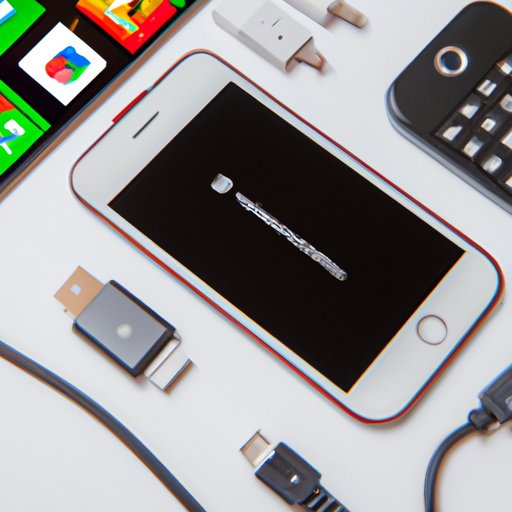Introduction
Broadcasting your phone’s screen to your TV is a great way to share content with friends or family. Whether you’re playing a game, watching a movie, or sharing photos, the bigger screen of your TV can make a big difference. But what exactly is broadcasting your phone to your TV, and how do you do it?
Broadcasting your phone to your TV involves connecting your phone to your TV so that the contents of your phone’s screen are displayed on your TV. This type of connection is also known as “screen mirroring” or “wireless display”.
There are several ways to broadcast your phone to your TV. The most common solutions include using an HDMI cable, connecting with a wireless display adapter, screen mirroring with Chromecast, broadcasting with Miracast, using a DLNA app, and using Apple AirPlay. In this article, we will explore each of these methods in detail.
Using an HDMI Cable
An HDMI cable is one of the easiest and most reliable ways to connect your phone to your TV. An HDMI cable is a special type of cable that carries both audio and video signals between devices. It is the same type of cable used to connect DVD players, gaming consoles, and other types of media devices to TVs.
To connect your phone to your TV using an HDMI cable, you will need an HDMI cable, an HDMI adapter for your phone, and possibly an additional adapter depending on the type of TV you have. Once you have all the necessary components, simply connect one end of the HDMI cable to your phone and the other end to your TV. Then, switch your TV’s input to the appropriate HDMI port.
Connecting with a Wireless Display Adapter
A wireless display adapter is another option for connecting your phone to your TV. A wireless display adapter is a device that plugs into your TV’s HDMI port and allows you to wirelessly connect your phone to your TV. The most popular wireless display adapters are Google Chromecast and Amazon Fire TV Stick.
To connect your phone to your TV using a wireless display adapter, simply plug the adapter into your TV’s HDMI port and follow the on-screen instructions. Once connected, you can use your phone’s screen mirroring feature to broadcast your phone’s screen to your TV.
Screen Mirroring with Chromecast
Chromecast is a popular streaming device from Google that allows you to stream content from your phone to your TV. With Chromecast, you can cast your phone’s screen to your TV wirelessly, without the need for an extra adapter. All you need is a Chromecast device and the Google Home app installed on your phone.
To use Chromecast to mirror your phone’s screen to your TV, open the Google Home app on your phone and select the Chromecast device. Then, select the “Cast Screen/Audio” option and your phone’s screen will be mirrored to your TV.
Broadcasting with Miracast
Miracast is a wireless display technology developed by the Wi-Fi Alliance that allows you to mirror your phone’s screen to your TV. To use Miracast, your phone must have a built-in Miracast receiver, and your TV must have a Miracast transmitter. Most newer TVs have built-in Miracast transmitters, but if yours does not, you may need to purchase a Miracast transmitter.
Once you have the necessary hardware, simply turn on Miracast on both your phone and your TV. Then, select the Miracast device from your phone’s list of available devices and your phone’s screen will be mirrored to your TV.
Using a DLNA App
DLNA stands for Digital Living Network Alliance and is a set of standards for sharing digital media between devices. To use DLNA to connect your phone to your TV, you will need a DLNA-compatible app such as Skifta or iMediaShare. Once you have installed the app, simply open the app on your phone and select your TV from the list of available devices. Your phone’s screen will then be mirrored to your TV.
Using Apple AirPlay
Apple AirPlay is a proprietary protocol developed by Apple that allows you to stream audio and video from your Apple device to an Apple TV. To use AirPlay to connect your iPhone or iPad to your TV, you will need an Apple TV. Once you have an Apple TV, simply open the Control Center on your device and select the Apple TV from the list of available devices. Your device’s screen will then be mirrored to your TV.
Conclusion
Broadcasting your phone to your TV is a great way to share content with friends or family. There are several ways to do this, including using an HDMI cable, connecting with a wireless display adapter, screen mirroring with Chromecast, broadcasting with Miracast, using a DLNA app, and using Apple AirPlay. Whichever method you choose, you can easily and quickly connect your phone to your TV and start sharing content.