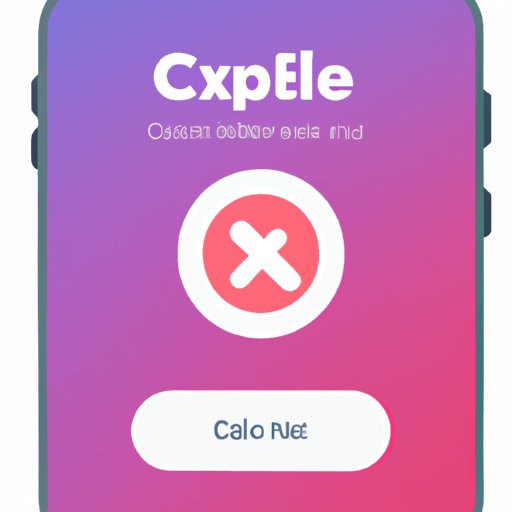Introduction
Subscribing to apps on the iPhone has become increasingly popular over the past few years, with users being able to access exclusive content and services in exchange for a monthly or annual fee. Although this is a great way to get the most out of your apps, there may come a time when you need to cancel your subscription. Knowing how to cancel an iPhone app subscription can be tricky, so we have put together this comprehensive guide to help you understand the process and make sure that you are able to cancel your subscription without any issues.
How to Cancel an iPhone App Subscription: A Step-by-Step Guide
Canceling an iPhone app subscription can be done in just a few simple steps. Here is a step-by-step guide to help you through the process:
1. Launch the Settings App
First, open the Settings app on your iPhone. You can find the Settings app on your Home screen or by swiping down from the top right corner of your screen (on iPhones with Face ID) or swiping up from the bottom of your screen (on iPhones with Touch ID).
2. Locate the App You Want to Cancel
Once you have opened the Settings app, tap on your name at the top of the page. Then, tap on “Subscriptions” which will take you to a list of all of your active subscriptions. Tap on the app that you want to cancel and proceed to the next step.
3. Tap the Subscription
On the app’s page, you will be able to see a list of all of your active subscriptions. Tap on the one that you want to cancel and then tap on “Cancel Subscription” at the bottom of the page.
4. Confirm the Cancellation
Finally, confirm that you want to cancel the subscription. You will receive a notification confirming that your subscription has been canceled. You can now exit the Settings app and your subscription will no longer be active.
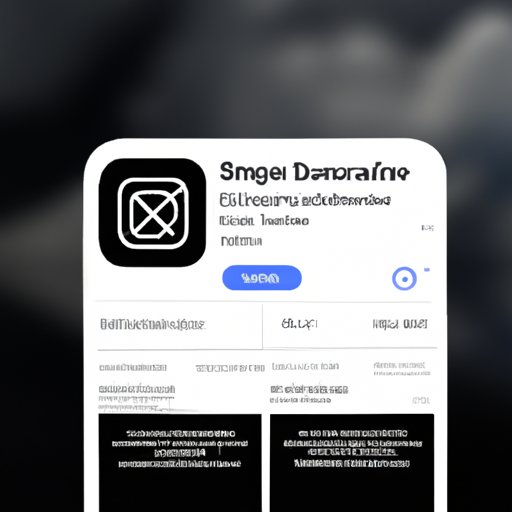
Canceling Your iPhone App Subscription: What You Need to Know
When it comes to canceling your iPhone app subscription, there are a few things that you should keep in mind. Understanding these concepts will help ensure that you are able to cancel your subscription without any issues.
Understanding Automatic Renewal
Most iPhone app subscriptions are set up with automatic renewal, meaning that they will renew automatically each month or year unless you cancel them. This is why it is important to make sure that you cancel your subscription before it is due to renew. Otherwise, you may end up paying for another month or year of the subscription even if you don’t want it.
Uninstalling the App Does Not Automatically Cancel Your Subscription
It is important to note that uninstalling an app does not automatically cancel your subscription. You will still need to manually cancel your subscription in order to stop being charged for it. So even if you uninstall the app, make sure to follow the steps above to cancel your subscription as well.
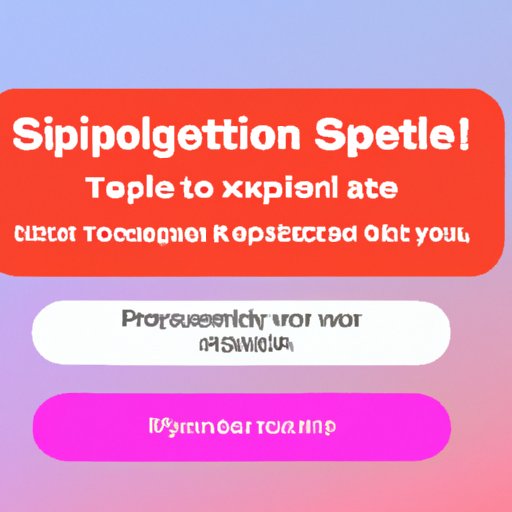
How to Quickly and Easily Cancel an iPhone App Subscription
If you want to quickly and easily cancel an iPhone app subscription, there are two main ways that you can do so. Let’s take a look at both of these methods.
Utilizing the App Store
The first way to quickly and easily cancel an iPhone app subscription is by utilizing the App Store. To do this, simply open the App Store and tap on your profile icon in the top right corner of the screen. On the next page, tap on “Manage Subscriptions” and then select the subscription that you want to cancel. Finally, tap on “Cancel Subscription” and confirm that you want to cancel the subscription. This method is quick and easy, and can be done without ever leaving the App Store.
Canceling Through Your Apple ID
Another way to quickly and easily cancel an iPhone app subscription is by canceling through your Apple ID. To do this, simply go to settings.apple.com and sign in with your Apple ID. Once you are signed in, select the subscription that you want to cancel and then click on “Cancel Subscription”. This method is also quick and easy, and can be done without ever leaving your browser.
Managing Your iPhone App Subscriptions: Cancellation Tips and Tricks
Now that you know how to cancel your iPhone app subscriptions, here are some tips and tricks to help you manage them more effectively:
Review Your Subscriptions Regularly
It is a good idea to review your subscriptions regularly to make sure that you are only paying for the ones that you actually use. This can help you save money and ensure that you are not wasting money on subscriptions that you no longer need.
Set Up Reminders for Canceling
Setting up reminders for yourself can help you remember to cancel subscriptions that you no longer need. For example, you can set up a reminder to check your subscriptions every month or every six months to make sure that you are not paying for anything that you don’t need.
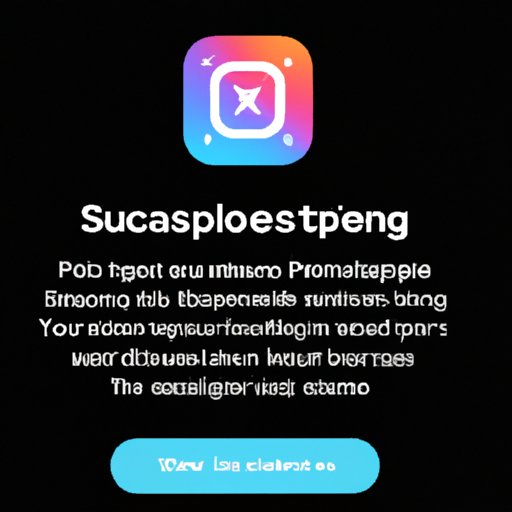
Canceling iPhone App Subscriptions: An Easy Tutorial
Here is an easy tutorial to help walk you through the process of canceling an iPhone app subscription:
1. Accessing the App Store
First, open the App Store on your iPhone. You can find the App Store on your Home screen or by swiping down from the top right corner of your screen (on iPhones with Face ID) or swiping up from the bottom of your screen (on iPhones with Touch ID).
2. Choosing the Subscription to Cancel
Once you are in the App Store, tap on your profile icon in the top right corner of the screen. On the next page, tap on “Manage Subscriptions” and then select the subscription that you want to cancel. Finally, tap on “Cancel Subscription” and confirm that you want to cancel the subscription.
3. Confirming the Cancellation
You will receive a notification confirming that your subscription has been canceled. You can now exit the App Store and your subscription will no longer be active.
Conclusion
Canceling an iPhone app subscription is a relatively simple process. By following the steps outlined above, you should be able to quickly and easily cancel your subscription without any issues. It is also important to remember to review your subscriptions regularly and set up reminders for canceling so that you don’t forget to cancel subscriptions that you no longer need. With this information, you should now have all of the knowledge that you need to cancel your iPhone app subscription.