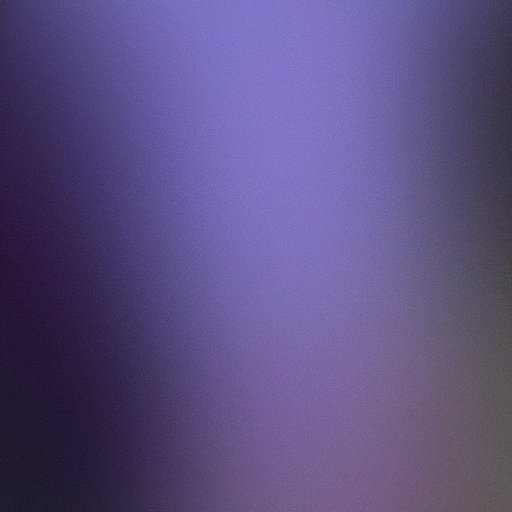Introduction
Changing the background of your iPhone is an easy way to add a personal touch and make it unique. There are several ways to do this, including using photos from your Camera Roll, selecting images from Apple’s Wallpaper Library, creating your own custom wallpaper, downloading a third-party app for wallpaper selection, using Live Photos as wallpaper, and using wallpapers from social media platforms.
Use a Photo from Your Camera Roll
The first option to consider when changing your iPhone background is to use a photo from your Camera Roll. To access the photos in your Camera Roll, open the Photos app and select the “Albums” tab at the bottom of the screen. Then, scroll down and select the “Camera Roll” album.
Now that you have accessed the photos in your Camera Roll, you can choose one to set as your wallpaper. To do this, tap on the photo you want to use and then tap on the share icon in the lower left corner of the screen. From there, select “Use as Wallpaper” and then tap on “Set” in the upper right corner of the screen.
Select an Image from Apple’s Wallpaper Library
Another option for changing your iPhone background is to select an image from Apple’s Wallpaper Library. To access the library, open the Settings app and tap on “Wallpaper”. Then, select “Choose a New Wallpaper” and scroll through the various options until you find one that you like.
Once you have selected an image, you will be prompted to choose whether you want to set the image as your Lock Screen, Home Screen, or both. Once you have made your selection, tap on “Set” in the upper right corner of the screen and the image will be set as your wallpaper.

Create Your Own Custom Wallpaper
If you want to create your own custom wallpaper, you will need to have access to some basic graphic design tools. You can either download a free program such as GIMP or purchase a more robust program such as Adobe Photoshop. Once you have the necessary tools, you can begin designing your own custom wallpaper.
Once you have designed the wallpaper, save the file in an image format such as JPG or PNG. Then, open the Photos app and select the “Albums” tab at the bottom of the screen. Scroll down and select the “Camera Roll” album. Now, select the image you saved and tap on the share icon in the lower left corner of the screen. From there, select “Use as Wallpaper” and then tap on “Set” in the upper right corner of the screen.
Download a Third-Party App for Wallpaper Selection
If you don’t want to create your own wallpaper or use a photo from your Camera Roll, you can download a third-party app for wallpaper selection. There are many apps available in the App Store that offer a variety of wallpaper options. To download one of these apps, open the App Store and search for “wallpaper”. Once you have found an app you like, follow the instructions to download and install it.
Once the app is installed, you can use it to find wallpaper images. Most apps will have a library of images that you can browse and select from. Once you have found an image you like, you can set it as your wallpaper by following the instructions provided in the app.

Use Live Photos as Wallpaper
Live Photos are a feature of the iPhone 6s and newer models. Live Photos capture a few seconds of video along with a still photo. This allows you to relive special moments by viewing a short animation when you press and hold the Lock Screen or Home Screen. You can also use Live Photos as wallpaper.
To set a Live Photo as wallpaper, open the Photos app and select the “Albums” tab at the bottom of the screen. Scroll down and select the “Live Photos” album. Now, select the Live Photo you want to use and tap on the share icon in the lower left corner of the screen. From there, select “Use as Wallpaper” and then tap on “Set” in the upper right corner of the screen.

Use Wallpapers from Social Media Platforms
Another option for changing your iPhone background is to use wallpapers from social media platforms such as Instagram, Pinterest, or Tumblr. To access wallpapers from these platforms, you will need to have the relevant apps installed on your device. Once you have the apps installed, you can search for wallpapers using keywords or hashtags.
Once you have found a wallpaper you like, you can save it to your device by tapping on the image and then tapping on the “Save Image” button. Once the image is saved, you can set it as your wallpaper by opening the Photos app and selecting the “Albums” tab at the bottom of the screen. Scroll down and select the “Saved Photos” album. Now, select the image you saved and tap on the share icon in the lower left corner of the screen. From there, select “Use as Wallpaper” and then tap on “Set” in the upper right corner of the screen.
Conclusion
Changing the background of your iPhone is a great way to add a personal touch and make it unique. There are several options to consider when changing your iPhone background, including using photos from your Camera Roll, selecting images from Apple’s Wallpaper Library, creating your own custom wallpaper, downloading a third-party app for wallpaper selection, using Live Photos as wallpaper, and using wallpapers from social media platforms.
By following the steps outlined in this guide, you can easily change the background of your iPhone and give it a fresh look. Changing your iPhone background is a fun and easy way to express yourself and make your device truly yours.