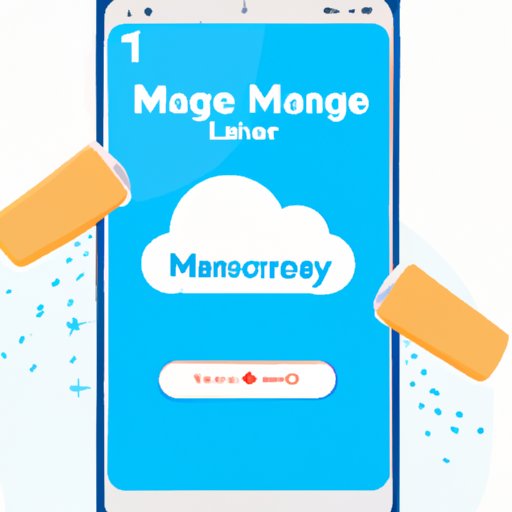Introduction
It’s no secret that our phones are often the most important items in our lives. We use them for work, communication, entertainment, and more. But sometimes, our phones can become bogged down with too much stuff – either due to downloading too many apps or saving too many photos and videos. If you find yourself running out of phone memory, then it’s time to take action and clean up your phone memory.
This article will provide useful tips on how to clean your phone memory. We’ll discuss how to uninstall unused apps, clear cache and data, move photos and videos to cloud storage, use a memory cleaner app, and delete old text messages. Read on to learn more!
Uninstall Unused Apps
The first step in cleaning up your phone memory is to identify any unused apps and uninstall them. Chances are, you have plenty of apps installed on your phone that you don’t actually use. These apps take up valuable storage space and can slow down your phone. It’s important to go through your apps and get rid of the ones you no longer need.
Identifying Unused Apps
Start by going through your list of installed apps and flagging the ones you haven’t used in a while. You can also use an app such as App Usage Tracker to help you identify which apps you use the most and which ones you never use. This will make it easier to decide which apps to keep and which ones to get rid of.
Steps to Uninstall Apps
Once you’ve identified which apps you can live without, you can start uninstalling them. On Android devices, open the Google Play Store and select “My Apps & Games.” Then, tap on each app you want to uninstall and select “Uninstall.” On iOS devices, simply open the App Store, tap and hold on the app you want to delete, and select “Delete App.”
Clear Cache and Data
Clearing the cache and data of certain apps can also help free up space on your phone. Caches are temporary files that apps use to store data for quick access. While these files can be helpful for speeding up the loading times of certain apps, they can also take up a lot of space. Similarly, some apps store user data such as settings and preferences. If you clear this data, it can help free up some space on your phone.
What is Cache and Data?
Cache is a type of temporary file that apps use to store data for quick access. Data is information stored within an app, such as user settings and preferences. Clearing both the cache and data of certain apps can help free up some space on your phone.
How to Clear Cache and Data
On Android devices, open the Settings app and select “Apps.” Tap on the app you want to clear the cache and data from, then select “Storage.” Finally, tap on “Clear Cache” and “Clear Data.” On iOS devices, open the Settings app and select “General.” Then, select “iPhone Storage” and scroll down to the app you want to clear the cache and data from. Tap on the app and select “Delete App.”

Move Photos and Videos to Cloud Storage
If you’re running out of space on your phone, consider moving your photos and videos to cloud storage. Cloud storage allows you to store your photos and videos online, freeing up space on your phone. There are several popular cloud storage services available, such as Google Drive, Dropbox, and iCloud. Moving your photos and videos to cloud storage is a great way to free up space on your phone.
Benefits of Cloud Storage
Cloud storage has several advantages over storing your photos and videos locally on your device. One benefit is that you can access your photos and videos from anywhere, as long as you have an internet connection. Additionally, cloud storage services usually offer more storage space than your device, so you won’t have to worry about running out of room. Finally, cloud storage services can also automatically back up your data, so you don’t have to worry about losing your photos and videos.
Steps to Move Photos and Videos to Cloud Storage
On Android devices, open the Google Photos app and select “Backup & Sync.” Then, select the photos and videos you want to upload and tap on “Upload.” On iOS devices, open the Photos app and select “Albums.” Tap on the “Upload” button, select the photos and videos you want to upload, and tap on “Upload.”
Use a Memory Cleaner App
Another way to free up space on your phone is to use a memory cleaner app. A memory cleaner app is a type of app that scans your device for unnecessary files and deletes them. These apps can help you quickly and easily free up space on your phone, so you don’t have to manually delete files.
What is a Memory Cleaner App?
A memory cleaner app is a type of app that scans your device for unnecessary files and deletes them. These apps can help you quickly and easily free up space on your phone, so you don’t have to manually delete files.
Advantages of Using a Memory Cleaner App
Using a memory cleaner app has several advantages over manually deleting files. For one, memory cleaner apps can identify and delete files that you may not have noticed. Additionally, some memory cleaner apps can also help you manage your apps and track your usage. Finally, memory cleaner apps can help you keep your device running faster and more smoothly.
Recommended Memory Cleaner Apps
If you’re looking for a memory cleaner app, here are a few recommended options: CCleaner (Android/iOS), Clean Master (Android/iOS), and Systweak Cleaner (Android/iOS). All of these apps are easy to use and can help you quickly and easily free up space on your phone.
Delete Old Text Messages
Finally, another way to free up space on your phone is to delete old text messages. Text messages can take up a lot of space on your device, so it’s important to periodically delete them. This is especially true if you tend to save text messages for long periods of time.
Why Delete Old Text Messages?
Text messages can take up a lot of space on your device, so it’s important to periodically delete them. Additionally, deleting old text messages can help protect your privacy, as text messages can contain sensitive information. Finally, deleting old text messages can also help speed up your device, as older text messages can cause your device to run slowly.
Steps to Delete Old Text Messages
To delete old text messages, open the Messages app on your device and select the conversation you want to delete. Then, tap and hold on the message you want to delete and select “Delete.” Repeat this process for all the messages you want to delete. Alternatively, you can select multiple messages at once by tapping and holding on one message, then tapping on all the other messages you want to delete. Finally, tap on the “Delete” button at the bottom of the screen.
Conclusion
Cleaning up your phone memory is essential if you want your device to run smoothly. In this article, we discussed how to clean your phone memory by uninstalling unused apps, clearing cache and data, moving photos and videos to cloud storage, using a memory cleaner app, and deleting old text messages. We hope this article has provided useful tips to help you free up space on your device.
Remember, it’s important to periodically clean up your phone memory to ensure your device runs efficiently. So, take the time to go through your apps, clear the cache and data, move your photos and videos to cloud storage, use a memory cleaner app, and delete old text messages.