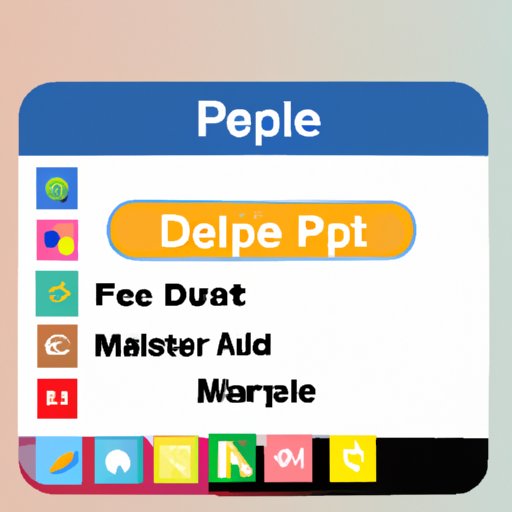Introduction
Deleting apps from your computer can be a great way to free up space and make sure that you don’t have any unnecessary programs taking up resources. But how do you go about deleting apps from your computer? In this article, we’ll walk you through the process step by step so that you can easily delete any apps that you don’t need or want.
Definition of Deleting Apps on a Computer
Deleting apps from your computer is the process of removing a program that you no longer want or need. This can be done either by uninstalling the app or by manually deleting the files associated with it. Depending on the type of app, there may be different ways to delete it, so it’s important to know which method to use.

Overview of Reasons to Delete Apps
There are a few reasons why you might want to delete an app from your computer. First, if you’ve downloaded a program that you don’t need or want anymore, you can delete it to free up some space on your hard drive. Second, if you’ve installed a program that is causing your computer to run slowly or crash frequently, deleting it could help improve your system’s performance. Finally, if you’re trying to clean up your computer before selling it or giving it away, deleting all of the apps that you don’t want someone else to have access to is a good idea.
Step-by-Step Guide to Deleting Apps on a Computer
Now that you know why you might want to delete apps from your computer, let’s take a look at the steps you need to follow to do so. Here’s a quick overview of the process:
- Identify the app you want to delete
- Uninstall the app from your PC
- Use Windows settings or system utilities to remove unwanted apps

How to Uninstall Applications from Your PC
The first step in the process is to identify the app you want to delete. If you’re not sure what program you want to delete, you can check your list of installed programs in the Control Panel. To do this, open the Control Panel, then click on “Programs” and “Uninstall a Program”. This will show you a list of all the programs installed on your computer.
Once you’ve identified the program you want to delete, you can uninstall it from your PC. To do this, select the program from the list, then click “Uninstall”. You’ll be prompted to confirm the uninstallation, and then the program will be removed from your computer.
If the program isn’t listed in the Control Panel, you can still uninstall it using Windows settings or system utilities. To do this, open the Start menu, then search for “uninstall”. Select the “Uninstall or change a program” option, then select the program you want to uninstall. Click “Uninstall” and follow the on-screen instructions to complete the process.

How to Get Rid of Unwanted Apps with These Easy Tips
If you’re having trouble uninstalling a program, there are a few other methods you can try. The first is to check if the app has an uninstaller. Many programs include their own uninstallers, and these can usually be found in the program’s installation folder or in the Start menu. If you can’t find an uninstaller, you can also try deleting the app with Windows 10’s settings. To do this, open the Settings app, then select “System” and “Apps & Features”. Find the app you want to delete, then select “Uninstall”.
The Quickest Way to Delete Apps on a Computer
If you’re looking for the quickest way to delete apps on your computer, you can use a program deletion tool. These tools are designed to quickly and easily remove unwanted programs from your computer. All you have to do is download and install the tool, then select the programs you want to delete. The tool will then delete the selected programs for you.
If you don’t want to use a program deletion tool, you can always delete the app manually. To do this, you’ll need to find the program’s installation folder and delete it. You’ll also need to delete any registry entries associated with the program. This can be a tricky process, so it’s best to use a program deletion tool if possible.
Clean Up Your Computer with These Simple Steps
Once you’ve deleted the app, you should also search for any leftover files. To do this, open the Start menu and search for the program’s name. If any files are found, delete them. You should also delete any registry entries associated with the program. To do this, open the Registry Editor and search for the program’s name. Delete any entries you find.
A Beginner’s Guide to Deleting Programs on a Computer
Deleting programs from your computer can be a simple process, but it’s important to make sure that you follow the steps correctly. First, identify the app you want to remove. Then, follow the on-screen instructions to uninstall the program. Finally, search for any leftover files and delete any registry entries associated with the program.
Conclusion
Deleting apps from your computer can be a great way to free up space and improve your system’s performance. With this guide, you now know how to easily identify and delete any apps you don’t need or want. Just remember to search for leftover files and delete any registry entries associated with the program to ensure that it’s completely removed from your computer.