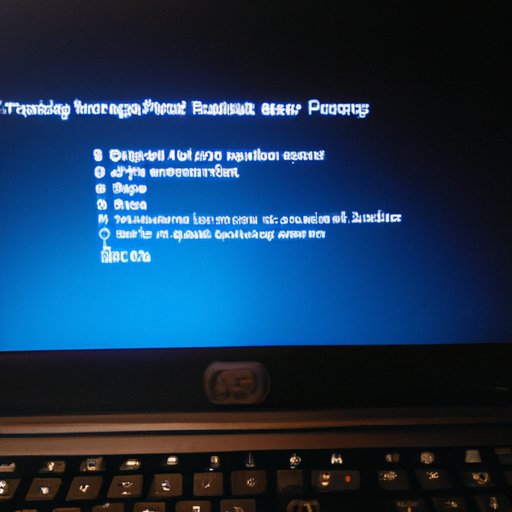Introduction
A factory reset is a process that restores your HP laptop to its original settings. By doing this, you can clear up any issues you are having with the device, as well as free up space on your hard drive. Additionally, it can help to improve the performance of your laptop.
Performing a factory reset can be a great way to get your HP laptop back to working order. However, it is important to note that all data stored on the device will be erased, so it is essential to back up any important files beforehand.
Step-by-Step Guide to Factory Resetting an HP Laptop
If you want to reset your HP laptop, here are the steps you need to follow:
Preparation Before Resetting
Before you begin the reset process, there are some important steps you need to take in order to ensure a successful reset. First, make sure to back up any important files or documents that you don’t want to lose. This can be done by transferring them to an external hard drive or USB flash drive.
Next, disconnect any peripheral devices such as printers or scanners that are connected to your laptop. Finally, make sure your laptop is plugged into a power source, as a factory reset can take a long time if it is not powered.
Detailed Instructions for Resetting
Once you have prepared your laptop for the reset, you can start the process. Here is a step-by-step guide on how to reset an HP laptop:
- Turn on your laptop and press the “F11” key when prompted. This will open the Recovery Manager.
- Select the option “System Recovery” from the list of available options.
- Follow the on-screen instructions to complete the reset process.

How to Restore Your HP Laptop to Its Original Settings
If you want to restore your HP laptop to its original settings, there are a few easy steps you can take. Here is what you need to do:
Quick and Easy Steps to Resetting an HP Laptop
- Click on the “Start” button and select “Settings” from the menu.
- Select “Update & Security” from the list of available options.
- Click on the “Recovery” tab.
- Select the “Reset this PC” button.
- Follow the on-screen instructions to complete the reset process.
Instructions for Resetting an HP Laptop Back to Factory Settings
- Turn on your laptop and press the “F11” key when prompted. This will open the Recovery Manager.
- Select the option “System Recovery” from the list of available options.
- Choose the option “Factory Image Restore” and follow the on-screen instructions to complete the reset process.

Troubleshooting Tips for a Successful Factory Reset of an HP Laptop
When performing a factory reset on an HP laptop, there are some common issues that you may encounter. Here are some troubleshooting tips to help you resolve these problems quickly and easily:
Common Issues When Resetting
- You may encounter an error message stating that the reset process has failed. This is usually caused by a lack of memory or disk space. In this case, you should delete any unnecessary files or programs in order to free up some space.
- Another issue you might come across is that the laptop won’t boot up after the reset. This could be due to a corrupted operating system or a hardware issue. If this happens, you should try booting up in Safe Mode and then run a system diagnostics check.
Solutions to Common Problems
- If you encounter an error message during the reset process, try restarting the laptop and then trying again.
- If the laptop won’t boot up after the reset, try booting up in Safe Mode and running a system diagnostics check.
- If you are still unable to reset your laptop, contact HP customer service for further assistance.
What You Need to Know Before Resetting Your HP Laptop
Before performing a factory reset on your HP laptop, there are some important considerations to make. Here is what you need to know:
Considerations to Make Before Resetting
- Make sure to back up any important files or documents you don’t want to lose.
- Disconnect any peripheral devices that are connected to your laptop.
- Make sure your laptop is plugged into a power source.
Important Information to Have Ready
- The model number of your laptop.
- The serial number of your laptop.
- The product number of your laptop.
- The version of the operating system installed on your laptop.
Conclusion
Performing a factory reset on your HP laptop can be a great way to get it back to working order. However, it is important to make sure you have backed up any important files and disconnected any peripheral devices beforehand. Additionally, make sure your laptop is plugged into a power source during the reset process.
To reset your HP laptop, you will need to turn it on and press the “F11” key when prompted. You can then follow the on-screen instructions to complete the reset process. If you are having trouble resetting your laptop, you can contact HP customer service for assistance.
By following these steps, you can successfully perform a factory reset on your HP laptop. Doing so can help to clear up any issues you are having with the device, as well as free up space on your hard drive. Additionally, it can help to improve the performance of your laptop.