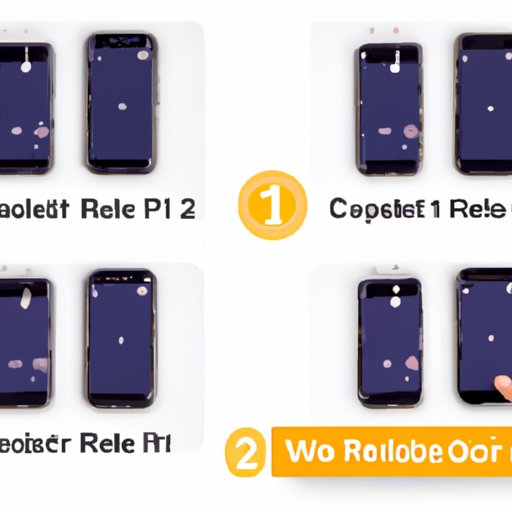Introduction
Factory resetting an iPhone 12 is a great way to erase all of the data on the phone and start fresh. It can also be helpful if you’re having issues with your phone and want to restore it to its original settings. But before you jump into the process, it’s important to understand what happens during a factory reset and which data you may lose in the process. This article offers a complete guide to factory resetting an iPhone 12, including a step-by-step process, a video tutorial, troubleshooting tips, and more.
Step-by-Step Process for Factory Resetting an iPhone 12
The first step in factory resetting an iPhone 12 is to back up any data that you don’t want to lose. Once that’s done, follow these steps to reset your phone:
- Open the Settings app on your iPhone 12.
- Tap General.
- Scroll down and tap Reset.
- Tap Erase All Content and Settings.
- Confirm that you want to erase all content and settings.
- Enter your passcode or Apple ID password to continue.
- Tap Erase Now.
Once the reset is complete, your phone will restart and you’ll be prompted to set it up as a new device. You can now restore any backed up data, if desired.

Video Tutorial Showing How to Factory Reset an iPhone 12
For a visual demonstration of how to factory reset an iPhone 12, check out this video tutorial:
What Data is Lost During a Factory Reset on the iPhone 12
It’s important to note that a factory reset will erase all of the data on your phone, including photos, music, contacts, and other personal information. Any apps that you’ve downloaded will also be deleted. Before you reset your phone, make sure to back up any data that you don’t want to lose.

Troubleshooting Tips for Resolving Issues After a Factory Reset on the iPhone 12
After a factory reset, some users may experience issues such as difficulty connecting to Wi-Fi networks, slow performance, or battery drain. To resolve these issues, try the following troubleshooting tips:
- Restart your device by holding down the power button until the “Slide to Power Off” message appears.
- Reset network settings by going to Settings > General > Reset > Reset Network Settings.
- Update your software by going to Settings > General > Software Update.
- Check for any apps that are using excessive battery power by going to Settings > Battery.
- Uninstall any recently installed apps that may be causing issues.

Reasons Why Someone Might Want to Factory Reset Their iPhone 12
There are several reasons why someone might want to factory reset their iPhone 12. For example, if you’ve been experiencing issues with your phone, a reset can help restore it to its original settings and potentially resolve any issues. A reset can also be helpful if you’re selling or giving away your phone, as it will erase all of your personal information. Finally, if you’ve forgotten your passcode or Apple ID password, a factory reset is the only way to regain access to your phone.
Comparison of Factory Resetting an iPhone 12 vs. Other Models
The process of factory resetting an iPhone 12 is similar to that of other models. However, there may be some slight variations in the steps depending on the model. For example, on the iPhone SE, you can reset your phone by going to Settings > General > Reset > Erase All Content and Settings. On the iPhone 11 Pro, you can reset your phone by going to Settings > General > Reset > Erase All Contents and Settings.
Conclusion
Factory resetting an iPhone 12 is a great way to erase all of the data on the phone and start fresh. This article provides a step-by-step process for resetting an iPhone 12, along with a video tutorial, troubleshooting tips, and more. Be sure to back up any data that you don’t want to lose before resetting your phone, as all data will be erased during the process. If you’re having issues with your phone, a factory reset can help restore it to its original settings.