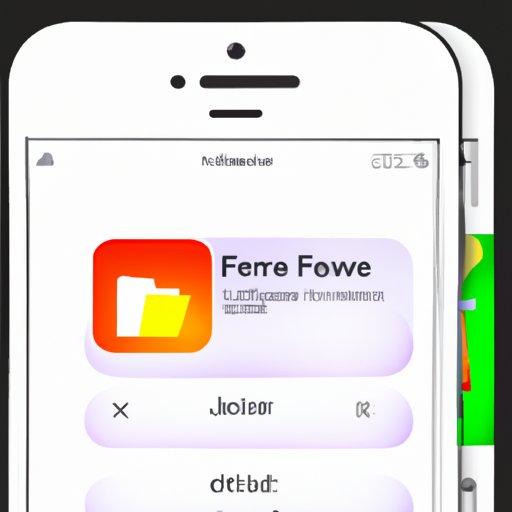Introduction
Have you ever been frustrated when trying to locate a downloaded file on your iPhone? It can be difficult to find downloaded files on an iPhone because they are often hidden in obscure folders or not accessible via the native file manager. Fortunately, there are several ways to locate downloaded files on an iPhone. In this article, we’ll explore all of the different methods for finding downloaded files on an iPhone.
Using the Files App
The Files app is the native file manager on iOS devices. It allows you to access and manage all of the files stored on your device, including downloaded files. To access the Files app, simply open it from your home screen.
Once you open the Files app, you’ll see a list of different locations where you can find files. This includes iCloud Drive, Dropbox, Google Drive, and more. You can also view files stored locally on your device. To view these files, select “On My iPhone” or “On My iPad.”
The Files app allows you to view all kinds of files, including photos, videos, documents, and more. You can also search for specific files by tapping the search bar at the top of the app. This is useful if you know the name of the file you’re looking for but don’t know where it’s located.
Checking Recent Downloads in Safari
If you’ve recently downloaded a file using Safari, you can quickly find it by opening the Safari app and tapping the “Downloads” button in the bottom toolbar. This will open a list of all of your recent downloads. Tap the file you want to open and it will open in its default app.

Searching Your iPhone for Downloaded Files
You can also search your entire iPhone for downloaded files. To do this, you can use either the Spotlight Search feature or a third-party file manager app.
Using Spotlight Search
Spotlight Search is a powerful search tool built into iOS devices. To use it, swipe down on any home screen to open the search bar. Enter the name of the file you’re looking for and it should appear in the search results. Tap the file to open it.
Using Third-Party File Managers
There are many third-party file management apps available for iOS devices. These apps allow you to easily browse and search through all of the files stored on your device. Popular file management apps include Files, Documents, and iExplorer.
Utilizing Third-Party File Management Apps
Third-party file management apps offer additional features that aren’t available in the native Files app. For example, many of these apps allow you to transfer files between your iPhone and other devices, such as your computer. They also allow you to organize and categorize your files for easier access.
Finding Files Through iTunes
You can also find downloaded files on your iPhone by connecting it to iTunes. To do this, connect your iPhone to your computer and open iTunes. Select your device in the sidebar and click “File Sharing.” Here you can view all of the files stored on your device and transfer them to your computer.
Connecting to a Computer and Checking the iPhone’s File System
If you’re still having trouble finding a downloaded file, you can try connecting your iPhone to a computer and exploring the file system directly. To do this, you’ll need a third-party file management app, such as iExplorer. Once connected, you can browse through the file system and locate the file you’re looking for.
Exploring iCloud Drive
iCloud Drive is Apple’s cloud storage service. It can be used to store and sync files across multiple devices. If you’ve downloaded a file to your iPhone and then synced it with iCloud Drive, you can find it by opening the iCloud Drive app. From here, you can browse through all of your files and locate the one you’re looking for.
Conclusion
In this article, we’ve explored several methods for finding downloaded files on an iPhone. We’ve looked at how to use the Files app, Safari, Spotlight Search, third-party file managers, iTunes, and iCloud Drive. With these tools, you should be able to easily locate any downloaded file on your iPhone.
Finally, remember to always check your Downloads folder first. This is usually the easiest way to find a downloaded file. If you can’t find the file in your Downloads folder, try using one of the methods listed above.