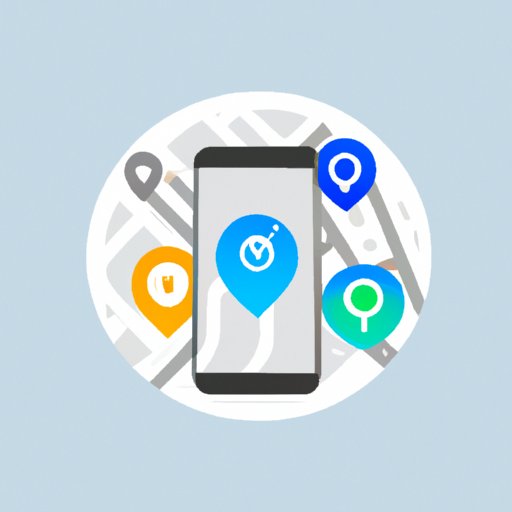Introduction
Losing your phone can be a stressful experience. Whether it was misplaced or stolen, it is important to act quickly in order to secure its safety. Fortunately, there are several methods available to help you track down your missing Samsung device. This article will provide an overview of the problem, as well as useful tips and tricks on how to find your lost Samsung phone.

Utilize Find My Mobile Feature
The Find My Mobile feature is a great tool that allows you to locate your lost Samsung phone. It is a built-in feature that can be activated remotely from any computer or smartphone. Once enabled, it allows you to locate your device, lock it, erase its data, and even set off an alarm if necessary.
What is the Find My Mobile Feature?
The Find My Mobile feature is a pre-installed app that is available on all Samsung devices. It is designed to help users locate, manage, and secure their devices in the event of loss or theft. The app can be activated remotely from any computer or smartphone and provides the user with the ability to locate, lock, and erase their data from their lost device.
How to Use the Find My Mobile Feature
To use the Find My Mobile feature, first go to the Settings menu on your Samsung device and select the Security option. Next, select the Find My Mobile option and log in with your Samsung account credentials. Once logged in, you will be able to access the various features of the app such as tracking your device’s location, locking it, and erasing its data.
Track Your Phone’s Location Through Third-Party Apps
In addition to the Find My Mobile feature, you can also use third-party apps to track your phone’s location. These apps are available for both Android and iOS devices and are designed to help you locate your device in the event of loss or theft.
What are Third-Party Apps?
Third-party apps are apps that are not developed by the device manufacturer but are available from other sources such as the Google Play Store or the App Store. These apps are designed to provide additional functionality and features to your device. In this case, they can be used to track your device’s location in the event of loss or theft.
How to Use Third-Party Apps to Track Your Phone’s Location
To use third-party apps to track your phone’s location, first download the applicable app from the Google Play Store or the App Store. Most of these apps require you to create an account and link your device to the app. Once linked, you will be able to access the various features of the app such as tracking your device’s location, locking it, and erasing its data.
Activate the Remote Controls Feature
Another way to track your lost Samsung device is to activate the Remote Controls feature. This feature allows you to control your device remotely via text message, allowing you to locate and lock your device in the event of loss or theft.
What is the Remote Controls Feature?
The Remote Controls feature is a built-in feature on Samsung devices that allows you to control your device remotely via text message. With this feature, you can send commands to your device such as “locate” or “lock” in order to track its location or lock it down.
How to Activate the Remote Controls Feature
To activate the Remote Controls feature, first go to the Settings menu on your Samsung device and select the Security option. Next, select the Remote Controls option and log in with your Samsung account credentials. Once logged in, you will be able to access the various features of the app such as sending commands to your device, tracking its location, locking it, and erasing its data.

Use Google Timeline to Track Your Samsung Device
Google Timeline is another helpful tool that can be used to track your Samsung device. This feature allows you to view the location history of your device, allowing you to pinpoint its exact location in the event of loss or theft.
What is Google Timeline?
Google Timeline is a feature of Google Maps that allows you to view the location history of your device. This feature is available on both Android and iOS devices and can be accessed via the Google Maps app. With this feature, you can view the location history of your device over a certain period of time, allowing you to pinpoint its exact location in the event of loss or theft.
How to Use Google Timeline to Track Your Samsung Device
To use Google Timeline to track your Samsung device, first open the Google Maps app on your device. Next, tap the Menu icon in the top left corner and select the Your Timeline option. Here you will be able to view the location history of your device over a certain period of time. You can also use the Search bar to search for specific locations or dates.

Contact Your Network Provider for Assistance
If all else fails, you can always contact your network provider for assistance. Many network providers offer services such as locating and locking your device in the event of loss or theft.
Why Contact Your Network Provider?
It is always a good idea to contact your network provider if you have lost your device. Your network provider is best equipped to assist you in locating and securing your device in the event of loss or theft. They can also help you block any unauthorized use of your device.
How to Contact Your Network Provider for Assistance
To contact your network provider for assistance, simply give them a call or visit their website. They will be able to provide you with further instructions on how to locate and secure your device.
Conclusion
Losing your phone can be a stressful experience, but there are several ways to find it. Utilizing the Find My Mobile feature, tracking your device through third-party apps, activating the Remote Controls feature, and using Google Timeline can all help you locate your lost Samsung device. Additionally, contacting your network provider for assistance is always a good idea.