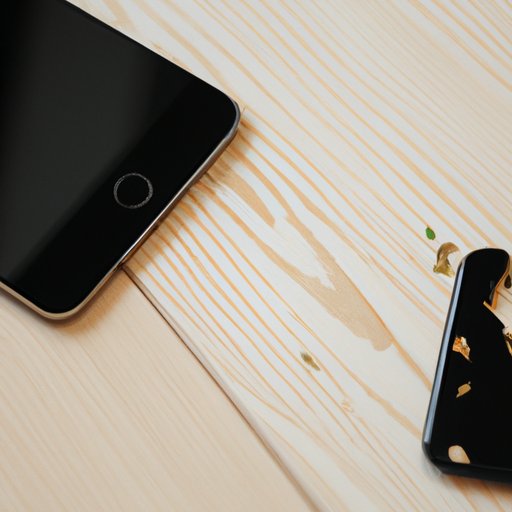Introduction
The dreaded black screen issue is something that many iPhone users have encountered at least once in their lifetime. The black screen can be caused by a variety of factors, ranging from hardware problems to software glitches. Regardless of the cause, it can be a very frustrating experience. Fortunately, there are some troubleshooting steps that can help you fix the issue without having to take your device to the repair shop or Apple store.
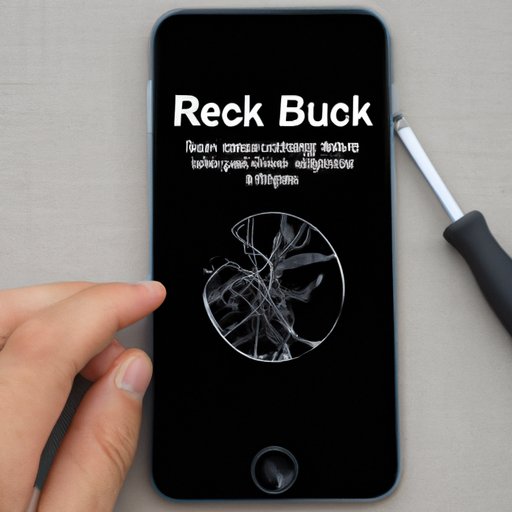
Troubleshooting Steps to Fix a Black Screen on iPhone
If you’re experiencing a black screen issue on your iPhone, the first step is to check the battery and charging cable. Make sure that the battery is charged and the cable is properly connected. If the battery is low, try plugging it into a power source and letting it charge for a few minutes.
If the battery and charging cable appear to be fine, then the next step is to force restart your iPhone. To do this, press and hold the home and power buttons simultaneously until the Apple logo appears on the screen. This will reboot your device and should resolve the issue.
If the force restart doesn’t work, then you may need to restore your iPhone in iTunes. Connect your iPhone to your computer and open iTunes. Then select the “Restore” option and follow the on-screen instructions.
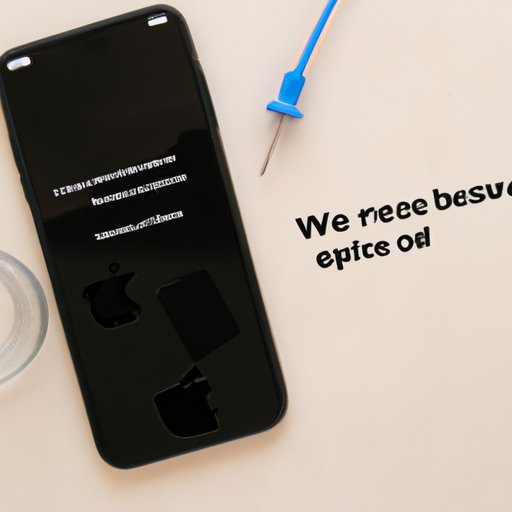
How to Reset Your iPhone and Fix the Black Screen Issue
If the above steps don’t work, then you may need to reset your iPhone. There are two ways to do this: the “Reset All Settings” option or the “Erase All Content and Settings” option.
The “Reset All Settings” option will reset all of your iPhone’s settings to the factory defaults without erasing any personal data. To use this option, go to Settings > General > Reset > Reset All Settings. Once the reset is complete, your iPhone should be back to normal.
The “Erase All Content and Settings” option will erase all of your personal data, including photos, messages, contacts, and settings. To use this option, go to Settings > General > Reset > Erase All Content and Settings. After the reset is complete, you’ll need to set up your iPhone as if it were new.
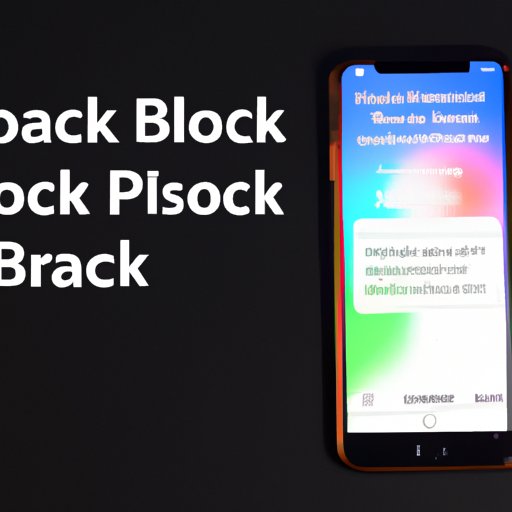
Tips to Help You Troubleshoot the Black Screen Issue on Your iPhone
There are several other tips that can help you troubleshoot the black screen issue on your iPhone. First, make sure your iPhone is up-to-date with the latest version of iOS. You can check this by going to Settings > General > Software Update. Additionally, make sure all of your apps are up-to-date by checking the App Store.
Another helpful tip is to try a different charger or USB port. If you’re using a USB port, make sure it is capable of providing enough power to charge your device. If you’re using a wall charger, make sure it is an Apple-certified charger.
Is It Time to Replace the Screen on Your iPhone?
If you’ve tried all of the above steps and still can’t resolve the black screen issue, then it may be time to consider replacing the screen on your iPhone. Before doing so, however, you should consider the age of your device and the cost of replacing the screen. If your iPhone is older than four years, then it may be more cost-effective to purchase a new device.
What to Do If Your iPhone Is Stuck on a Black Screen
If your iPhone is stuck on a black screen and none of the above steps have been successful, then you may want to contact Apple Support. They can provide further assistance and may even be able to diagnose the issue remotely. Alternatively, you can visit an Apple Store and have a technician take a look at your device. Lastly, you can seek professional repair services, which may be more cost-effective than purchasing a new device.
Conclusion
A black screen issue on an iPhone can be a frustrating experience, but there are steps that can be taken to troubleshoot and resolve the issue. From checking the battery and charging cable to restoring your device in iTunes, there are several troubleshooting steps that can help you fix the issue. Additionally, there are a few tips that can help you prevent the issue from occurring in the future, such as making sure your iPhone is up-to-date and all apps are up-to-date. If all else fails, contact Apple Support or visit an Apple Store for further assistance.