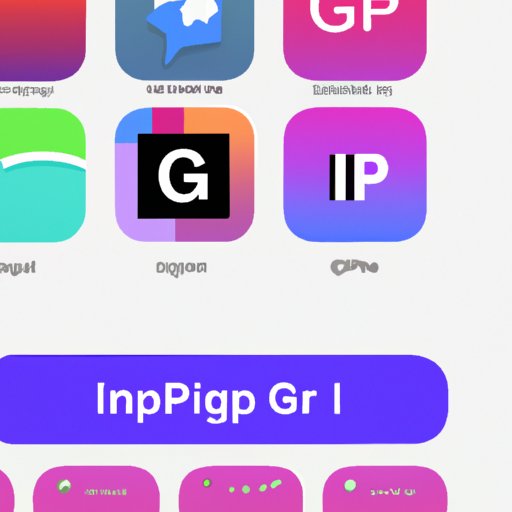Introduction
As technology advances, so does our ability to communicate with others. One of the most popular forms of communication today is through the use of GIFs, which are short animations that can be used to express emotions or reactions in a fun and creative way. But how do you get GIFs on your iPhone? This article explores the different methods of obtaining GIFs on an iPhone, including using the GIPHY app, downloading a GIF keyboard from the App Store, utilizing third-party messaging apps, copying and pasting GIFs from websites, taking screenshots of GIFs on other devices, and using the Shortcuts app to create custom GIFs.
Using the GIPHY App
The GIPHY app is an easy and convenient way to access GIFs on your iPhone. GIPHY is a website and mobile app dedicated to providing users with an extensive library of GIFs for all occasions. The app is available for both iOS and Android devices, allowing users to browse and search for GIFs, as well as create and share their own.
To get started, download the GIPHY app from the App Store. Once installed, open the app and you’ll be presented with a library of GIFs. You can search for specific GIFs by keyword, or browse through categories such as “Trending”, “Reactions”, and “Stickers”. If you find a GIF you like, simply tap on it to share it via text message, email, or social media.
Downloading a GIF Keyboard from the App Store
Another option for getting GIFs on your iPhone is to download a GIF keyboard from the App Store. GIF keyboards are specialized keyboards that allow users to easily search for and insert GIFs into their messages. There are many different GIF keyboards available, but some of the most popular include GIPHY, Tenor, and Imoji.
To install a GIF keyboard, go to the App Store and search for “GIF keyboard”. Select the keyboard you want to install, then follow the instructions to add it to your device. Once installed, open the keyboard and start searching for GIFs. When you find one you like, tap on it to add it to your message.
Utilizing Third-Party Messaging Apps
Third-party messaging apps are another great way to get GIFs on your iPhone. These apps provide users with the ability to send and receive GIFs within their conversations. Some of the most popular third-party messaging apps include WhatsApp, Facebook Messenger, and Telegram.
To get started, download a third-party messaging app from the App Store. Once installed, open the app and start a conversation with someone. When you’re ready to send a GIF, tap on the “GIF” button and search for the GIF you want to send. When you find one you like, tap on it to add it to your message.

Copying and Pasting GIFs from Websites
If you already know where to find the GIF you want, you can also copy and paste it directly from a website. To do this, open up your web browser and search for the GIF you want to use. Once you find it, tap and hold on the GIF to copy it. Then, open the app you want to use and tap and hold to paste the GIF into your message.

Taking Screenshots of GIFs on Other Devices
If you have access to a computer or other device that can view GIFs, you can also take a screenshot of the GIF and send it to your iPhone. To do this, open the GIF on the other device and take a screenshot. Then, transfer the screenshot to your iPhone and open it in the app you want to use. From there, you can save the GIF or share it with someone else.

Using the Shortcuts App to Create Custom GIFs
The Shortcuts app is a powerful tool that allows users to create custom GIFs on their iPhone. The app allows users to create custom GIFs from videos, photos, and Live Photos. To get started, download the Shortcuts app from the App Store and open it. From there, you can select the video, photo, or Live Photo you want to use and customize it to create your own unique GIF.
Conclusion
Getting GIFs on your iPhone doesn’t have to be difficult. With the various methods outlined in this article, you can easily find and share GIFs that best suit your needs. Whether you use the GIPHY app, download a GIF keyboard from the App Store, utilize third-party messaging apps, copy and paste GIFs from websites, take screenshots of GIFs on other devices, or use the Shortcuts app to create custom GIFs, you’ll be able to find the perfect GIF for any occasion.
No matter which method you choose, getting GIFs on your iPhone is now easier than ever.