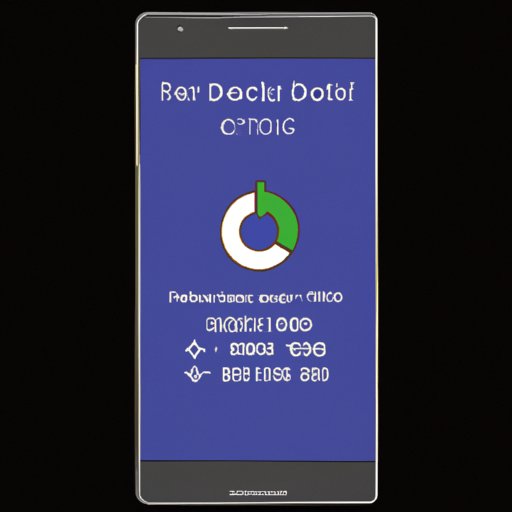Introduction
A hard reset is a process that erases all data on an electronic device and restores it to its original factory settings. It is often used as a last resort when troubleshooting a device or restoring it to its original state. The process can be used on any Android device, including smartphones, tablets, and smartwatches. While it is sometimes necessary to perform a hard reset, it should be done with caution, as it will delete all personal data from the device.

Overview of the Problem and Benefits of Resetting
When a device stops working properly or has software issues, it may be necessary to perform a hard reset in order to restore it to its original settings. This can be done by accessing the device’s “Settings” menu and selecting the option to reset the device. However, it is important to note that this process will delete all personal data and settings stored on the device. Therefore, before performing a hard reset, it is important to back up any important data.
In addition to restoring a device to its original settings, a hard reset can also help improve device performance. When a device becomes slow or unresponsive, performing a reset can help clear out any unnecessary files and programs that may be taking up system resources. Additionally, resetting a device can help eliminate any errors or bugs that may be causing it to malfunction.
Step-by-Step Guide to Hard Resetting an Android Phone
Performing a hard reset on an Android device does require some technical knowledge, but it is not overly complicated. The following steps will walk you through the process of resetting an Android device:
Locating the Reset Option
The first step in resetting an Android device is to access the device’s “Settings” menu. This can usually be done by swiping down from the top of the screen and tapping on the gear icon. Once in the Settings menu, scroll down until you find the “Backup & reset” option. This is where you will be able to access the reset option.
Preparing to Reset
Before resetting an Android device, it is important to make sure that all of your personal data and settings have been backed up. This can usually be done by backing up your data to an external storage device or cloud storage service. Once your data has been backed up, you are ready to proceed with the reset.
Initiating the Reset Process
Once you have located the “Backup & reset” option in the Settings menu, tap on it to access the reset options. Here, you will be presented with two reset options: “Factory data reset” and “Reset phone”. Select the “Factory data reset” option to initiate the reset process.
Confirming the Reset
Once you have selected the “Factory data reset” option, you will be asked to confirm that you want to proceed with the reset. Read the warning message carefully, as it will explain what data will be deleted during the reset process. If you are sure that you want to proceed, select the “Reset phone” option to begin the reset process.

How to Perform a Hard Reset on Your Android Phone
Performing a hard reset on an Android device is relatively simple and can be done in just a few steps. First, locate the “Backup & reset” option in the Settings menu and select it. Then, select the “Factory data reset” option and confirm that you want to proceed with the reset. Finally, select the “Reset phone” option to begin the reset process.
Resetting an Android Device: A Comprehensive Guide
There are several different types of resets that can be performed on an Android device. Each type of reset offers its own set of advantages and disadvantages, so it is important to understand the different types of resets before proceeding. The following guide provides an overview of the different types of resets and their respective pros and cons:
Explaining the Different Types of Resets
The most common type of reset is a factory reset, which erases all data and settings on the device and restores it to its original factory settings. This type of reset is often used as a last resort when troubleshooting a device or restoring it to its original state. Another type of reset is a soft reset, which simply restarts the device without deleting any data. Finally, there is a master reset, which deletes all data and settings on the device and then reinstalls the original firmware.
Understanding the Pros and Cons of Each Type of Reset
Each type of reset has its own set of advantages and disadvantages. Factory resets are the most thorough type of reset and can be used to restore a device to its original state. However, they also erase all personal data and settings stored on the device, so it is important to back up any important data before performing a factory reset. Soft resets are less intrusive and do not delete any data, but they can only be used to restart a device. Master resets are the most extreme type of reset and should only be used as a last resort.
Factory Reset an Android Device in 5 Easy Steps
A factory reset is the most thorough type of reset and should be used with caution, as it will delete all personal data from the device. To perform a factory reset, follow these five easy steps:
Backing Up Your Data
Before performing a factory reset, it is important to back up any important data and settings that you want to keep. This can usually be done by backing up your data to an external storage device or cloud storage service.
Accessing the Reset Menu
To access the reset menu, open the device’s “Settings” menu and scroll down until you find the “Backup & reset” option. Tap on this option to access the reset options.
Choosing the Factory Reset Option
Once in the reset menu, select the “Factory data reset” option to initiate the reset process. You will then be asked to confirm that you want to proceed with the reset.
Confirming the Reset
Read the warning message carefully, as it will explain what data will be deleted during the reset process. If you are sure that you want to proceed, select the “Reset phone” option to begin the reset process.
Restoring Your Data
Once the reset process has been completed, you can restore your data from the backup you created earlier. This will allow you to regain access to all of your personal data and settings.
Resetting an Android Device for Improved Performance
Resetting an Android device can be a great way to improve its performance. By resetting a device, you can clear out any unnecessary files and programs that may be taking up system resources. Additionally, resetting a device can help eliminate any errors or bugs that may be causing it to malfunction. Before resetting a device, however, it is important to identify what needs to be reset and to understand the potential benefits of resetting.
Identifying What Needs to Be Reset
When trying to improve device performance, it is important to identify what needs to be reset. This could include clearing out temporary files, disabling unused apps, or freeing up RAM. Once you have identified what needs to be reset, you can proceed with the reset process.
Understanding the Potential Benefits of Resetting
Resetting a device can offer several different benefits, depending on what needs to be reset. Clearing out temporary files and freeing up RAM can help improve device performance, while disabling unused apps can help conserve battery life. Additionally, resetting a device can help eliminate any errors or bugs that may be causing it to malfunction. It is important to consider the potential benefits of resetting before proceeding.
Choosing the Appropriate Reset Option
Once you have identified what needs to be reset and understood the potential benefits of resetting, you can choose the appropriate reset option. Depending on the issue you are trying to address, you may need to perform a soft reset, factory reset, or master reset. Each type of reset offers its own set of advantages and disadvantages, so it is important to choose the right one for your needs.

Tips and Tricks for Hard Resetting Your Android Phone
Performing a hard reset on an Android device requires some technical knowledge, but there are a few tips and tricks that can make the process easier. The following tips and tricks can help ensure that your hard reset goes smoothly:
Checking for Updates Before Resetting
Before resetting an Android device, it is important to check for any available software updates. Installing any available updates can help ensure that your device is running the latest version of the operating system, which can help prevent any issues from arising after the reset.
Making Sure You Have a Backup Plan
As mentioned previously, it is important to back up any important data and settings before performing a hard reset. This can usually be done by backing up your data to an external storage device or cloud storage service. Having a backup plan in place before resetting can help ensure that you do not lose any important data.
Disabling Any Security Features
If your device has any security features enabled, such as a passcode or fingerprint scanner, it is important to disable them before resetting. Otherwise, you may be locked out of your device after the reset is complete.

How to Reset an Android Device Without Losing Data
In some cases, it may be possible to reset an Android device without losing any data. This can usually be done by utilizing Google’s Find My Device feature or by taking advantage of third-party apps. Additionally, utilizing cloud storage services can help ensure that your data is safe and secure even after a reset.
Using Google’s Find My Device Feature
Google’s Find My Device feature can be used to remotely reset an Android device without losing any data. To use this feature, you must first enable it on your device by going to the “Security” section of the Settings menu and selecting the “Find My Device” option. Once enabled, you can remotely reset your device from any web browser.
Taking Advantage of Third-Party Apps
Another way to reset an Android device without losing any data is to take advantage of third-party apps. These apps can be used to back up your data and settings and then transfer them to another device. This can be a great way to reset your device without having to worry about losing any important information.
Utilizing Cloud Storage
Finally, utilizing cloud storage services can be a great way to ensure that your data is safe and secure even after a reset. Most cloud storage services allow you to store your data in the cloud, so that it can be accessed from any device. This can be a great way to ensure that your data is always accessible, even after a reset.
Conclusion
Performing a hard reset on an Android device can be a useful tool for troubleshooting a device or restoring it to its original state. There are several different types of resets that can be performed, each with its own set of advantages and disadvantages. It is important to understand the different types of resets and to back up any important data before proceeding. Additionally, there are several tips and tricks that can make the process easier, such as checking for updates and disabling any security features. Finally, it is possible to reset an Android device without losing any data by utilizing Google’s Find My Device feature, taking advantage of third-party apps, or utilizing cloud storage services.