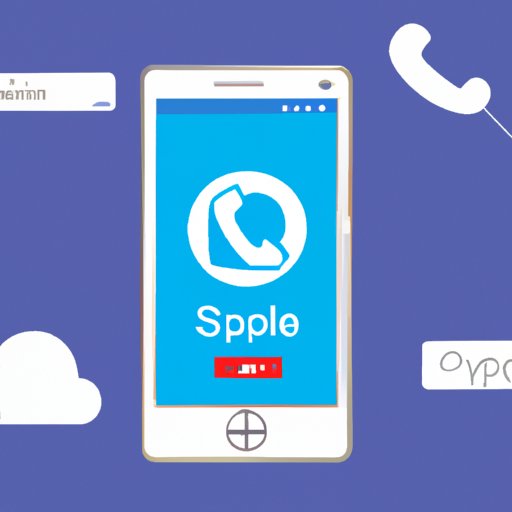Introduction
Making phone calls from computer is becoming increasingly popular and there are a number of ways to do it. Voice over Internet Protocol (VoIP) is one of the technologies that allow people to make phone calls from computer. VoIP utilizes the internet to send and receive phone calls, allowing users to make low-cost or free calls. In this article, we will explore the different options available for making phone calls from computer.
Use Skype or a Similar Service
Skype is one of the most popular services for making phone calls from computer. It is easy to set up and use, and it allows users to make free voice and video calls to other Skype users. It also offers low-cost calls to landlines and mobiles. The main benefits of using Skype are that it is free to download, it is easy to use, and it allows users to make free calls to other Skype users.
Setting up Skype is simple and straightforward. All you need is a valid email address and a device with an internet connection. Once you have signed up for an account, you can start making calls. You can also add contacts and start conversations with them. To make a call with Skype, simply select the contact you want to call, click on the “call” button, and wait for the call to connect.
Download VoIP Software
Another option for making phone calls from computer is to download VoIP software. There are many different types of VoIP software available, and they offer different features and benefits. Some of the benefits of using VoIP software include lower costs, better sound quality, and more features than traditional telephones. Additionally, some VoIP software allows users to make calls directly from their computers, without the need for a dedicated VoIP phone.
Finding and downloading VoIP software is easy. Most VoIP providers offer free downloads of their software, and many of them offer tutorials and support to help users get started. Once you have downloaded the software, you will need to configure it according to the instructions provided by the provider. After that, you can start making calls with the software.
Leverage Google Voice
Google Voice is another option for making phone calls from computer. It is a free service from Google that allows users to make and receive calls, send and receive text messages, and access voicemail from any device. It also offers features such as call forwarding, conference calling, and call recording.
Setting up Google Voice is simple and quick. All you need is a Google account. Once you have set up your account, you can start making calls. You can either make calls directly from the website or use the Google Voice app on your phone or tablet. To make a call with Google Voice, simply enter the number you want to call and click “call.”
Use a Smartphone App
Another option for making phone calls from computer is to use a smartphone app. There are a variety of apps available that allow users to make calls directly from their phones. These apps usually require users to sign up for an account and provide their phone number in order to make calls. Once you have signed up for an account, you can start making calls with the app.
Setting up and using a smartphone app is fairly straightforward. Most apps require users to enter their phone number and create an account before they can start making calls. Once you have done so, you can start making calls with the app. You can also add contacts and start conversations with them.
Utilize a Softphone
A softphone is another option for making phone calls from computer. A softphone is a software application that allows users to make and receive calls over the internet. It is similar to a regular telephone, but instead of using a physical phone, users can make calls directly from their computer. Softphones usually require users to sign up for an account and provide their phone number in order to make calls.
Setting up and using a softphone is relatively easy. Most softphones require users to enter their phone number and create an account before they can start making calls. Once you have done so, you can start making calls with the softphone. You can also add contacts and start conversations with them.

Make Calls with Your Browser
Another option for making phone calls from computer is to use your web browser. Many websites now offer the ability to make calls directly from the browser. This means that you don’t need to download any software or install any programs in order to make calls. All you need is a web browser and an internet connection.
Setting up and using browser-based calling is fairly straightforward. Most websites require users to create an account before they can start making calls. Once you have done so, you can start making calls with the website. You can also add contacts and start conversations with them.
Use a VoIP Adapter
The final option for making phone calls from computer is to use a VoIP adapter. A VoIP adapter is a hardware device that connects to your existing telephone line and allows you to make and receive calls over the internet. It is an ideal solution for those who want to keep their existing phone service but also take advantage of the features offered by VoIP.
Setting up and using a VoIP adapter is fairly straightforward. All you need is an internet connection and a VoIP adapter. Once you have connected the adapter to your telephone line, you can start making calls with it. You can also add contacts and start conversations with them.
Conclusion
There are a variety of options available for making phone calls from computer. Whether you want to use Skype or a similar service, download VoIP software, leverage Google Voice, use a smartphone app, utilize a softphone, make calls with your browser, or use a VoIP adapter, there is a solution that will fit your needs. With the right setup, you can start making phone calls from computer in no time.