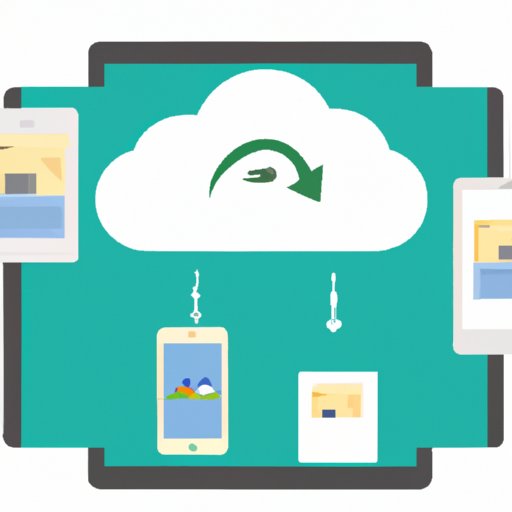Introduction
In today’s digital world, photos are a powerful way to capture memories, document events, and share experiences with friends and family. Unfortunately, if you’re an iPhone user, transferring those photos from your phone to your computer can be tricky. In this article, we’ll explore the various ways to move photos from your iPhone to your computer, so you can keep all of your memories safe and secure.
Overview of the Problem
Most people store their photos on their iPhones, but this can cause some problems. For example, iPhones come with limited storage space, which means that you’ll eventually run out of room and need to delete photos to make room for new ones. Additionally, if something happens to your phone (like it gets lost or damaged), you could lose all of your photos. And if you want to share your photos with others, you’ll need to email them, which can be time consuming.
Benefits of Moving Photos from iPhone to Computer
Moving photos from your iPhone to your computer has many benefits. First, it allows you to free up space on your phone since the photos will no longer take up any storage. Second, it helps to ensure that your photos are safe and secure since they will be stored on your computer instead of your phone. And finally, it makes it easier to share your photos with others since you can simply email them a link to the photos instead of sending them one at a time.
Using iCloud Photo Library
One of the easiest ways to move photos from your iPhone to your computer is to use iCloud Photo Library. iCloud Photo Library is Apple’s cloud-based photo storage service, which allows you to store and access your photos from any device. Here’s how to set it up and use it to transfer photos from your iPhone to your computer:
What is iCloud Photo Library?
iCloud Photo Library is a cloud-based photo storage service from Apple. It allows you to store and access your photos from any device, including your iPhone, iPad, Mac, and PC.
How to Set Up iCloud Photo Library
Setting up iCloud Photo Library is simple. All you need to do is open the Settings app on your iPhone, tap “iCloud,” then tap “Photos” and turn on “iCloud Photo Library.” You can also set up iCloud Photo Library on your Mac or PC by opening the Photos app and clicking “Preferences.”
Transferring Photos from iPhone to Computer using iCloud Photo Library
Once you have iCloud Photo Library set up, transferring photos from your iPhone to your computer is easy. All you have to do is open the Photos app on your computer, select the photos you want to transfer, and click “Export.” You can also access your photos from any other device by signing into iCloud on that device and accessing the Photos app.
Transferring Photos with AirDrop
Another way to move photos from your iPhone to your computer is to use AirDrop. AirDrop is a wireless file sharing technology that allows you to quickly transfer files between Apple devices. Here’s how to set it up and use it to transfer photos from your iPhone to your computer:
What is AirDrop?
AirDrop is a wireless file sharing technology from Apple. It allows you to quickly and easily transfer files between Apple devices, such as your iPhone, iPad, and Mac.
Setting Up AirDrop
Setting up AirDrop is simple. All you need to do is open the Control Center on your iPhone, tap “AirDrop,” and select “Everyone” from the list of options. You can also set up AirDrop on your Mac by opening the Finder and selecting “AirDrop” from the sidebar.
Transferring Photos from iPhone to Computer using AirDrop
Once you have AirDrop set up, transferring photos from your iPhone to your computer is easy. All you have to do is open the Photos app on your iPhone, select the photos you want to transfer, tap the “Share” icon, select your computer from the list of devices, and tap “Send.” The photos will then be transferred to your computer.
Using Image Capture App
You can also use the Image Capture app to move photos from your iPhone to your computer. Image Capture is a built-in macOS app that allows you to import photos from your iPhone to your Mac. Here’s how to set it up and use it to transfer photos from your iPhone to your computer:
What is Image Capture App?
Image Capture is a built-in macOS app that allows you to import photos from digital cameras, memory cards, scanners, and iOS devices, such as your iPhone.
Setting Up Image Capture App
Setting up Image Capture is simple. All you need to do is open the Image Capture app on your Mac and connect your iPhone to your computer using a USB cable. Once your iPhone is connected, you’ll see a list of photos on your iPhone.
Transferring Photos from iPhone to Computer using Image Capture App
Once you have Image Capture set up, transferring photos from your iPhone to your computer is easy. All you have to do is select the photos you want to transfer, click the “Import” button, and select your computer as the destination. The photos will then be transferred to your computer.

Using iTunes to Sync Photos
You can also use iTunes to sync photos from your iPhone to your computer. iTunes is Apple’s media management software, which allows you to sync music, videos, and photos between your devices. Here’s how to set it up and use it to transfer photos from your iPhone to your computer:
What is iTunes?
iTunes is Apple’s media management software. It allows you to sync music, videos, and photos between your devices, such as your iPhone and your computer.
Setting Up iTunes
Setting up iTunes is simple. All you need to do is download and install iTunes on your computer, open the app, and connect your iPhone to your computer using a USB cable. Once your iPhone is connected, you’ll see a list of photos on your iPhone.
Transferring Photos from iPhone to Computer using iTunes
Once you have iTunes set up, transferring photos from your iPhone to your computer is easy. All you have to do is select the photos you want to transfer, click the “Sync” button, and select your computer as the destination. The photos will then be transferred to your computer.

Emailing Photos from iPhone to Computer
Finally, you can use email to move photos from your iPhone to your computer. Email is a great way to quickly and easily send photos to yourself or someone else. Here’s how to set it up and use it to transfer photos from your iPhone to your computer:
What is Email?
Email is a way to send messages, documents, and photos to others over the internet. Most email services, such as Gmail and Outlook, allow you to attach photos to emails and send them to anyone with an email address.
Setting Up Email
Setting up email is simple. All you need to do is create an account with an email provider, such as Gmail or Outlook, and sign in on your iPhone. You can also set up email on your computer by downloading and installing the email provider’s app or website.
Transferring Photos from iPhone to Computer using Email
Once you have email set up, transferring photos from your iPhone to your computer is easy. All you have to do is open the Photos app on your iPhone, select the photos you want to transfer, tap the “Share” icon, select “Email,” enter your own email address, and tap “Send.” The photos will then be sent to your email account, where you can download them to your computer.
Conclusion
In conclusion, there are several ways to move photos from your iPhone to your computer. You can use iCloud Photo Library, AirDrop, Image Capture App, iTunes, or email to quickly and easily transfer photos from your iPhone to your computer. With these methods, you can free up space on your phone, keep your photos safe and secure, and share them with others.
Summary of Transferred Photos
In this article, we explored four ways to move photos from your iPhone to your computer: iCloud Photo Library, AirDrop, Image Capture App, and iTunes. We also discussed the benefits of transferring photos, such as freeing up space on your phone and keeping your photos safe and secure.
Final Thoughts and Recommendations
Overall, transferring photos from your iPhone to your computer is an easy and efficient way to keep your photos safe and secure. We recommend using iCloud Photo Library, AirDrop, Image Capture App, or iTunes to transfer your photos, as these methods are quick and easy to use. And if you need to share photos with someone, email is a great option.