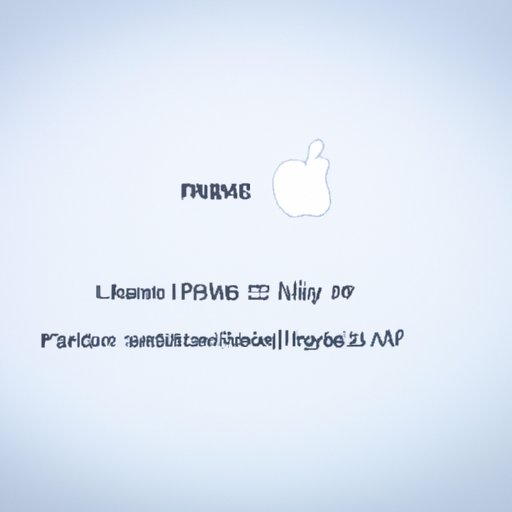Introduction
Forgetting your iPhone password can be a frustrating experience. Fortunately, there are several ways to open your iPhone without a password. In this article, we will explore the various methods you can use to open your iPhone without a password.

Use Find My iPhone to Reset Your Password
Find My iPhone is a feature that allows you to easily locate, lock, or erase your iPhone if it is lost or stolen. It also allows you to reset your password without the need for a computer. Here’s how to use Find My iPhone to reset your password:
- Open the Find My iPhone app on another device.
- Sign in with your Apple ID and password.
- Select your iPhone from the list of devices.
- Tap “Actions” at the bottom of the screen.
- Tap “Erase iPhone” to reset your password.
- Confirm your selection by tapping “Erase” again.
Once your iPhone has been erased, you can set up your device as new and choose a new password.
Restore Your iPhone with iTunes
You can also restore your iPhone with iTunes. iTunes is a media player application developed by Apple that allows you to manage your music library and sync your devices. Here’s how to use iTunes to restore your iPhone:
- Connect your iPhone to your computer via USB cable.
- Open iTunes on your computer.
- Select your iPhone from the list of devices.
- Click “Restore” to reset your password.
- Confirm your selection by clicking “Restore” again.
Once your iPhone has been restored, you can set up your device as new and choose a new password.
Use iCloud to Reset Your Password
You can also use iCloud to reset your password. iCloud is a cloud storage service developed by Apple that allows you to store and access data across multiple devices. Here’s how to use iCloud to reset your password:
- Go to icloud.com on a computer.
- Sign in with your Apple ID and password.
- Click “Find My iPhone”.
- Select your iPhone from the list of devices.
- Click “Erase iPhone” to reset your password.
- Confirm your selection by clicking “Erase” again.
Once your iPhone has been erased, you can set up your device as new and choose a new password.

Contact Apple Support for Assistance
If you cannot reset your password using Find My iPhone, iTunes, or iCloud, you may need to contact Apple Support for assistance. Here’s how to contact Apple Support for assistance:
- Go to support.apple.com on a computer.
- Select your product and issue.
- Follow the on-screen instructions to contact Apple Support.
Once you have contacted Apple Support, they will be able to help you reset your password.

Use Siri to Bypass the Lock Screen
You can also use Siri to bypass the lock screen. Siri is a voice-activated personal assistant developed by Apple that allows you to control your device with your voice. Here’s how to use Siri to bypass the lock screen:
- Press and hold the Home button to activate Siri.
- Say “Turn on VoiceOver” to enable the accessibility feature.
- Swipe left or right to navigate to the “Slide to Unlock” slider.
- Say “Slide to Unlock” to bypass the lock screen.
Once you have bypassed the lock screen, you can set up your device as new and choose a new password.
Factory Reset Your iPhone
Finally, you can factory reset your iPhone. A factory reset is a process that erases all data and settings from your device. Here’s how to factory reset your iPhone:
- Go to Settings > General > Reset.
- Tap “Erase All Content and Settings” to reset your iPhone.
- Confirm your selection by tapping “Erase Now”.
Once your iPhone has been reset, you can set up your device as new and choose a new password.
Conclusion
In this article, we explored the various methods you can use to open your iPhone without a password. We discussed how to use Find My iPhone, iTunes, iCloud, Apple Support, Siri, and a factory reset to reset your password. We also provided step-by-step instructions on how to use each method. So now you know how to open your iPhone without a password.