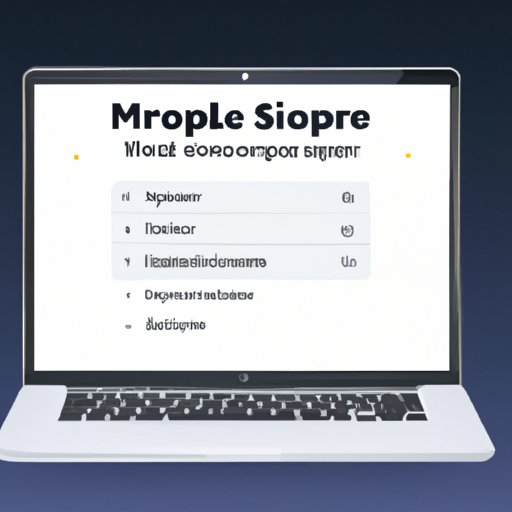Introduction
Sleep mode is an important feature of modern computers, as it helps you save energy when the computer is not in use. However, sometimes this can be a nuisance—especially if you’re in the middle of something important and your computer falls asleep. Fortunately, there are some simple steps you can take to prevent your Macbook from sleeping.
Change Power Settings
The first step is to adjust your energy saver settings. To do this, go to System Preferences > Energy Saver. From here, you can select the time interval after which you want your Macbook to enter sleep mode. You can also adjust the brightness of your display and when the hard disk will spin down.
Changing these settings can help you maximize battery life and make sure your Macbook won’t enter sleep mode when you don’t want it to. This is especially helpful if you’re using your Macbook for long periods of time.
Use Caffeine App
Another way to prevent your Macbook from sleeping is to download and install the Caffeine app. This app prevents your Macbook from entering sleep mode without having to change any of your power settings. All you have to do is click the “On” button in the Caffeine app and your Macbook will stay awake until you turn it off.
This is a great option if you need to keep your Macbook awake for a short period of time and don’t want to go through the hassle of changing all your power settings.
Adjust Display Settings
Another way to prevent your Macbook from sleeping is to adjust your display settings. To do this, go to System Preferences > Displays and set the “Turn display off after” option to “Never”. This will ensure that your Macbook won’t enter sleep mode even if you don’t use it for a while.
This setting is especially useful if you’re using your Macbook for presentations or other activities where you want the display to stay on for an extended period of time.
Disable Sleep Mode
If none of the above methods work for you, you can always disable sleep mode altogether. To do this, go to System Preferences > Energy Saver and check the box next to “Prevent computer from sleeping automatically”. This will ensure that your Macbook won’t enter sleep mode no matter what.
This is a great option if you don’t want to worry about your Macbook falling asleep while you’re in the middle of something important.
Make Sure Your Computer Is Charged
Finally, make sure your computer is charged. If your Macbook is running low on battery, it will enter sleep mode to conserve energy. So, make sure you plug in your computer and charge it before you start working.
Keeping your computer charged will also ensure that your Macbook won’t unexpectedly enter sleep mode while you’re in the middle of something important.
Conclusion
In conclusion, there are several steps you can take to prevent your Macbook from sleeping. These include changing your power settings, downloading and installing the Caffeine app, adjusting your display settings, disabling sleep mode, and making sure your computer is charged. By following these steps, you can make sure your Macbook stays awake when you need it to.