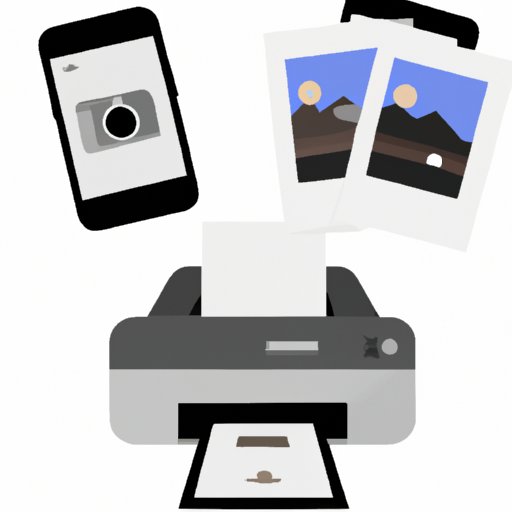Introduction
In today’s digital world, smartphones are an integral part of our lives. We use them to capture and store memories in the form of photos and videos. But sometimes, we want to take those memories off the phone and turn them into tangible keepsakes. That’s why many people are looking for ways to print photos from their iPhones. In this article, we’ll explore 8 different methods that you can use to print photos from your iPhone. We’ll discuss the advantages and disadvantages of each method so that you can decide which one is best for you.
Use AirPrint
AirPrint is Apple’s own technology that allows users to wirelessly print photos and documents directly from their iPhones. To use AirPrint, your printer must be compatible with the technology. Once you’ve established that your printer is compatible, you can follow these steps to print your photos:
- Open the photo you want to print on your iPhone.
- Tap the Share icon in the bottom left corner of the screen.
- Tap the Print icon.
- Select your printer from the list.
- Adjust the number of copies and other settings as needed.
- Tap Print in the top right corner of the screen.
The main advantage of using AirPrint is that it’s fast and easy to use. You don’t need to install any additional software or apps, and you don’t need to connect your iPhone to a computer. However, not all printers are compatible with AirPrint, so you may need to look for another option if your printer isn’t supported.
Download a Third-Party App
If your printer isn’t compatible with AirPrint, you can download a third-party app that allows you to print photos from your iPhone. There are several different apps available, such as PrintCentral Pro and Print n Share. Each app has its own features and benefits, so it’s important to do some research before choosing one. Generally speaking, most of these apps allow you to print photos directly from your iPhone to any Wi-Fi or Bluetooth-enabled printer.
The advantage of using a third-party app is that it gives you more control over the printing process. You can adjust the size, orientation, and quality of the printed photos, as well as the number of copies you want to print. The downside is that you have to pay for the app, and the cost can vary depending on the features and capabilities of the app.
Order Prints Online
If you don’t want to bother with connecting your iPhone to a printer, you can always order prints online. Websites like Shutterfly and Snapfish offer high-quality prints at reasonable prices. All you have to do is upload your photos to the website, select the size and quantity of the prints you want, and then place your order. The prints will be delivered to your doorstep within a few days.
The advantage of ordering prints online is that you don’t have to worry about connecting your iPhone to a printer or downloading a third-party app. You also don’t have to worry about the quality of the prints, since the websites use professional-grade printers and high-quality paper. The downside is that you have to wait a few days for the prints to arrive, and you may have to pay extra for shipping and handling.
Email Photos to Yourself
If you want to print photos quickly and easily, you can always email them to yourself and then print them from your computer. All you have to do is open the photo on your iPhone, tap the Share icon, select Mail, enter your email address, and then send the photo. Once the photo arrives in your inbox, you can open it on your computer and print it.
The advantage of this method is that it’s fast and easy. You don’t have to worry about connecting your iPhone to a printer or downloading a third-party app. The downside is that you can only print one photo at a time, so if you want to print multiple photos, you’ll have to repeat the process for each one.
Sync with Your Computer
You can also sync your iPhone with your computer and then print the photos from there. To do this, you’ll need to install iTunes on your computer and then connect your iPhone to it. Once your iPhone is connected, you can open the Photos app on your computer and select the photos you want to print. Then, you can print them using the printer connected to your computer.
The advantage of syncing with your computer is that you can print multiple photos at once. It’s also a good option if you don’t have a Wi-Fi or Bluetooth-enabled printer. The downside is that it can be a bit complicated to set up, especially if you’re not familiar with iTunes.
Transfer Photos to a USB Stick
Another option is to transfer the photos from your iPhone to a USB stick and then insert the USB stick into a compatible printer. To do this, you’ll need to install a file manager app on your iPhone and then use it to transfer the photos to the USB stick. Once the photos have been transferred, you can insert the USB stick into a compatible printer and print the photos.
The advantage of this method is that it’s fast and easy. You don’t have to worry about connecting your iPhone to a printer or downloading a third-party app. The downside is that not all printers are compatible with USB sticks, so you may have to look for another option if your printer isn’t supported.
Connect to a Printer
Finally, you can connect your iPhone to a printer via Bluetooth or Wi-Fi and print the photos directly from your phone. To do this, you’ll need to make sure your printer is compatible with your iPhone and then follow the instructions provided by the printer manufacturer to connect your phone to the printer. Once your iPhone is connected, you can open the photo you want to print and then select the printer from the list.
The advantage of this method is that it’s fast and easy. You don’t have to worry about downloading a third-party app or transferring photos to a USB stick. The downside is that not all printers are compatible with iPhones, so you may have to look for another option if your printer isn’t supported.
Conclusion
Printing photos from your iPhone doesn’t have to be difficult. As you can see, there are several different methods you can use, each with its own advantages and disadvantages. Whether you choose to use AirPrint, download a third-party app, order prints online, email photos to yourself, sync with your computer, transfer photos to a USB stick, or connect to a printer, you’ll be able to print beautiful photos from your iPhone.
If you’re looking for an easy and affordable way to print photos from your iPhone, we recommend using a third-party app. These apps give you more control over the printing process and they usually don’t cost too much. If you need to print multiple photos at once, we recommend syncing your iPhone with your computer or transferring photos to a USB stick.