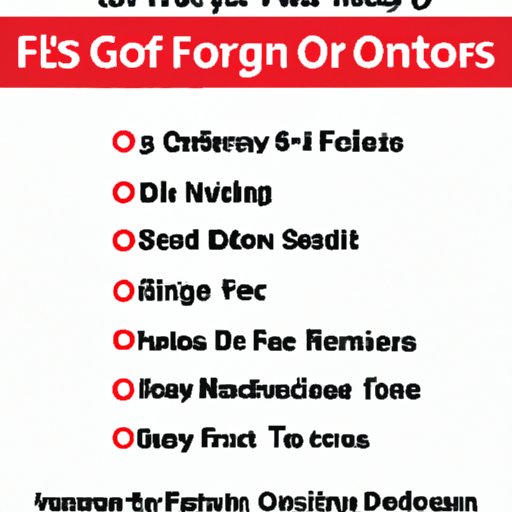Introduction
The Fios remote is a device that allows you to control your television from a distance. It has a variety of buttons that allow you to change channels, adjust the volume, or access menus and other features. Programming the Fios remote can be a bit tricky, but with a few simple steps, you can program it to your TV in no time. This article will provide a step-by-step guide on programming your Fios remote to your TV, as well as exploring the various features of the Fios remote and offering some tips and tricks for getting the most out of it.
Step-by-Step Guide on Programming Fios Remote to TV
Before you begin programming your Fios remote, make sure that you have the necessary equipment. You will need the Fios remote, two AAA batteries, and your television. Once you have all of these items, you’re ready to start programming.
Preparing Your Remote
The first step in programming your Fios remote is to prepare it. To do this, open the battery compartment on the back of the remote and insert the two AAA batteries. Once the batteries are inserted, close the battery compartment and press any button on the remote. If the remote does not respond, try pressing the power button. If the remote still does not respond, check to make sure the batteries are properly inserted and that they have enough charge.
Programming the Remote
Once the remote is prepared, you can begin programming it. To do this, press and hold the “Setup” button on the remote until the LED light turns green. Then, press the “TV” button. The LED light should blink twice. At this point, you can either enter the code for your TV manually or search for it using the Fios remote. If you choose to enter the code manually, consult your TV’s user manual to find the correct code. If you choose to search for the code, press the “Channel Up” or “Channel Down” button until the TV turns off. Once the TV turns off, press the “OK/Select” button to save the code.
Testing the Remote
Once you have programmed the remote, you should test it to make sure it is working properly. To do this, press the “Power” button on the remote and see if the TV turns on. If it does, then the programming was successful. If it doesn’t, then you may need to try a different code or reprogram the remote.

How to Program Your Fios Remote for Quick Access to TV
Once you have programmed your Fios remote, you can take advantage of its quick access menu. This menu allows you to quickly access your favorite channels, set up shortcuts to specific functions, and more. Here’s how to program your Fios remote for quick access:
Using the Quick Access Menu
To access the quick access menu, press the “Menu” button on the remote. From here, you can access various settings and menus. You can also use the arrow keys to navigate the menu and the “OK/Select” button to select an option.
Setting Up Favorite Channels
You can program your Fios remote to access your favorite channels quickly. To do this, press the “Menu” button and navigate to the “Favorites” menu. From here, you can add and remove channels from the list. Once you have selected your favorite channels, press the “OK/Select” button to save them.
Setting Up Shortcuts
You can also set up shortcuts to specific functions. To do this, press the “Menu” button and navigate to the “Shortcuts” menu. From here, you can select a function and assign it to one of the colored buttons on the remote. Once you have set up the shortcut, press the “OK/Select” button to save it.

Exploring the Features of a Fios Remote and How to Program it to Your TV
The Fios remote is packed with features that make controlling your TV easier. Here are some of the features of the Fios remote and how to program them to your TV:
Volume Control
The Fios remote has dedicated buttons for adjusting the volume. To program these buttons, press the “Menu” button and navigate to the “Volume Control” menu. From here, you can select whether you want the volume to be controlled by the remote or the TV. Once you have made your selection, press the “OK/Select” button to save it.
Input Selection
If your TV has multiple inputs, you can use the Fios remote to switch between them. To do this, press the “Menu” button and navigate to the “Input Selection” menu. From here, you can select which input you want to use. Once you have made your selection, press the “OK/Select” button to save it.
Channel Selection
You can also program the Fios remote to quickly access certain channels. To do this, press the “Menu” button and navigate to the “Channel Selection” menu. From here, you can add and remove channels from the list. Once you have selected your desired channels, press the “OK/Select” button to save them.
Tips and Tricks to Programming Your Fios Remote to Your TV
Programming your Fios remote to your TV can be tricky, but there are some tips and tricks you can use to make the process easier. Here are some of the best tips and tricks for programming your Fios remote:
Use the Manual
The Fios remote comes with a manual that contains detailed instructions on how to program the remote. Make sure to read the manual before attempting to program the remote. It can save you a lot of time and frustration.
Update the Remote Software
It’s important to keep the software on your Fios remote up to date. You can do this by connecting the remote to your computer and downloading the latest updates. This can help ensure that your remote is compatible with your TV.
Check the Batteries
If your Fios remote isn’t responding, make sure to check the batteries. If the batteries are low, replace them with fresh ones. This can help ensure that your remote is working properly.

A Comprehensive Look at Programming Fios Remote to TV
Programming your Fios remote to your TV can be a challenge, but with a little patience and practice, you can get it done. Here’s a look at some of the most common issues you may encounter when programming your Fios remote and how to troubleshoot them:
Troubleshooting Common Problems
If you’re having trouble programming your Fios remote, there are a few things you can try. First, make sure the batteries are installed correctly and that they have enough charge. You may also need to try a different code or reprogram the remote. If none of these solutions work, it may be time to call technical support.
Knowing When to Call Technical Support
If you’ve tried all of the troubleshooting steps and still can’t get your Fios remote to work, it may be time to call technical support. They can help you diagnose the problem and provide additional guidance on programming the remote.
Best Practices for Programming Your Fios Remote
When programming your Fios remote, it’s important to follow best practices. Make sure to read the manual carefully before attempting to program the remote. Also, always update the software on the remote to ensure compatibility with your TV. Finally, make sure to check the batteries regularly and replace them when needed.
Conclusion
Programming your Fios remote to your TV can seem intimidating, but it doesn’t have to be. With a few simple steps and a little patience, you can quickly program your Fios remote and enjoy all of its features. We hope this article has given you a better understanding of how to program your Fios remote and encouraged you to share your experiences with others.