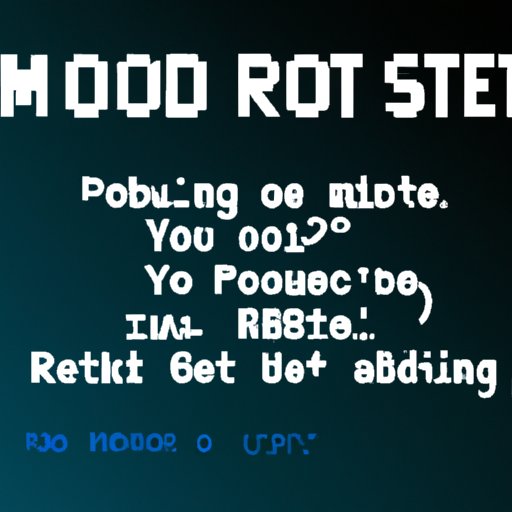Introduction
Rebooting a computer is an important process to maintain its performance and security. It is defined as the process of restarting a computer or other device so that it can start up again with renewed or updated settings. Rebooting a computer is simple, but there are some steps you should take before you do it. In this article, we will discuss what rebooting a computer involves, how to do it manually and remotely, how to troubleshoot common problems, how to access safe mode, and what to do if your computer won’t boot up. We’ll also look at how to use the command line to reboot your computer.
Step-by-Step Guide to Rebooting a Computer
Before you reboot your computer, it’s important to know what the process entails. The basic steps for rebooting a computer involve shutting down the system, waiting a few seconds, and then powering it back on. This process can be done manually or remotely, depending on the type of computer you have and the operating system you’re using.
How to Reboot a Computer Manually
To reboot a computer manually, first make sure all of your open programs have been saved and closed. Then click on the “Start” menu in the lower left corner of your screen. On the right side of the menu, you will see an option to “Shut Down” or “Restart.” Select the appropriate option and wait for your computer to shut down. Once the system has powered off, wait a few seconds before turning it back on.
How to Reboot a Computer Remotely
If you need to reboot a computer remotely, you will need to have access to the same network as the computer you want to reboot. On the remote computer, open the Command Prompt window and type in the following command: shutdown -r -f -t 0. This command will force the remote computer to immediately shut down and restart. You may also be able to use a remote desktop program such as LogMeIn or TeamViewer to access the computer and reboot it without having to use the command line.

Troubleshooting Tips for Rebooting Your Computer
Sometimes when you reboot your computer, you may encounter problems. These can range from minor issues such as slow boot times to more serious problems such as a computer not booting up at all. Here are some common problems you may encounter when rebooting your computer and how to diagnose and fix them.
Common Problems Encountered When Rebooting a Computer
One of the most common problems encountered when rebooting a computer is slow boot times. This can be caused by a number of factors such as too many programs running at once, a large number of startup programs, or a virus. Another problem you may encounter is a computer not booting up at all. This is usually caused by a hardware issue such as a failing hard drive or RAM module.
How to Diagnose and Fix Common Rebooting Problems
When troubleshooting a slow boot time, first check to see if any programs are running in the background. If so, close them and see if the boot time improves. If the problem persists, try disabling any startup programs you don’t need. If your computer still won’t boot up, you may need to run a diagnostic test to determine the cause. If the issue is hardware related, you may need to replace the faulty component.

How to Reboot Your Computer in Safe Mode
Safe mode is a special diagnostic mode that allows you to troubleshoot problems with your computer. When you boot into safe mode, only the essential services and drivers are loaded, which can help you diagnose and fix certain issues. To access safe mode, you will need to press the F8 key while your computer is booting up. From there, you can select the “Safe Mode” option and your computer will start in safe mode.
What to Do When Your Computer Won’t Boot Up
If your computer won’t boot up, the first thing you should do is try to troubleshoot the issue. Check to make sure all cables are connected properly and that the power supply is working. If the problem persists, you may need to run a diagnostic test to determine the cause. Possible causes of a computer not booting up include a failing hard drive, corrupted software, or a hardware issue.
Using the Command Line to Reboot Your Computer
The command line is a powerful tool that can be used to perform various tasks on your computer. One of these tasks is rebooting your computer. To do this, open the Command Prompt window and type in the following command: shutdown -r -f -t 0. This command will force your computer to immediately shut down and restart.
Conclusion
Rebooting a computer is an important process to keep your system running smoothly. In this article, we discussed what rebooting a computer involves, how to do it manually and remotely, how to troubleshoot common problems, how to access safe mode, and what to do if your computer won’t boot up. We also looked at how to use the command line to reboot your computer. To keep your computer running optimally, be sure to regularly reboot it and run any necessary diagnostics.