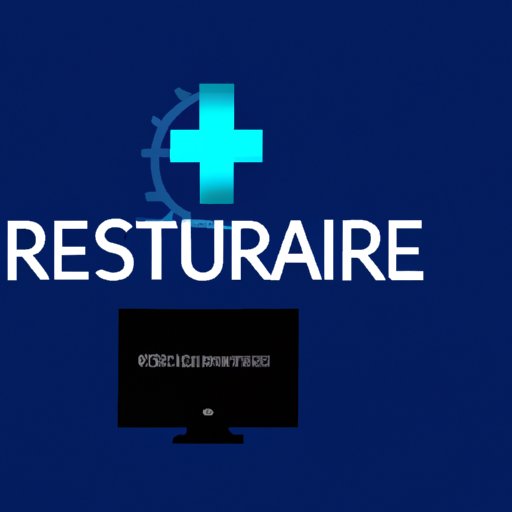Introduction
Viruses are malicious pieces of software that can cause serious damage to your computer. They can steal your personal information, delete important files, and even render your computer unusable. That’s why it’s essential to protect your computer from viruses and remove any viruses that may have already infected your system.

Updating Antivirus Software and Running a Complete Scan
The first step in removing a virus is to make sure that your antivirus software is up to date. This will help ensure that your antivirus software can detect and remove the latest threats. To update your antivirus software, open the program and look for the “Update” button. Click this button and follow the on-screen instructions to complete the update process.
Once your antivirus software is up to date, you should run a full scan of your computer. This will allow your antivirus software to identify any viruses that may be present on your system. If the scan finds any viruses, it will provide you with options for how to proceed. You may be able to quarantine the virus, delete it, or repair any damage that it has caused.
Using a Reliable Anti-Malware Program
In addition to using antivirus software, you should also consider using a reliable anti-malware program. These programs are designed to detect and remove malware, which includes viruses, spyware, adware, and other types of malicious software. The advantage of using an anti-malware program is that it can detect threats that your antivirus software may not be able to identify.
To use an anti-malware program, you will need to download and install it on your computer. Most anti-malware programs offer a free trial version, so you can test it out before deciding if you want to purchase the full version. Once the program is installed, you should run a full scan of your system to detect any threats. The anti-malware program will provide you with options for how to proceed if it finds any malicious software.

Rebooting into Safe Mode and Deleting Suspect Files
If your antivirus software and anti-malware program are unable to remove the virus from your computer, you can try rebooting into safe mode. Safe mode is a special mode that allows you to access your computer without loading any third-party software or drivers. This can be useful if the virus is preventing you from accessing your computer normally.
Once you’ve rebooted into safe mode, you can manually search for and delete any suspect files. To do this, you will need to access your computer’s file manager and look for any files that were recently created or modified. If you find any files that appear suspicious, you should delete them immediately.
Using System Restore to Undo Recent Changes
Another option for removing a virus is to use system restore. System restore is a feature that allows you to undo recent changes to your system. This can be useful if the virus has caused changes to your system that you can’t undo manually. To use system restore, you will need to access the control panel and look for the “System Restore” option.
Once you’ve accessed system restore, you can select a restore point that was created before the virus was installed. This will restore your system to the state it was in before the virus was installed. Keep in mind that any changes you’ve made since then will be lost, so make sure to back up any important data before proceeding.

Manually Removing Malicious Files from the Registry
In some cases, you may need to manually remove malicious files from your computer’s registry. The registry is a database that stores settings and configuration information for your system. Viruses can sometimes hide in the registry, so it’s important to check it for any malicious entries.
To access the registry, you will need to open the “Run” dialog box. From here, you can type “regedit” and press enter to open the registry editor. Once you’re in the registry editor, you can search for any suspicious entries and delete them. Be sure to back up the registry before making any changes.
Reinstalling the Operating System or Using a Recovery Disk
If none of the above methods are successful in removing the virus, you may need to reinstall the operating system or use a recovery disk. Reinstalling the operating system will erase all of the data on your computer, so it’s important to back up any important data before proceeding. Alternatively, you can try using a recovery disk to restore your system to its factory settings.
Keep in mind that reinstalling the operating system or using a recovery disk are drastic measures and should only be used as a last resort. In most cases, it’s possible to remove a virus from your computer without having to resort to these measures.
Conclusion
Removing a virus from your computer can be a difficult and time-consuming task. However, by following the steps outlined in this article, you can significantly reduce the risk of your computer becoming infected with a virus. Remember to always keep your antivirus software updated and to use reliable anti-malware programs to help protect your system from malicious threats.