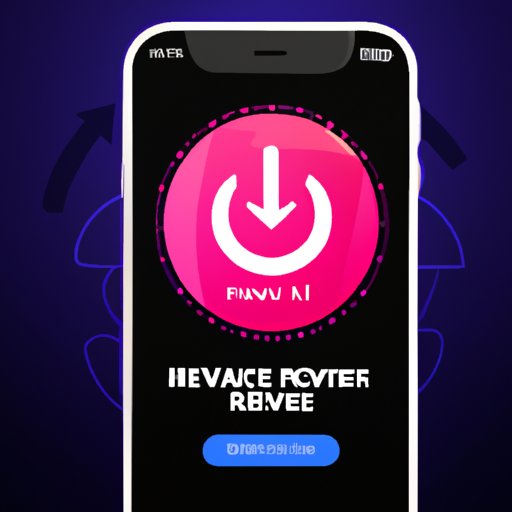Introduction
Having a virus on your iPhone can be a stressful experience. Not only can it cause your phone to malfunction, but it can also put your personal information at risk. So what do you do when your iPhone has a virus? In this article, we’ll explore how to remove viruses from your iPhone, so that you can get back to using it worry-free.
Use an Anti-Virus App
One of the best ways to remove viruses from your iPhone is to use an anti-virus app. An anti-virus app is a software program designed to detect, prevent, and remove malicious software, such as viruses, from your device. There are many anti-virus apps available for iPhones, and they can be downloaded from the App Store.
Using an anti-virus app has several benefits. For starters, it can help protect your device from future attacks by scanning for and removing malicious programs. It can also provide real-time protection against new threats, meaning it can detect and block malicious software before it has a chance to infect your device. Finally, it can help identify the source of the virus, so that you can take steps to prevent similar attacks in the future.
To install and run an anti-virus app on your iPhone, simply download the app from the App Store and follow the instructions. Once the app is installed, open it and run a scan to detect any viruses or malware. If a virus is detected, the app should be able to remove it automatically.
Update iOS
Another way to remove viruses from your iPhone is to update your iOS. Apple regularly releases updates to its operating system, and these updates often include security fixes that can help protect your device from malicious software. By updating your iOS, you can ensure that your device is up-to-date with the latest security patches, which can help minimize the risk of viruses and other forms of malware.
Updating your iOS is easy. All you need to do is open the Settings app on your iPhone, tap “General”, then tap “Software Update”. If an update is available, follow the instructions to download and install it. After the update is installed, your device should be protected from the latest threats.
Uninstall Suspicious Apps
If you suspect that a certain app might be causing the virus, you can uninstall it from your device. To do this, open the Settings app and tap “General”, then tap “iPhone Storage”. Here, you will see a list of all the apps installed on your device. Tap on the suspicious app and select “Uninstall”. This will remove the app from your device, and may help remove the virus as well.
When uninstalling apps, it’s important to be aware of which apps might be suspicious. For example, if an app seems to be asking for more permissions than necessary, or if it’s not from a reputable source, it could be a sign that it’s a malicious app. If you’re unsure about an app, it’s best to err on the side of caution and uninstall it.
Reset Your iPhone
If the virus persists after uninstalling suspicious apps, you may need to reset your iPhone. Resetting your iPhone will erase all data and settings, and reinstall the latest version of iOS. This can help remove any viruses or malware that may have been installed on your device.
To reset your iPhone, open the Settings app and tap “General”, then tap “Reset”. Select “Erase All Content and Settings”, then follow the instructions to reset your device. After your iPhone has been reset, you will need to set it up again, so make sure to follow the on-screen instructions carefully.
Restore from Backup
If you have an iCloud or iTunes backup of your device, you may be able to restore it from the backup to remove the virus. Restoring from a backup will erase all data and settings from your device, and replace them with the data and settings from the backup. This can help remove any viruses or malware that may have been installed on your device.
To restore from a backup, open the Settings app and tap “General”, then tap “Reset”. Select “Erase All Content and Settings”, then follow the instructions to restore your device from the backup. After your iPhone has been restored, you will need to set it up again, so make sure to follow the on-screen instructions carefully.
Factory Reset
If restoring from a backup doesn’t work, you may need to factory reset your iPhone. A factory reset will erase all data and settings from your device, and reinstall the latest version of iOS. This can help remove any viruses or malware that may have been installed on your device.
To factory reset your iPhone, open the Settings app and tap “General”, then tap “Reset”. Select “Erase All Content and Settings”, then follow the instructions to factory reset your device. After your iPhone has been reset, you will need to set it up again, so make sure to follow the on-screen instructions carefully.
Contact Apple for Support
If all else fails, you may need to contact Apple for support. Apple’s technical support team can help diagnose and resolve any issues you may be having with your device. They can also provide advice on how to protect your device from future attacks, or recommend additional steps you can take to remove the virus from your device.
To contact Apple for support, visit their website and fill out the online form. Once you submit the form, you will receive a response within 24 hours. You can also call Apple’s technical support line at 1-800-APPLE for assistance.
Conclusion
Removing a virus from your iPhone can be a difficult process, but it’s not impossible. By using an anti-virus app, updating your iOS, uninstalling suspicious apps, resetting or restoring your device, and contacting Apple for support, you can remove viruses from your iPhone and keep it safe.
Hopefully this article has given you some insight into how to remove viruses from your iPhone. Remember, prevention is key, so it’s important to stay vigilant and take steps to protect your device from future attacks.