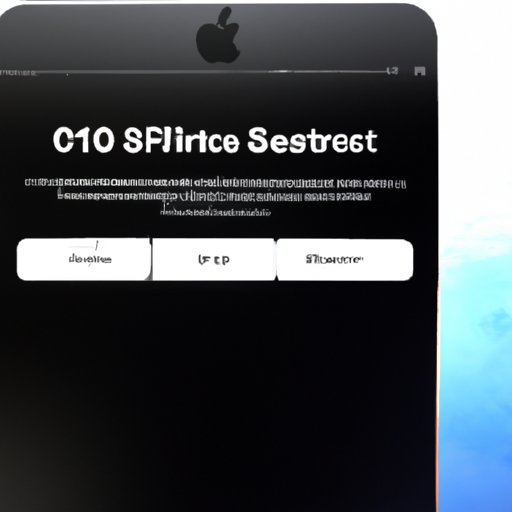Introduction
We’ve all experienced the frustration of having our iPhones freeze up on us. Whether you’re in the middle of an important call, or trying to use a crucial app, a frozen iPhone can be a major inconvenience. Fortunately, there are several ways to reset a frozen iPhone.
A frozen iPhone is one that stops responding to user input. This could include buttons on the device not working, apps not opening, or the screen not responding to touch. If this happens to you, don’t panic – there are several potential solutions to try.

Use iTunes to Reset a Frozen iPhone
iTunes is a great tool for resetting your frozen iPhone. To begin, make sure you have the latest version of iTunes installed on your computer. Then, connect your iPhone to the computer using a USB cable.
Once your iPhone is connected, you’ll need to put it into recovery mode. To do this, press and hold the Home button and the Power button at the same time. Keep holding them until you see the Connect to iTunes screen. Once you see this, release the buttons.
Now, open iTunes and select your iPhone from the list of devices. You’ll then be prompted to restore your iPhone. Click “Restore” and iTunes will erase all data from your device and reinstall the latest version of iOS. Afterward, your iPhone should be back to normal.

Perform a Hard Reset on Your iPhone
If iTunes doesn’t work, you can also try a hard reset. To do this, press and hold the Home button and the Power button at the same time. Keep holding them until you see the Apple logo appear. When you see the logo, release the buttons and wait for your iPhone to restart. This should reset your device and get it working again.
Keep in mind that a hard reset won’t erase any data from your device – it will just restart it. This means that if the issue was caused by a corrupt file or app, the problem may still persist after the reset.

Force Quit Apps to Reset a Frozen iPhone
Another option is to force quit any apps that might be causing the issue. To do this, double-click the Home button and you’ll see a list of recently opened apps. Find the app that is causing the issue, then swipe up on it to close it. This should reset your iPhone and get it working again.
Keep in mind that this method only works if the issue is caused by an app. If the issue is caused by something else, such as a corrupt file or a hardware issue, this method won’t help.
Update iOS to Fix a Frozen iPhone
If none of the above methods work, you can try updating iOS. To do this, open the Settings app, then tap General > Software Update. If there is an available update, tap “Download and Install” and follow the onscreen instructions. This should fix any issues caused by outdated software.
Keep in mind that updating iOS won’t erase any data from your device, but it may take some time to complete. You should also make sure you have a reliable internet connection before attempting to update.
Restore the iPhone to Factory Settings
If all else fails, you can try restoring your iPhone to its factory settings. To do this, open the Settings app, then tap General > Reset > Erase All Content and Settings. This will erase all data from your device and restore it to its original state.
Keep in mind that restoring your iPhone to its factory settings will erase all data from your device. Make sure you back up your device first so you don’t lose any important data.
Take Your iPhone to an Apple Store or Repair Shop
If none of the above methods work, it’s time to take your iPhone to an Apple Store or repair shop. The technicians at these locations can diagnose and repair any hardware issues that may be causing your device to freeze up.
Keep in mind that taking your iPhone to an Apple Store or repair shop may cost money. Depending on the issue, it may be cheaper to purchase a new device than to repair the old one.
Conclusion
When your iPhone freezes up, there are several potential solutions to try. These include using iTunes to reset your device, performing a hard reset, force quitting apps, updating iOS, restoring to factory settings, and taking your iPhone to an Apple Store or repair shop.
Each of these solutions has its own advantages and limitations, so experiment to find out which one works best for you. With a little trial and error, you should be able to get your device working again in no time.