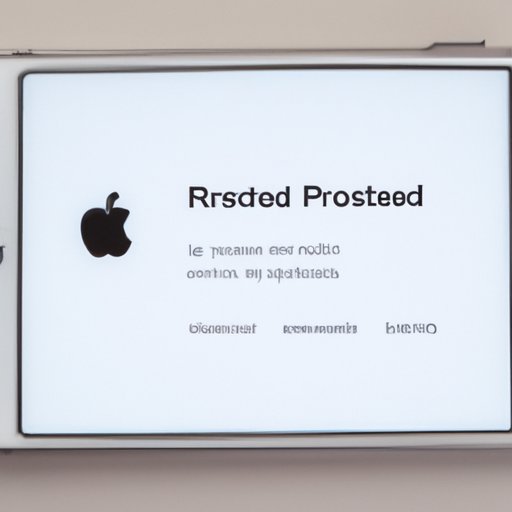Introduction
Forgetting your iPhone’s passcode can be a frustrating experience. Fortunately, there are several methods you can use to reset your phone and regain access. In this article, we’ll discuss different ways to reset your iPhone when you forget your password. We’ll go over the steps for each method and highlight any potential issues you should keep in mind.
Overview of the Problem
Your iPhone’s passcode is designed to protect your device from unauthorized access. If you forget your passcode, you won’t be able to unlock your device or access any of the data stored on it. Depending on the circumstances, you may be able to reset your device and regain access.

Benefits of Resetting Your Phone
Resetting your iPhone can help you regain access to your device and restore your data. However, it’s important to note that resetting your device will erase all the data stored on it. This includes contacts, photos, music, documents, and other files. Before you attempt to reset your phone, make sure you have a backup of your data.
Use Find My iPhone
If you’ve enabled the “Find My iPhone” feature on your device, you can use it to reset your phone. Here’s how to do it:
Steps to Follow
- Go to iCloud.com and sign in with your Apple ID and password.
- Click on “Find My iPhone”.
- Select your device from the list.
- Click “Erase iPhone”.
- Follow the on-screen instructions to reset your device.
Potential Issues to Consider
Keep in mind that you may need to enter your Apple ID and password to use this method. If you don’t remember them, you won’t be able to reset your device.
Restore Your iPhone with Recovery Mode
If you’ve forgotten your passcode, you can also try restoring your device with recovery mode. Here’s how to do it:
Steps to Follow
- Connect your device to your computer using a USB cable.
- Launch iTunes on your computer.
- Put your device into recovery mode by pressing and holding the Home button and the Sleep/Wake button simultaneously until you see the recovery screen.
- Follow the on-screen instructions to restore your device.
Potential Issues to Consider
Before you try this method, make sure that you have the latest version of iTunes installed on your computer. If you don’t, you may not be able to restore your device.

Reset Your Password with Apple ID
If you’ve forgotten your passcode and don’t want to restore your device, you can try resetting your password with your Apple ID. Here’s how to do it:
Steps to Follow
- Go to iforgot.apple.com.
- Enter your Apple ID and click “Continue”.
- Answer the security questions and click “Continue”.
- Follow the on-screen instructions to reset your password.
Potential Issues to Consider
Keep in mind that you must remember your Apple ID and answer the security questions correctly in order to reset your password. If you don’t remember either of these, you won’t be able to reset your password.
Use iTunes to Reset Your Phone
If you’ve forgotten your passcode and don’t want to restore your device, you can try using iTunes to reset your phone. Here’s how to do it:
Steps to Follow
- Connect your device to your computer using a USB cable.
- Launch iTunes on your computer.
- Select your device from the list.
- Click “Restore”.
- Follow the on-screen instructions to reset your device.
Potential Issues to Consider
Keep in mind that you may need to enter your Apple ID and password to use this method. If you don’t remember them, you won’t be able to reset your device.
Reset Using a Third-Party Tool
If you’ve forgotten your passcode and don’t want to restore your device, you can try using a third-party tool to reset your phone. Here’s how to do it:
Steps to Follow
- Download and install a third-party tool on your computer.
- Connect your device to your computer using a USB cable.
- Launch the third-party tool and select your device from the list.
- Follow the on-screen instructions to reset your device.
Potential Issues to Consider
Keep in mind that some third-party tools may require you to provide additional information such as your Apple ID and password. If you don’t remember them, you won’t be able to reset your device.
Contact Apple Support
If you’ve forgotten your passcode and don’t want to restore your device, you can contact Apple Support for assistance. Here’s how to do it:
Steps to Follow
- Go to support.apple.com.
- Select your device from the list.
- Select “Contact Apple Support”.
- Follow the on-screen instructions to contact Apple Support.
Potential Issues to Consider
Keep in mind that you may need to provide additional information such as your Apple ID and password to receive assistance. If you don’t remember them, you won’t be able to contact Apple Support.

Take It to an Apple Store
If you’ve forgotten your passcode and don’t want to restore your device, you can take it to an Apple Store and they may be able to help you. Here’s how to do it:
Steps to Follow
- Go to apple.com/retail.
- Find a nearby Apple Store.
- Make an appointment with a Genius.
- Bring your device and proof of purchase.
- Explain the issue to the Genius.
- Follow their instructions to reset your device.
Potential Issues to Consider
Keep in mind that you may need to provide additional information such as your Apple ID and password to receive assistance. If you don’t remember them, you won’t be able to reset your device.
Conclusion
Forgetting your iPhone’s passcode can be a frustrating experience, but there are several methods you can use to reset your phone and regain access. You can use the “Find My iPhone” feature, restore your device with recovery mode, reset your password with your Apple ID, use iTunes, use a third-party tool, contact Apple Support, or take it to an Apple Store. Before you attempt to reset your phone, make sure you have a backup of your data.