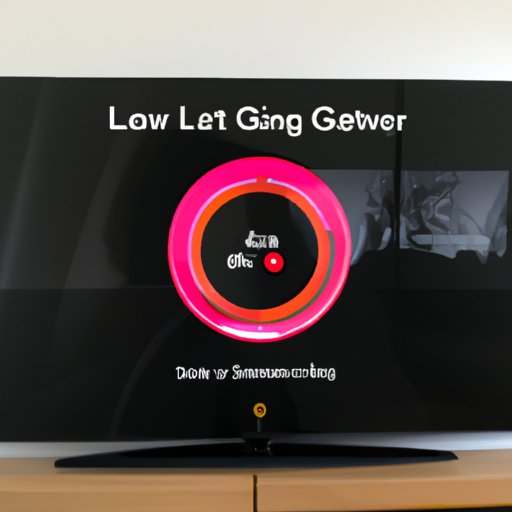Introduction
Restarting your LG TV can be a hassle when you don’t know what to do. If you’re having difficulty with your LG TV, there are several solutions that may help solve the problem. This article will provide step-by-step instructions on how to restart an LG TV, as well as troubleshooting tips to help you get your TV up and running again.

Unplug and Replug the TV
One of the simplest ways to restart your LG TV is to unplug it from the wall, wait 60 seconds, and then plug it back in. This will usually reset the TV and allow it to start up normally. Here’s a step-by-step guide:
- Unplug the power cord from the wall outlet.
- Wait 60 seconds.
- Plug the power cord back into the wall outlet.
- Turn on the TV using the power button on the remote or the TV itself.
This method is easy and fast, and it can often fix minor issues with the TV. It’s also beneficial because it doesn’t require any additional troubleshooting steps.

Use the TV Remote to Power Cycle the TV
If the first method didn’t work, you can try power cycling the TV. This is done by pressing and holding the power button on the remote for five seconds. Here’s a step-by-step guide:
- Press and hold the power button on the remote for five seconds.
- Release the power button.
- The TV will power off.
- Press the power button again to turn the TV back on.
Power cycling the TV can help if the TV isn’t responding to the remote control. It can also help if the TV is stuck on a certain channel or input source.
Reset the TV’s Settings
If the above methods didn’t solve your problem, you can try resetting the TV’s settings. This will restore the TV to its default settings, which can help if the TV is behaving strangely. Here’s a step-by-step guide:
- Press the Home button on the remote.
- Select Settings.
- Select General.
- Select Reset to Initial Settings.
- Confirm the reset.
Resetting the TV’s settings can help if the TV isn’t responding to commands or if the picture quality has changed. It can also help if the TV isn’t displaying properly.
Reset the Picture Mode
Another way to restart your LG TV is to reset the picture mode. This will restore the TV’s picture settings to the default settings. Here’s a step-by-step guide:
- Press the Home button on the remote.
- Select Settings.
- Select Picture.
- Select Picture Mode.
- Select Reset Picture Mode.
- Confirm the reset.
Resetting the picture mode can help if the picture quality is distorted or if the colors are off. It can also help if the picture size is incorrect.
Check if the Firmware is Up to Date
If the above methods didn’t work, you should check to see if the TV’s firmware is up to date. Having an outdated firmware can cause problems with the TV. Here’s a step-by-step guide:
- Press the Home button on the remote.
- Select Settings.
- Select Support.
- Select Software Update.
- Select Check for Updates.
- Follow the on-screen instructions to update the firmware.
Updating the firmware can help if the TV isn’t working properly. It can also help if there are features that aren’t working correctly.
Perform a Factory Reset
If all else fails, you can perform a factory reset. This will erase all of the TV’s settings and restore it to its original state. Here’s a step-by-step guide:
- Press the Home button on the remote.
- Select Settings.
- Select General.
- Select Reset to Factory Defaults.
- Confirm the reset.
A factory reset is a last resort, but it can help if the TV is having serious issues. It’s also beneficial because it can help restore the TV to its original condition.
Contact LG Customer Service
If none of the above methods worked, you should contact LG Customer Service. They can help diagnose the issue and provide assistance. Here’s the contact information:
- Phone: 1-800-243-0000
- Email: [email protected]
- Website: https://www.lg.com/us/support
Contacting LG Customer Service is beneficial because they have experience dealing with these types of issues. They can also provide advice on how to best solve the problem.
Conclusion
Restarting an LG TV can be a difficult task, but it doesn’t have to be. This article provided step-by-step instructions on how to restart an LG TV, as well as troubleshooting tips to help you get your TV up and running again. Remember, if all else fails, you can always contact LG Customer Service for assistance.