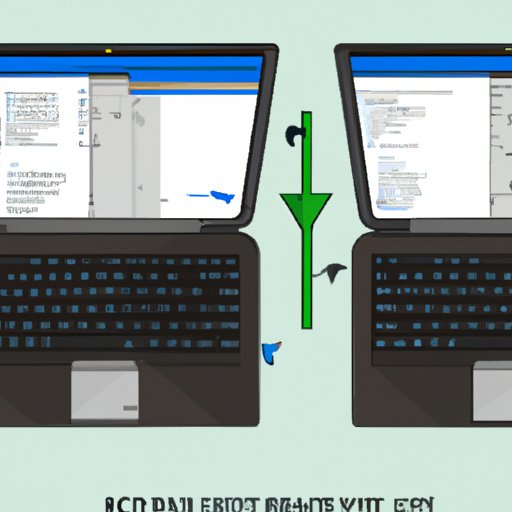Introduction
If you’ve ever tried to watch a movie or read a document on your laptop, you know how uncomfortable it can be when your screen is oriented in the wrong direction. Thankfully, there are ways that you can rotate your laptop screen so it displays properly. In this article, we’ll provide a step-by-step guide on how to rotate your laptop screen.
Step-by-Step Guide on How to Rotate Your Laptop Screen
The steps for rotating your laptop screen will vary depending on the type of laptop you have and the operating system you’re running. Generally speaking, there are three main methods for rotating your laptop screen: using keyboard shortcuts, accessing the control panel, and utilizing third-party software.

Utilizing Keyboard Shortcuts to Rotate Your Laptop Screen
Keyboard shortcuts are one of the quickest and easiest ways to rotate your laptop screen. Depending on your laptop model, the shortcut keys may differ slightly. Here are some common keyboard shortcuts for rotating your laptop screen:
- Ctrl + Alt + Up Arrow: This will reset your laptop screen to its default orientation.
- Ctrl + Alt + Right Arrow: This will rotate your laptop screen 90 degrees clockwise.
- Ctrl + Alt + Left Arrow: This will rotate your laptop screen 90 degrees counterclockwise.
- Ctrl + Alt + Down Arrow: This will flip your laptop screen upside down.
To use these keyboard shortcuts, simply press and hold the Ctrl and Alt keys, then press the appropriate arrow key. You should see your laptop screen rotate immediately.
Exploring the Control Panel to Rotate Your Laptop Screen
Another way to rotate your laptop screen is by accessing the control panel. To do this, open the Start menu and click on “Control Panel.” Once you’re in the control panel, select “Appearance and Personalization,” then click on “Display.” From here, you can select the “Orientation” drop-down menu and choose the desired orientation for your laptop screen.
Using Third-Party Software to Rotate Your Laptop Screen
There are also several third-party programs available that can help you rotate your laptop screen. Some of the most popular programs include DisplayFusion, UltraMon, and DisplayChanger. Each program has its own set of features, so it’s best to try out a few to find the one that works best for you.
Troubleshooting Tips for When You Can’t Rotate Your Laptop Screen
If you’re having trouble rotating your laptop screen, there are a few troubleshooting tips you can try. First, make sure that you’re using the correct keyboard shortcut for your laptop model. If that doesn’t work, try accessing the control panel and adjusting the screen orientation from there. Finally, if all else fails, try downloading and installing a third-party program.
Conclusion
Rotating your laptop screen can be a frustrating experience, but with the right knowledge and tools, it doesn’t have to be. In this article, we provided a step-by-step guide on how to rotate your laptop screen, including different methods and troubleshooting tips. We hope this guide helps you get your laptop screen back to its proper orientation.