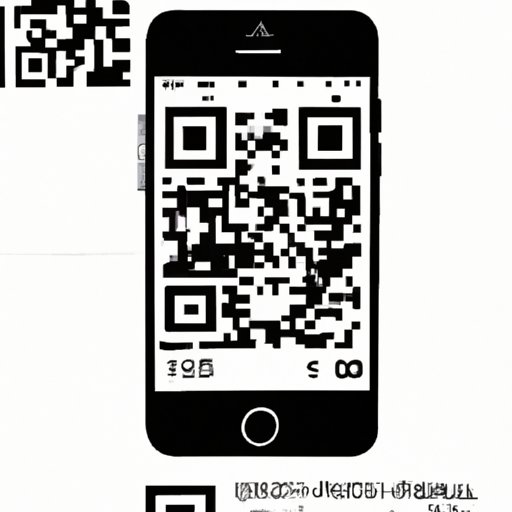Introduction
QR codes are ubiquitous in the modern world, appearing everywhere from product packaging to advertisements. But what exactly are these strange black and white squares? QR stands for “Quick Response” and is a type of two-dimensional barcode that is designed to be quickly read by smartphones and other devices. When scanned, they can direct users to websites, share contact information, or even open up applications.
If you’re an iPhone user, you may be wondering how you can scan these codes with your device. Fortunately, you have a few different options to choose from, depending on your needs. In this article, we’ll take a look at how to scan a QR code on an iPhone, as well as some tips and tricks for troubleshooting any issues you may encounter.
Step-by-Step Guide on How to Scan a QR Code on an iPhone
There are two main ways to scan a QR code on an iPhone – using the pre-installed camera app or downloading a third-party scanner app. Let’s take a look at each method in more detail.
Utilizing the Camera App
The easiest way to scan a QR code on an iPhone is by utilizing the built-in camera app. This method can be used for all iPhones running iOS 11 or later. To get started, open the camera app and point it at the QR code you want to scan. The app should automatically recognize the code and display a notification at the top of the screen with the link or information associated with the code.
Download a Third-Party QR Code Scanner App
If you don’t have an iPhone running iOS 11 or later, you can still scan QR codes by downloading a third-party QR code scanner app. There are several popular apps available, such as QR Reader for iPhone, QR Code Reader by Scan, and QR Code Scanner. Once you’ve downloaded the app of your choice, simply open it and point your camera at the QR code you want to scan.
Exploring Apple’s New QR Code Feature in iOS 11
In 2017, Apple introduced a new feature to its iOS 11 software that makes it even easier to scan QR codes. Instead of having to use a separate app, users can now use the pre-installed camera app to scan QR codes.
This new feature has a number of benefits. For one, it eliminates the need to download a third-party app. Additionally, it makes it easier and faster to scan codes, since you don’t have to open a separate app. Finally, it also helps conserve battery life, since the camera app uses less power than a third-party scanner app.

Tips and Tricks for Scanning QR Codes with Your iPhone
When scanning QR codes with your iPhone, there are a few tips and tricks you can keep in mind to ensure a successful scan. Here are some of the most important ones:
Ensure You Have Good Lighting
One of the most important things to remember when scanning QR codes is to make sure you have good lighting. If the code is too dark or blurry, your phone won’t be able to read it correctly. Try to find a well-lit area where you can clearly see the code.
Make Sure You’re Close Enough to the Code
Another important tip is to make sure you’re close enough to the code. Most QR codes require you to be within a few inches of the code in order for it to be read correctly. So make sure you’re close enough before starting the scan.
Move Slowly When Scanning
It’s also important to move slowly when scanning a QR code. If you move too quickly, the code may not be read correctly. Take your time and make sure you’re moving the camera steadily across the code.
Avoid Glare
Finally, try to avoid any glare when scanning a QR code. Glare can prevent the code from being read correctly, so make sure you’re in a position where the code isn’t reflecting any light.
Troubleshooting Issues when Scanning QR Codes on an iPhone
If you’re having trouble scanning a QR code with your iPhone, there are a few troubleshooting steps you can take. Here are some of the most common solutions:
Restart Your Phone
If your phone is having trouble recognizing a QR code, try restarting it. This can help clear out any temporary glitches that may be causing the problem.
Check Your Internet Connection
If you’re trying to scan a code that links to a website, make sure you have a good internet connection. Without a good connection, your phone won’t be able to access the site.
Update Your Software
If you’re still having trouble scanning codes, try updating your software. This can help fix any bugs or glitches that may be preventing the code from being read correctly.
Try Another Scanner App
Finally, if you’re still having trouble, try downloading another scanner app. Different apps may be better suited for certain types of codes, so it’s worth experimenting with a few different ones.
Conclusion
Scanning QR codes with your iPhone is easy and convenient. Whether you’re using the pre-installed camera app or a third-party scanner app, you can easily access the information or website associated with the code. Just remember to make sure you have good lighting, stay close to the code, move slowly, and avoid any glare. And if you’re having trouble, try restarting your phone, checking your internet connection, updating your software, or downloading another scanner app.