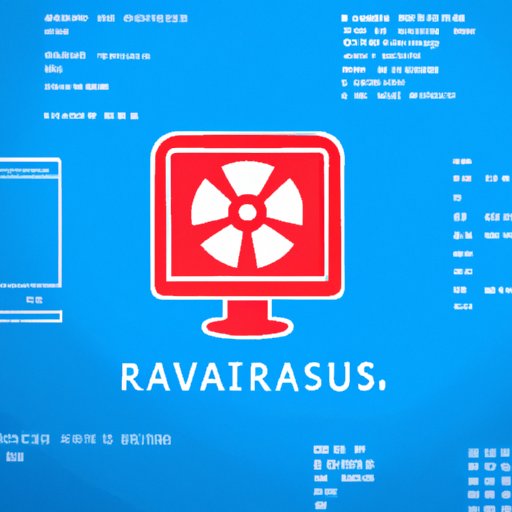Introduction
A virus is a type of malicious software that can infect your computer and cause serious damage. It can be spread through emails, downloads, or other means of sharing files. Scanning your computer regularly is an essential part of keeping it safe and secure. By scanning your computer, you can detect and remove any viruses before they cause harm.
Use a Comprehensive Antivirus Program
Using a comprehensive antivirus program is the best way to protect your computer from viruses. An antivirus program will scan your computer for viruses, as well as other types of malware. It will also monitor your computer in real-time and alert you if any malicious software is detected. This allows you to take action quickly to protect your computer.
There are many different antivirus programs available, so it’s important to find one that meets your needs. Look for a program that provides reliable protection, is easy to use, and won’t slow down your computer. Once you’ve chosen a program, you can install it on your computer and start scanning.
Utilize Windows Defender
Windows Defender is a free security tool that comes pre-installed on Windows computers. It scans for viruses, spyware, and other types of malicious software. It also provides real-time protection, which monitors your computer for potential threats and alerts you if any are detected.
To use Windows Defender, open the program and click “Scan Now.” You can choose to scan for viruses, spyware, or both. If any viruses or other threats are detected, Windows Defender will alert you and offer to remove them. You can also schedule regular scans to ensure your computer is always protected.
Check with Malwarebytes
Malwarebytes is another free security tool that can help protect your computer from viruses and other threats. It scans your computer for malicious software, and can even detect threats that traditional antivirus programs miss. It also offers real-time protection, so you can be alerted if any threats are detected.
To use Malwarebytes, download and install the program on your computer. Then, open the program and click “Scan Now.” Malwarebytes will scan your computer for viruses and other threats. If any are detected, it will alert you and offer to remove them.
Run a Manual Scan
In addition to using antivirus programs and security tools, you should also run manual scans periodically. A manual scan will search your computer for any suspicious files or activity that could indicate a virus. To perform a manual scan, open your antivirus program and click “Scan Now.” Select the option to perform a full system scan, which will search your entire computer for viruses.
Manual scans can take a long time, so it’s best to run them when you’re not using your computer. You can also schedule regular scans to ensure your computer is always protected.
Perform a System Restore
If your computer has been infected with a virus, you may need to perform a system restore. A system restore will undo any changes made by the virus, restoring your computer to its previous state. To perform a system restore, open the Control Panel and select “System and Security.” Then, select “System Restore” and follow the prompts to restore your computer.
Keep in mind that a system restore will not remove the virus from your computer. You will still need to scan your computer for viruses and remove any that are found.
Conclusion
Scanning your computer for viruses is an important part of keeping it safe and secure. To protect your computer from viruses, you should use a comprehensive antivirus program, utilize Windows Defender, check with Malwarebytes, run manual scans, and perform system restores as needed. By following these steps, you can ensure your computer is protected from viruses.
Final Note
Remember to always update your antivirus program and keep your computer up to date. This will help protect your computer from the latest threats.